Home >Operation and Maintenance >Windows Operation and Maintenance >windows2012 installation tutorial
windows2012 installation tutorial
- 藏色散人Original
- 2020-05-13 09:19:2512187browse

windows2012 installation tutorial
1. Boot and load the system disk image
2. Click " Next”
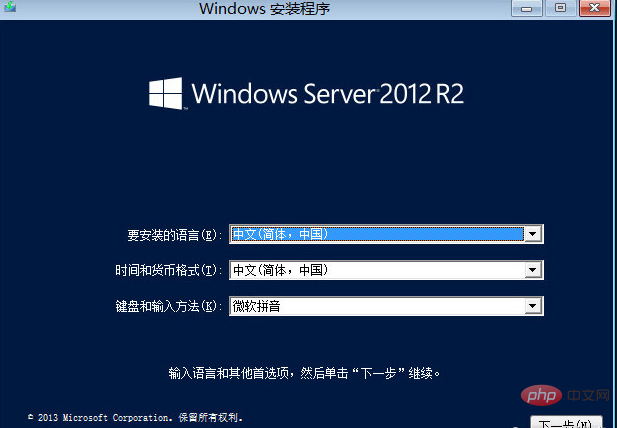
3. Click “Install Now”
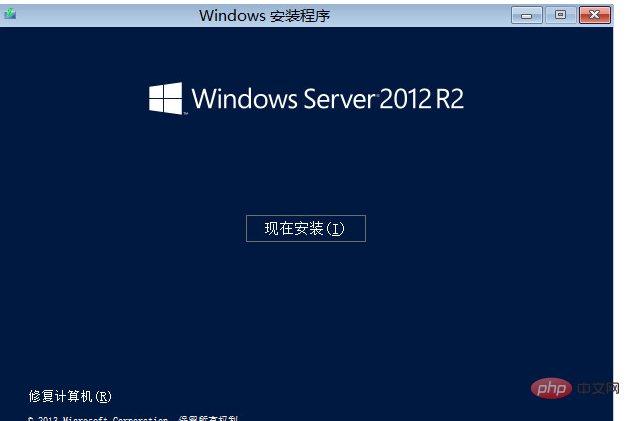
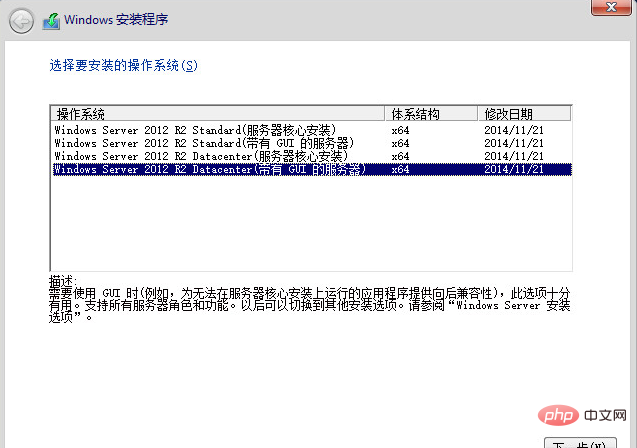
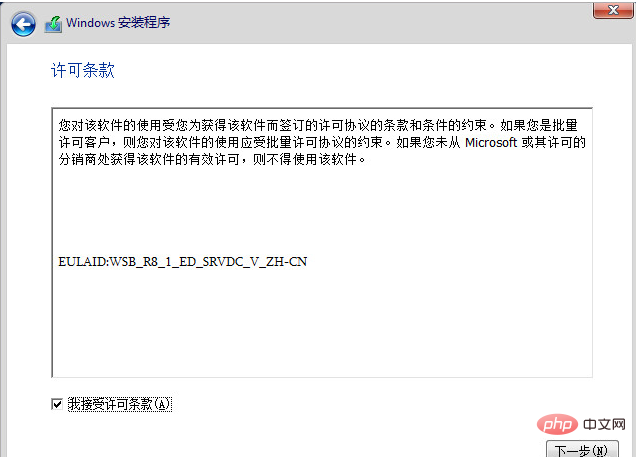
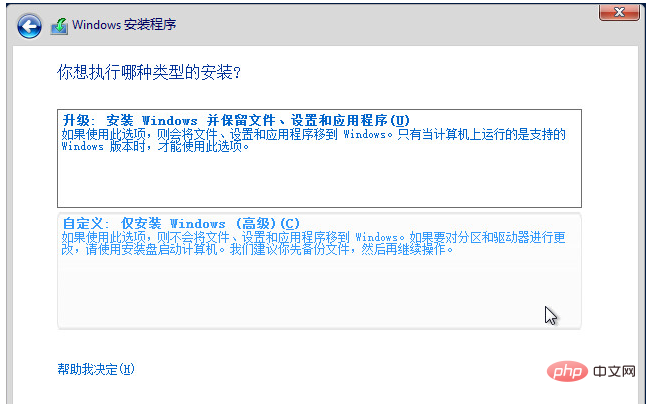
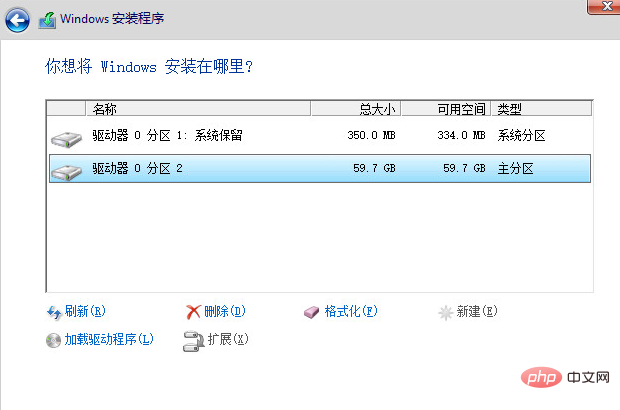 ##8. The system is being installed. #The waiting time is about 30 minutes , the time to configure the high server will be shorter
##8. The system is being installed. #The waiting time is about 30 minutes , the time to configure the high server will be shorter
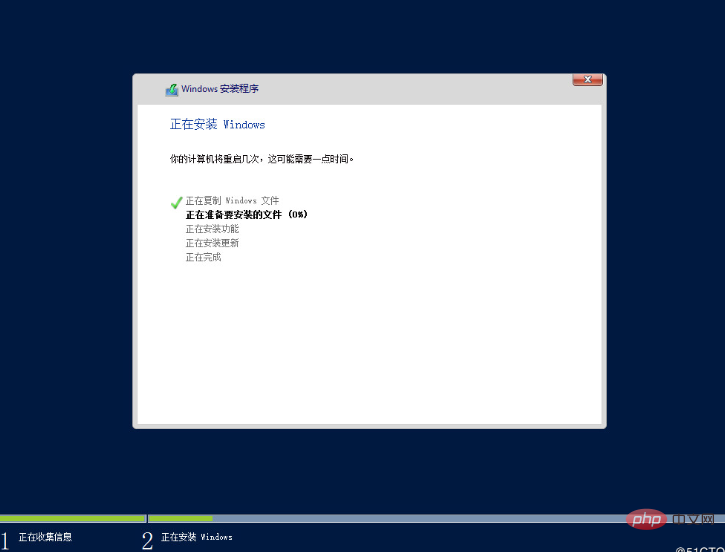 10. Complete. After the installation is completed, the system automatically restarts
10. Complete. After the installation is completed, the system automatically restarts
The above is the detailed content of windows2012 installation tutorial. For more information, please follow other related articles on the PHP Chinese website!
Statement:
The content of this article is voluntarily contributed by netizens, and the copyright belongs to the original author. This site does not assume corresponding legal responsibility. If you find any content suspected of plagiarism or infringement, please contact admin@php.cn
Previous article:Detailed tutorial on changing win7 to win10Next article:Detailed tutorial on changing win7 to win10

