Home >Common Problem >How to read USB disk in vmware virtual machine
How to read USB disk in vmware virtual machine
- 王林Original
- 2020-05-09 13:49:506883browse
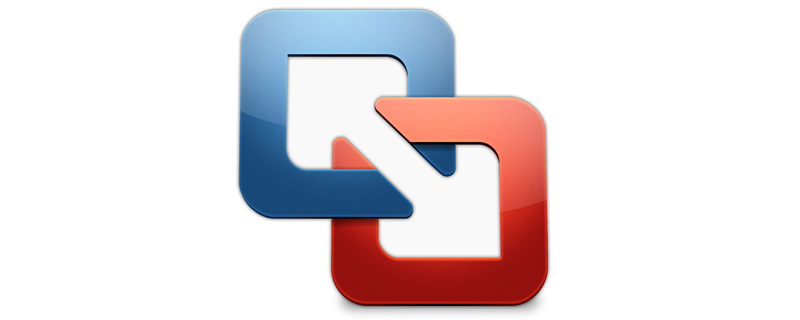
First click the "Start/Run" menu item on the system desktop where the virtual machine is installed.
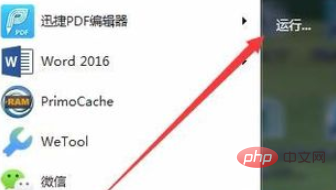
In the pop-up run window, enter the command services.msc, and then click the OK button.
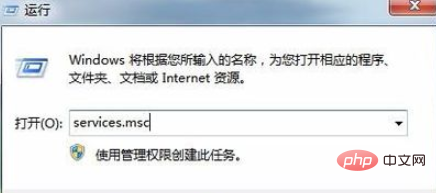
In the opened system service window, find the "Vmware USB Arbitration Service" service item, then right-click the service item and select the "Start" menu item in the pop-up menu , start the service.
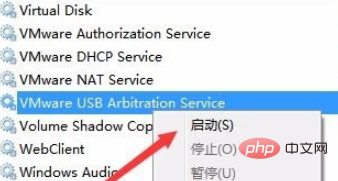
Next run the virtual machine Vmware program. In the main interface that opens, right-click the installed virtual machine system, and then select the "Settings" menu item in the pop-up menu.
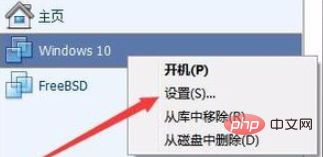
In the opened virtual machine settings window, find the USB controller menu item and click on it.
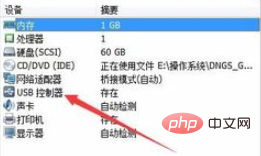
Find the three USB-related options in the right window, select them all, and finally click the OK button.
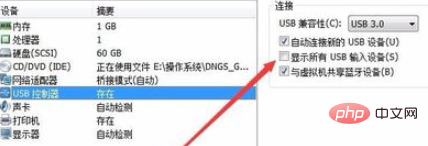
The above is the detailed content of How to read USB disk in vmware virtual machine. For more information, please follow other related articles on the PHP Chinese website!

