Home >Operation and Maintenance >Windows Operation and Maintenance >Windows 10 usage tutorial
Windows 10 usage tutorial
- 藏色散人Original
- 2020-05-09 09:27:385372browse

window10 tutorial
Win10 is the last Windows independent operating system released by Microsoft. It has a novel, simple and easy interface. operate. It combines the advantages of win7 and win8 and is deeply loved by new and old users. Today, I will share with you some ways to use win10
Recently, many netizens have asked me if I have any basic tutorials on how to use the win10 system. As we all know, win10 has added many small functions, which have brought us It brings a lot of convenience. If you understand these usage skills, you can get twice the result with half the effort. In this regard, I have brought you common tips for using win10
1. After we upgrade the win10 system, there may be only a garbage bin on the desktop.
1. Right-click a blank space on the desktop and select Personalize
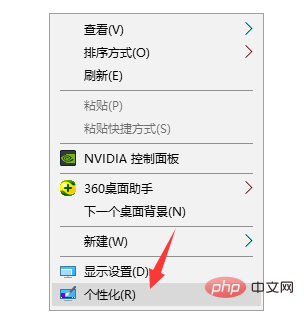
2. Click on Theme, click on Desktop Icon Settings, and check the system icons to select all of them. It is displayed on the desktop
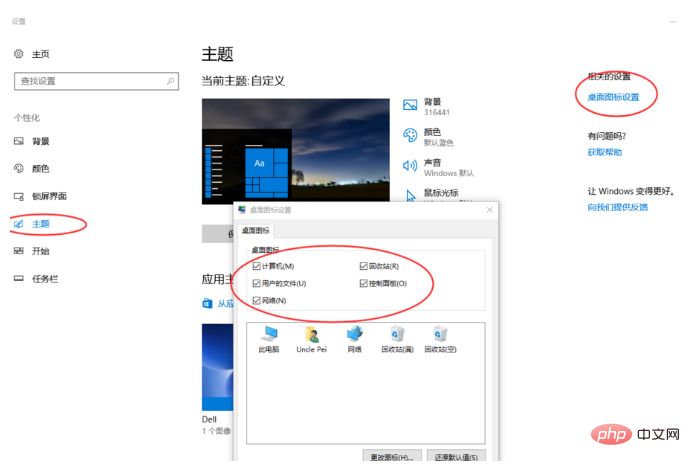
#2. When you want to switch the input method, using ctrl shift doesn’t work? !
1. Open the Start menu and select Control Panel
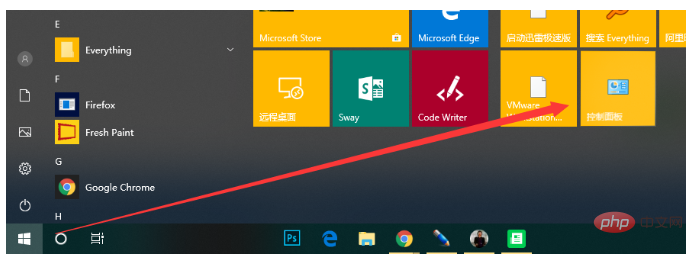
2. Change the viewing mode to small icons and select the language
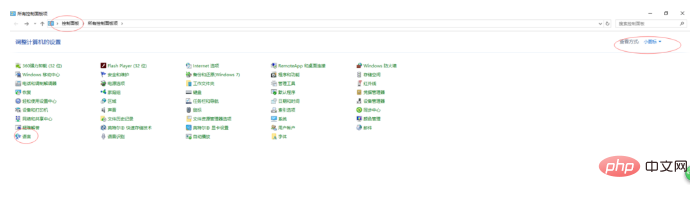
3. Click Advanced Settings
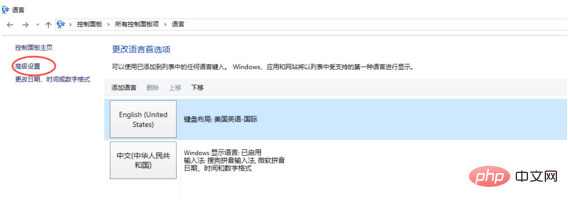
4. Change the language bar hotkey
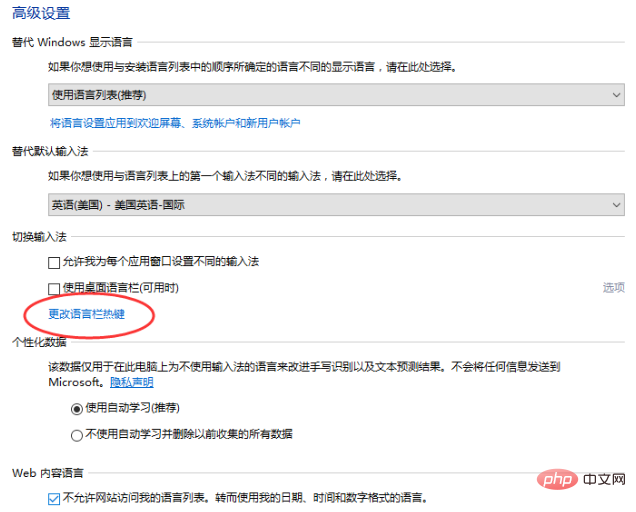
5 . Check ctrl shift according to the steps in the figure
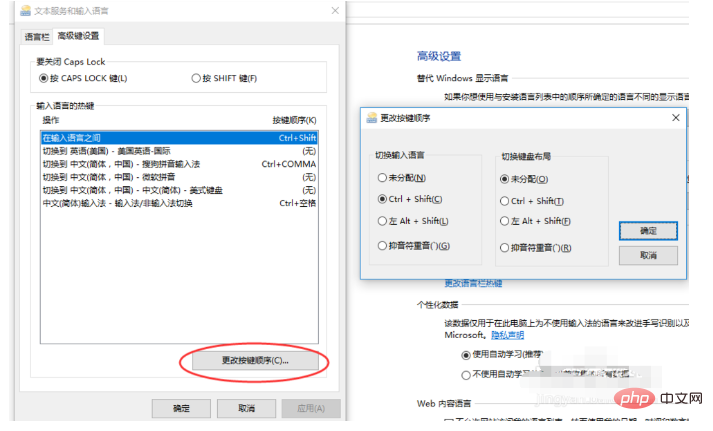
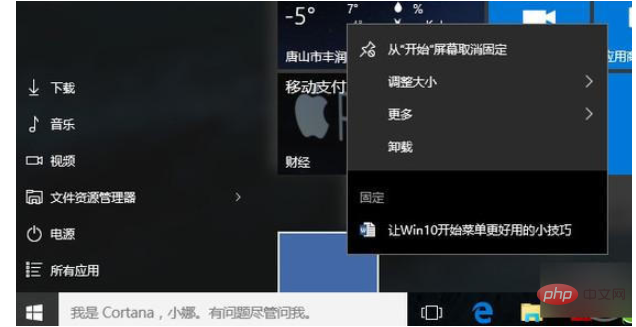
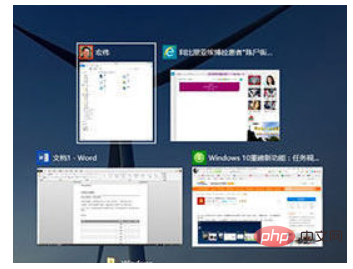
The above are some tips for using win10. Have you learned it?
The above is the detailed content of Windows 10 usage tutorial. For more information, please follow other related articles on the PHP Chinese website!

