
How to use xcode?
Learn C language using Xcode under Mac OS X. Xcode is an IDE officially developed by Apple. It supports C, C++, Objective-C, Swift, etc. and can be used to develop applications on Mac OS X and iOS. Xcode initially used GCC as its compiler. Later, due to GCC's lack of cooperation, it switched to LLVM/Clang.
The installation of Xcode is very simple. You can download it directly from the APP Store. I won’t go into details here.
Running a C language program on Xcode
To run a C language program on Xcode, you need to create a project first and then add source code to the project.
1) Open Xcode, select "Create a new Xcode project" to create a new project, as shown below:

2) Next, select The type of project to be created is as shown in the figure below:



c Language Tutorial"
The above is the detailed content of How to use xcode. For more information, please follow other related articles on the PHP Chinese website!
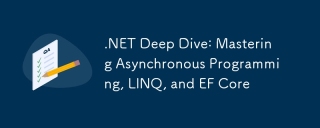 .NET Deep Dive: Mastering Asynchronous Programming, LINQ, and EF CoreMar 31, 2025 pm 04:07 PM
.NET Deep Dive: Mastering Asynchronous Programming, LINQ, and EF CoreMar 31, 2025 pm 04:07 PMThe core concepts of .NET asynchronous programming, LINQ and EFCore are: 1. Asynchronous programming improves application responsiveness through async and await; 2. LINQ simplifies data query through unified syntax; 3. EFCore simplifies database operations through ORM.
 How to use various symbols in C languageApr 03, 2025 pm 04:48 PM
How to use various symbols in C languageApr 03, 2025 pm 04:48 PMThe usage methods of symbols in C language cover arithmetic, assignment, conditions, logic, bit operators, etc. Arithmetic operators are used for basic mathematical operations, assignment operators are used for assignment and addition, subtraction, multiplication and division assignment, condition operators are used for different operations according to conditions, logical operators are used for logical operations, bit operators are used for bit-level operations, and special constants are used to represent null pointers, end-of-file markers, and non-numeric values.
 How to use char array in C languageApr 03, 2025 pm 03:24 PM
How to use char array in C languageApr 03, 2025 pm 03:24 PMThe char array stores character sequences in C language and is declared as char array_name[size]. The access element is passed through the subscript operator, and the element ends with the null terminator '\0', which represents the end point of the string. The C language provides a variety of string manipulation functions, such as strlen(), strcpy(), strcat() and strcmp().
 What is the role of char in C stringsApr 03, 2025 pm 03:15 PM
What is the role of char in C stringsApr 03, 2025 pm 03:15 PMIn C, the char type is used in strings: 1. Store a single character; 2. Use an array to represent a string and end with a null terminator; 3. Operate through a string operation function; 4. Read or output a string from the keyboard.
 Avoid errors caused by default in C switch statementsApr 03, 2025 pm 03:45 PM
Avoid errors caused by default in C switch statementsApr 03, 2025 pm 03:45 PMA strategy to avoid errors caused by default in C switch statements: use enums instead of constants, limiting the value of the case statement to a valid member of the enum. Use fallthrough in the last case statement to let the program continue to execute the following code. For switch statements without fallthrough, always add a default statement for error handling or provide default behavior.
 How to handle special characters in C languageApr 03, 2025 pm 03:18 PM
How to handle special characters in C languageApr 03, 2025 pm 03:18 PMIn C language, special characters are processed through escape sequences, such as: \n represents line breaks. \t means tab character. Use escape sequences or character constants to represent special characters, such as char c = '\n'. Note that the backslash needs to be escaped twice. Different platforms and compilers may have different escape sequences, please consult the documentation.
 How to convert char in C languageApr 03, 2025 pm 03:21 PM
How to convert char in C languageApr 03, 2025 pm 03:21 PMIn C language, char type conversion can be directly converted to another type by: casting: using casting characters. Automatic type conversion: When one type of data can accommodate another type of value, the compiler automatically converts it.
 What is the function of C language sum?Apr 03, 2025 pm 02:21 PM
What is the function of C language sum?Apr 03, 2025 pm 02:21 PMThere is no built-in sum function in C language, so it needs to be written by yourself. Sum can be achieved by traversing the array and accumulating elements: Loop version: Sum is calculated using for loop and array length. Pointer version: Use pointers to point to array elements, and efficient summing is achieved through self-increment pointers. Dynamically allocate array version: Dynamically allocate arrays and manage memory yourself, ensuring that allocated memory is freed to prevent memory leaks.


Hot AI Tools

Undresser.AI Undress
AI-powered app for creating realistic nude photos

AI Clothes Remover
Online AI tool for removing clothes from photos.

Undress AI Tool
Undress images for free

Clothoff.io
AI clothes remover

AI Hentai Generator
Generate AI Hentai for free.

Hot Article

Hot Tools

Dreamweaver Mac version
Visual web development tools

SAP NetWeaver Server Adapter for Eclipse
Integrate Eclipse with SAP NetWeaver application server.

Atom editor mac version download
The most popular open source editor

VSCode Windows 64-bit Download
A free and powerful IDE editor launched by Microsoft

SublimeText3 Chinese version
Chinese version, very easy to use






