 Operation and Maintenance
Operation and Maintenance phpstudy
phpstudy Use Xshell to connect to the Linux cloud server and deploy the Xiaopi panel
Use Xshell to connect to the Linux cloud server and deploy the Xiaopi panelAbstract:
This article aims to use Xshell to connect the Linux cloud server and deploy the Xiaopi panel.
Xshell: An efficient and professional practical free SSH client that allows you to connect to the remote server through port 22 of the remote server, and then use shell commands to perform operate.
Host (IP): 47.103.18.16 (I tested it, if you don’t have it, please buy it yourself).
小piPanel: The first linux docker container panel on the entire network. It is lightweight, convenient and powerful. It is the earliest and most well-known free integrated environment in China.
Deployment steps:
Step 1: Open Xshell, click the button [New] in the upper left corner of the pop-up dialog box
Step 2: Enter the host (IP) in the [Connection] tab on the left 
Step 3: Switch the left tab to [ User Authentication], method: Password | Username: root | Password: ***** (Depending on the settings of the server you purchased) 
Step 4: Click Connect. If this is the first time to connect to the remote server, Xshell will pop up an SSH security warning. Select [Accept and Save] this host key to facilitate quick connections in the future, which is equivalent to the function of remembering the password. 
Step 5: Click to open the Xiaopi panel, select the corresponding Xiaopi panel installation script according to your server’s Linux system, copy the installation command to the Xshell command line and press Enter (It takes about 2 minutes to complete the installation of the small leather panel). 
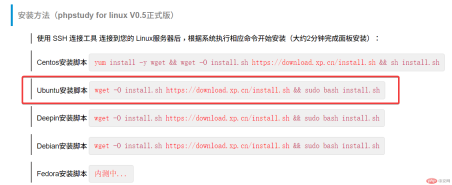

Step 6: After the installation is complete, you will be prompted with the panel’s address | account | password (please keep this information properly!) , if port 9080 is not opened, please go to the security group of the server to open port 9080, otherwise the panel cannot be opened. 
Step 7: Enter the panel address in the browser address bar, enter the account | password | verification code, click login to enter the panel interface (it must be said that Xiaopi Panel Completely destroy a certain tower in terms of appearance). 

Step 8: The functions of the Xiaopi Panel are quite comprehensive, and they are all free. It is a conscientious website management platform! 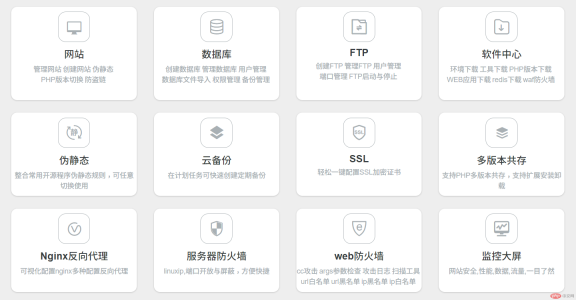
Summary:
The above is the whole process of using Xshell to connect to the Linux server and install the Xiaopi panel through the one-click installation script , thank you for the novice tutorial. If you have any questions, please feel free to discuss them together!
The above is the detailed content of Use Xshell to connect to the Linux cloud server and deploy the Xiaopi panel. For more information, please follow other related articles on the PHP Chinese website!
 How do I configure Xdebug in phpStudy to work with my IDE (PhpStorm, VS Code, etc.)?Mar 13, 2025 pm 12:38 PM
How do I configure Xdebug in phpStudy to work with my IDE (PhpStorm, VS Code, etc.)?Mar 13, 2025 pm 12:38 PMThis article guides configuring Xdebug within phpStudy for use with IDEs like PhpStorm & VS Code. It details Xdebug installation, php.ini configuration (including xdebug.mode, xdebug.client_host, xdebug.client_port), IDE setup, and troubleshooti
 What to do if phpstudy stops after startingMar 05, 2025 am 11:10 AM
What to do if phpstudy stops after startingMar 05, 2025 am 11:10 AMThis article addresses why phpStudy fails to start or unexpectedly stops. Common causes include port conflicts, insufficient system resources, corrupted installations, antivirus interference, and software conflicts. Troubleshooting involves checking
 How to connect to phpstudy in navicatMar 05, 2025 am 11:07 AM
How to connect to phpstudy in navicatMar 05, 2025 am 11:07 AMThis article guides connecting Navicat to phpStudy's MySQL database. It details obtaining necessary connection parameters (hostname, port, username, password, database name) from phpStudy's configuration, troubleshooting common connection issues (i
 How to create Phpstudy XiaopiMar 05, 2025 am 11:08 AM
How to create Phpstudy XiaopiMar 05, 2025 am 11:08 AMThis article guides users on creating and managing websites using PhpStudy. It details creating new website directories, configuring virtual hosts for multiple projects, and setting up the PHP environment. The main focus is streamlining website dev
 How do I configure phpStudy to handle HTTP authentication in a secure manner?Mar 17, 2025 pm 06:02 PM
How do I configure phpStudy to handle HTTP authentication in a secure manner?Mar 17, 2025 pm 06:02 PMThe article discusses configuring phpStudy for secure HTTP authentication, detailing steps like enabling HTTPS, setting up .htaccess and .htpasswd files, and best practices for security.Main issue: Ensuring secure HTTP authentication in phpStudy thro
 How to solve the problem of phpstudy's apache turning redMar 05, 2025 am 11:06 AM
How to solve the problem of phpstudy's apache turning redMar 05, 2025 am 11:06 AMphpStudy's red Apache status signifies a server failure. Common causes include port conflicts, configuration errors, permission issues, and insufficient system resources. Troubleshooting involves restarting Apache, checking error logs, verifying con
 How do I use phpStudy to test different database connection options?Mar 17, 2025 pm 06:02 PM
How do I use phpStudy to test different database connection options?Mar 17, 2025 pm 06:02 PMphpStudy enables testing various database connections. Key steps include installing servers, enabling PHP extensions, and configuring scripts. Troubleshooting focuses on common errors like connection failures and extension issues.Character count: 159
 phpstudy cannot start the database. What should I do if phpstudy cannot start the database?Mar 05, 2025 am 11:09 AM
phpstudy cannot start the database. What should I do if phpstudy cannot start the database?Mar 05, 2025 am 11:09 AMphpStudy database startup failures are a common issue with multiple potential causes. This article details troubleshooting steps, focusing on insufficient resources, port conflicts, misconfigured MySQL settings, corrupted files, and phpStudy install


Hot AI Tools

Undresser.AI Undress
AI-powered app for creating realistic nude photos

AI Clothes Remover
Online AI tool for removing clothes from photos.

Undress AI Tool
Undress images for free

Clothoff.io
AI clothes remover

AI Hentai Generator
Generate AI Hentai for free.

Hot Article

Hot Tools

SAP NetWeaver Server Adapter for Eclipse
Integrate Eclipse with SAP NetWeaver application server.

EditPlus Chinese cracked version
Small size, syntax highlighting, does not support code prompt function

Dreamweaver Mac version
Visual web development tools

Notepad++7.3.1
Easy-to-use and free code editor

VSCode Windows 64-bit Download
A free and powerful IDE editor launched by Microsoft





