Home >Operation and Maintenance >Windows Operation and Maintenance >How to hide qq in win10
How to hide qq in win10
- 藏色散人Original
- 2020-04-30 09:16:513532browse

How to hide qq in win10?
Step one: First log in to QQ on a Win10 computer. The editor has tested logging in to 2 QQs. However, after logging in, no QQ icon can be seen in the taskbar in the lower right corner of the desktop.
Step 2: Then click the "right button" of the mouse on the blank space of the taskbar in the lower right corner. In the pop-up menu options, click to open "Properties" as shown.
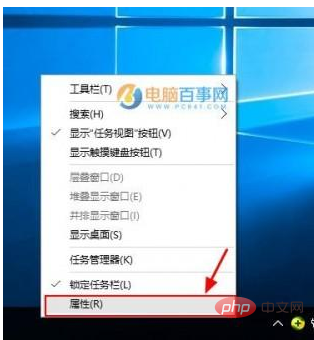
Step 3: In the "Taskbar and Start Menu Properties" interface that opens next, click the "Customize" option, as shown in the figure.
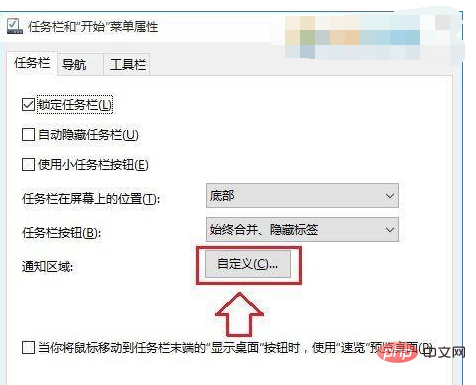
Step 4: In the settings interface that continues to pop up, continue to click "Select which icons to display in the taskbar" as shown in the figure.
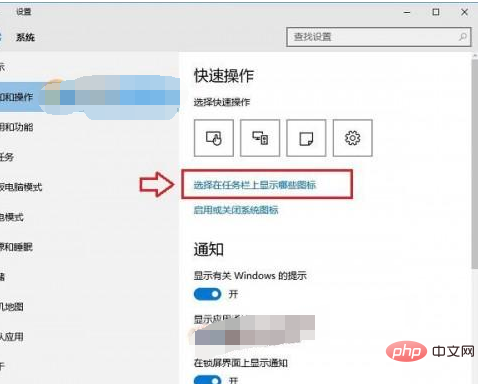
Step 5: Finally, in the settings interface for choosing which icons to display in the taskbar, find the QQ you have logged in to, and then turn on the switch behind it. After completing the above operations , you can see the familiar QQ icon on the taskbar, as shown below.
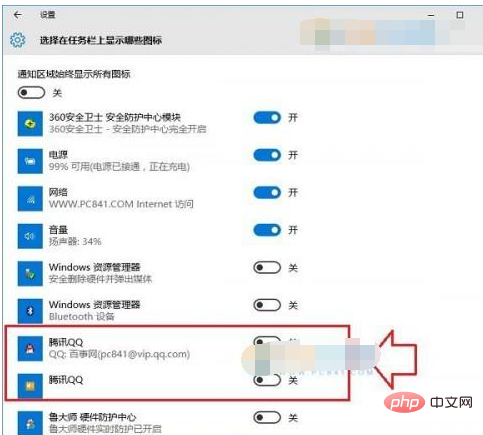
The above is the detailed content of How to hide qq in win10. For more information, please follow other related articles on the PHP Chinese website!

