Home >Common Problem >How to remove the small arrows on the computer desktop
How to remove the small arrows on the computer desktop
- 藏色散人Original
- 2020-04-23 10:48:32149796browse
How to remove the small arrow on the computer desktop: First press the [win R] key combination to open the run window; then enter [cmd /k reg delete "explorer.exe & start explorer"]; finally click [OK] 】That’s it.

How to remove the small arrows on the computer desktop?
The first method:
1. Remove the application by entering it in "Run". First, use the win R key to bring up the run window.
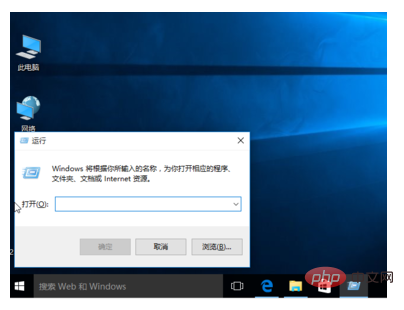
2. Enter in the run window:
cmd /k reg delete "HKEY_CLASSES_ROOT\lnkfile" /v IsShortcut /f & taskkill /f /im explorer.exe & start explorer.exe
Then click OK. We will find that the small arrow on the desktop has been removed.
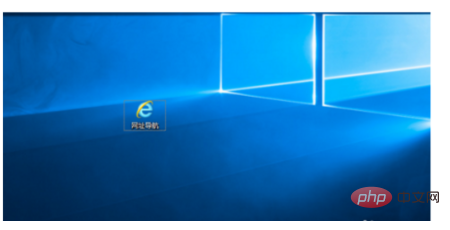
The second method:
1. To remove through batch command, first create a text document and enter:
@echo off color 2 reg delete HKCR\lnkfile /v IsShortcut /f reg delete HKCR\piffile /v IsShortcut /f reg delete HKCR\InternetShortcut /v IsShortcut /f taskkill /f /im explorer.exe && explorer
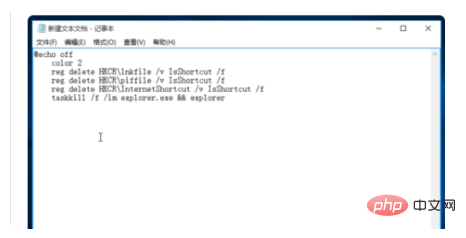
2. Modify the extension of the new text to bat, so that it will become a system batch command, double-click to run. We found that the desktop icon was gone.
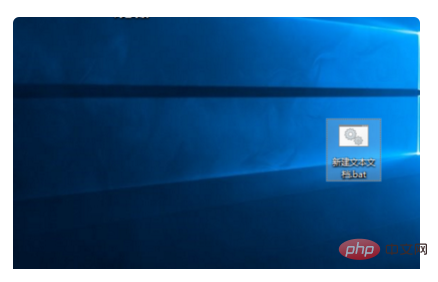
The third method:
Use security software. Most of the current security software comes with manual computer clinics. We open and select "Remove Shortcut" Way small arrow”
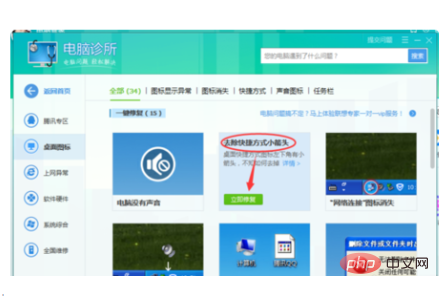
The above is the detailed content of How to remove the small arrows on the computer desktop. For more information, please follow other related articles on the PHP Chinese website!

