Home > Article > Operation and Maintenance > Use legacy or uefi when changing from win10 to win7?
Use legacy or uefi when changing from win10 to win7?
- 青灯夜游Original
- 2020-04-22 17:56:5110282browse
Change from win10 to win7 using legacy or uefi? The following article will introduce it to you. It has certain reference value. Friends in need can refer to it. I hope it will be helpful to everyone.
Everyone knows that some new models after 2015 basically use uefi boot mode. They are basically pre-installed with win10 system. Some users want to change it to win10. Win7 found that there are two modes, namely Legacy mode and UEFI boot mode. Some users don’t know how to choose which mode to install win7, so let me tell you the difference between the two here and which mode to compare for the new win7 model. Friends who are interested should take a look!
The difference between Legacy mode and UEFI mode:
##1. UEFI Bios startup mode
UEFI Bios supports two boot modes: Legacy UEFI boot mode and UEFI boot mode. Legacy UEFI boot mode refers to the coexistence mode of UEFI and traditional BIOS, which can be compatible with traditional BIOS boot mode to start the operating system; UEFI boot mode is only in UEFI boot mode. Start the operating system. Tips: 1. Select the startup mode and install the operating system. After installation, only the set mode can be used to start the operating system; 2. Operation The Legacy UEFI mode is used when installing the system, which is compatible with starting the operating system in the traditional BIOS boot mode; 3. The UEFI boot mode is used when the operating system is installed, and the operating system can only be started in the UEFI boot mode.2. The difference between Legacy UEFI mode and UEFI mode
1. Legacy UEFI boot mode is based on certain computer hardware devices and operating systems (such as WinXP/7) UEFI BIOS-based scenarios are not supported yet, so consider booting from traditional BIOS boot mode. Legacy BIOS boot mode allows HBA, module devices to use Rom options. 2. The UEFI boot mode is used for the operating system to automatically load from the pre-boot operating environment to an operating system, thereby simplifying the boot process and saving time. It also supports hard drives above 2T and strengthens hardware support. The reason why Win10 starts up quickly is not unrelated to Win10’s native support for UEFI mode!Detailed analysis of whether win7 should use legacy or uefi:
After reading the difference between legacy traditional mode and uefi mode, many people definitely choose to use uefi boot mode when installing win7. Some people think that this startup speed will be faster, but we must consider that not all machines Installing win7 supports uefi boot. After all, win7 does not support native secure boot. Therefore, when installing win7, some machines must turn off secure boot and enable compatibility mode. However, some machines must change to legacy mode. So how to change legacy mode? Let me take Lenovo notebook as an example to introduce to you the method of installing win7 in traditional mode;1. Steps to change legacy mode when installing win7 system on Lenovo notebook (it is important to install WIN7 system Step 1, otherwise you will not be able to enter the system after installation)
1. Press F2 or (FN F2) to enter the BIOS after booting, press the → direction key to switch to Security, select Secure Boot and press Enter to set it to Disabled , as shown in the figure below;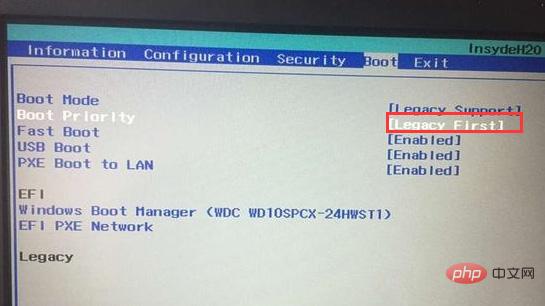
6. Note: Return to the configuration item and check the sata controller mode item. If the default hard disk mode is RAID, please change the hard disk mode to AHCI mode. Otherwise, the hard disk will not be recognized after entering PE. If you change it, remember to press F10 to save, as shown in the figure below;
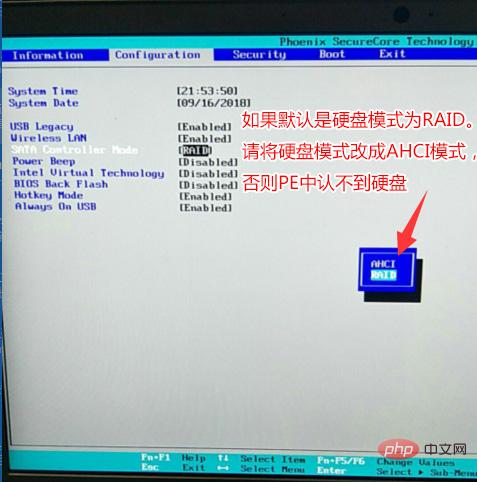
#7. Insert the prepared U disk boot disk, restart and press F12 or FN F12 to adjust Exit the startup management dialog box, select USB HDD to recognize the U disk to boot into PE, press Enter;
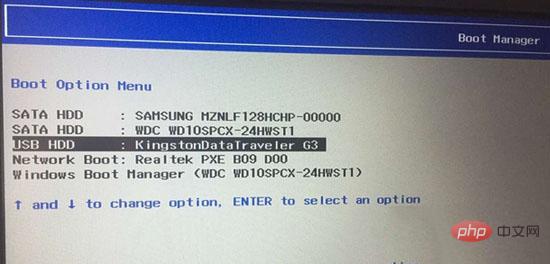
## 2. Change the hard disk partition format from win10 to win7 to MBR partition (Install WIN7 to change the MBR partition format)
1. After selecting the USB boot disk to enter PE, run the DiskGenius partition tool on the desktop, click [Hard Disk] on the menu bar, and select [Convert Partition Table Type] For MBR format], and then click [Quick Partition] to partition;The above is the detailed content of Use legacy or uefi when changing from win10 to win7?. For more information, please follow other related articles on the PHP Chinese website!
Related articles
See more- What should I do if the windows picture viewer cannot be found?
- How to solve the problem that Windows computer prompts that the wireless function is turned off
- What should I do if my Windows computer automatically returns to the switching user interface?
- What should I do if my mouse keeps spinning in circles after I turn on my Windows computer?
- What to do if windows media player is not installed correctly








