
prHow to extract the characters in the video independently?
Drag the video material you want to use as the background of the character onto the timeline

Then, drag the video material with the green screen background Drag the character video material to the V2 track on the right

The current character video is smaller than the background material, we select the video

Right-click the mouse and select [Scale to frame size]

Click [Effect] in the left panel

Enter [Super Key] in the search bar, double-click [Super Key] under Key Control
Note: Double-click the Super Key effect, you can directly add the effect to the video, the prerequisite is Click to select the video

Click the eyedropper tool to the right of the main color under the super key, place it on the green background of the video, and click to suck

As shown in the picture below, we will cut out the character from the green cloth, but this is just a first draft. We need to click [Settings] and select the Alpha channel

Open [Mask Generation] and adjust the transparency parameters. This item adjusts the character mask to pure white. Adjust the parameters to a small value until the character becomes pure white

Next, adjust the [Highlight] parameter. This item mainly adjusts the highlighted parts of the video. Adjust the value to a small value until the white noise on the top of the character's head gradually turns black. Try to achieve pure black as much as possible

Then, adjust the [Shadow] parameter, which adjusts the entire background to pure black. Adjust the value to a small value until the background becomes pure black.

After the adjustment, open [Mask Clear], we zoom in on the screen, and you can see the current cutout effect. The edges of the characters are rather stiff and unnatural. We need to adjust the [Suppression] parameter to remove the black edges on the edges, and then Adjust [Softening] to make the edges of the characters softer and blend them with the background video

Finally, we click [Settings] and select Synthesis

If we find that the character's skin is greener or bluer, we need to adjust the [Overflow] parameter under [Overflow Suppression] and the [Reduce Saturation] parameter until the video looks more natural. until

The above is the detailed content of How to extract the characters in the video independently in PR. For more information, please follow other related articles on the PHP Chinese website!
 pr的全称是什么Aug 22, 2022 pm 03:53 PM
pr的全称是什么Aug 22, 2022 pm 03:53 PMpr的全称是“Adobe Premiere Pro”;pr是由Adobe公司开发的一款视频编辑软件,有着较好的兼容性,并且可以与Adobe公司推出的其他软件相互协作,广泛应用于广告制作和电视节目制作中。
 pr有音轨但没有声音怎么解决Jun 26, 2023 am 11:07 AM
pr有音轨但没有声音怎么解决Jun 26, 2023 am 11:07 AMpr有音轨但没有声音解决方法:1、在PR应用中,将素材拖入时间轴;2、在编辑菜单中,打开首选项;3、在首选项窗口中,打开音频硬件项目栏,找到默认输出选项框;4、在选项框中,找到扬声器选项,点击确定按钮;5、回到PR应用中,在视频预览窗口中,进行播放,就会有声音播出。
 pr文件的压缩类型不受支持怎么办Mar 23, 2023 pm 03:12 PM
pr文件的压缩类型不受支持怎么办Mar 23, 2023 pm 03:12 PMpr文件的压缩类型不受支持的原因及解决办法:1、精简版pr把许多视频编码器精简掉了,重新安装使用完整版Premiere;2、视频编码不规范导致的,可以通过格式工厂,将视频转换成WMV格式即可。
 pr字幕怎么逐字出现Aug 11, 2023 am 10:04 AM
pr字幕怎么逐字出现Aug 11, 2023 am 10:04 AMpr字幕逐字出现的方法:1、创建字幕轨道;2、添加字幕文本;3、调整持续时间;4、逐字出现效果;5、调整动画效果;6、调整字幕的位置和透明度;7、预览和导出视频。
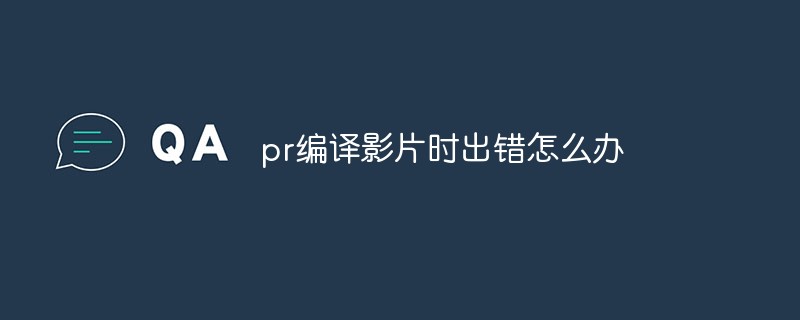 pr编译影片时出错怎么办Mar 22, 2023 pm 01:59 PM
pr编译影片时出错怎么办Mar 22, 2023 pm 01:59 PMpr编译影片时出错的解决办法:1、在电脑上打开premiere后期剪辑软件,然后在项目设置的右侧菜单栏中,选择“常规”;2、进入到premiere的常规设置窗口,选择“仅Mercury Playback Engine软件”;3、点击“确认”即可解决pr编译影片时出错问题。
 pr是啥意思Aug 03, 2023 am 10:15 AM
pr是啥意思Aug 03, 2023 am 10:15 AMpr是Public Relations的缩写,是一种重要的组织管理工具,旨在通过建立和维护良好的关系来提高组织的声誉和信任度。它需要透明度、真实性和一致性,同时需要与新媒体和社交媒体紧密结合。通过有效的pr实践,组织可以获得更广泛的认可和支持,提高其竞争力和可持续发展能力。
 pr素材拖不到时间轴上怎么办Aug 10, 2023 pm 03:41 PM
pr素材拖不到时间轴上怎么办Aug 10, 2023 pm 03:41 PMpr素材拖不到时间轴上解决方法:1、格式不兼容,需要确认PR素材所支持的格式,并将其转换为软件支持的格式;2、版权问题,使用经过授权的素材或联系版权持有者获取使用许可;3、软件问题,更新软件或使用其他受支持的软件来尝试将素材拖放到时间轴上;4、文件损坏,检查素材文件是否完整,并尝试重新下载或恢复丢失的文件。
 pr支持什么格式的视频Mar 16, 2023 pm 01:58 PM
pr支持什么格式的视频Mar 16, 2023 pm 01:58 PMpr支持的视频格式包括AVI、MPEG、MOV、DV-AVI、WMA、WMV和ASF等;支持的音频文件格式包括MP3、WAV、AIF、SDI和Quick Time等;支持的静态图片包括JPEG、PSD、BMP、GIF、TIFF、EPS、PCX和AI等类型的文件。

Hot AI Tools

Undresser.AI Undress
AI-powered app for creating realistic nude photos

AI Clothes Remover
Online AI tool for removing clothes from photos.

Undress AI Tool
Undress images for free

Clothoff.io
AI clothes remover

AI Hentai Generator
Generate AI Hentai for free.

Hot Article

Hot Tools

Safe Exam Browser
Safe Exam Browser is a secure browser environment for taking online exams securely. This software turns any computer into a secure workstation. It controls access to any utility and prevents students from using unauthorized resources.

SublimeText3 Linux new version
SublimeText3 Linux latest version

SublimeText3 Chinese version
Chinese version, very easy to use

Notepad++7.3.1
Easy-to-use and free code editor

SublimeText3 Mac version
God-level code editing software (SublimeText3)






