Home >Operation and Maintenance >Windows Operation and Maintenance >What should I do if my Windows 10 computer shuts down for a very long time?
What should I do if my Windows 10 computer shuts down for a very long time?
- 王林Original
- 2020-04-07 13:44:337652browse
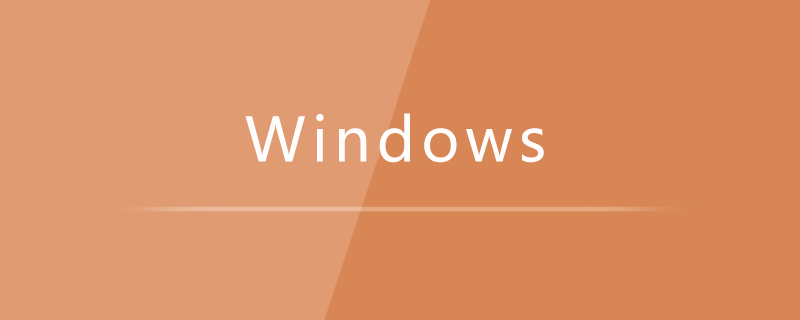
On the Windows 10 system desktop, right-click the Start button in the lower left corner of the desktop and select the "Run" menu item in the pop-up menu.
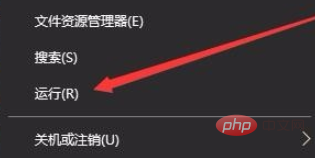
In the opened Windows 10 run window, enter the command gpedit.msc, and then click the OK button.
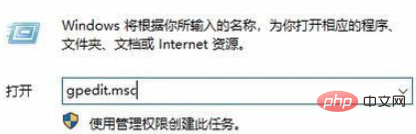
The Local Group Policy Editor window of the Windows 10 system will open. In the window, click the "Computer Configuration/Administrative Templates/System" menu item.
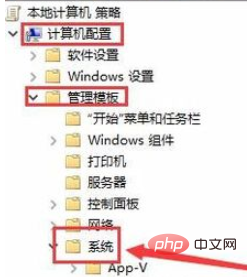
Find and click the "Shutdown Options" menu item in the expanded system menu.
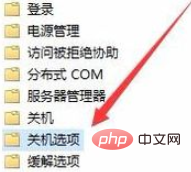
#In the right window, find the "Turn off automatic termination of applications that prevent or cancel shutdown" item.
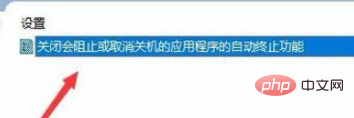
#Right-click the setting item above and select the "Edit" menu item in the pop-up menu.
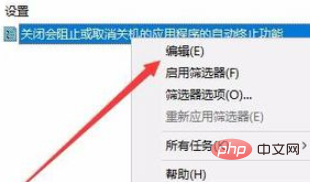
The editing window for the setting item will open, select the "Enabled" item in the window, and finally click the OK button. In this way, when the computer is shut down again, the Windows 10 system will automatically close open applications or windows, greatly speeding up the system shutdown.
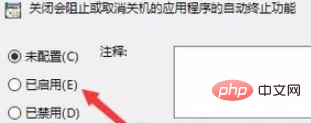
Recommended related tutorials: windows tutorial
The above is the detailed content of What should I do if my Windows 10 computer shuts down for a very long time?. For more information, please follow other related articles on the PHP Chinese website!

