Home >Development Tools >VSCode >How to write R language in vscode
How to write R language in vscode
- 藏色散人Original
- 2020-04-03 09:25:0611178browse
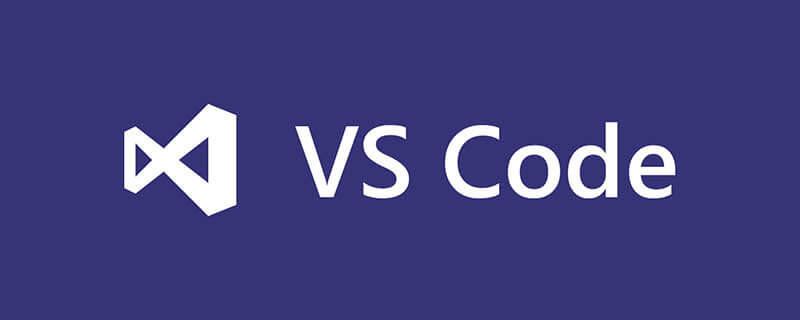
How to write r language in vscode?
Install R extension plug-in
Recommended learning: vscode tutorial
(1) R. This plug-in is the core plug-in for R in VS Code, with functions such as syntax highlighting, basic code snippets, and code execution. For example, you can select certain lines of content in the editor and then use ctrl enter to send the code to the terminal for execution.
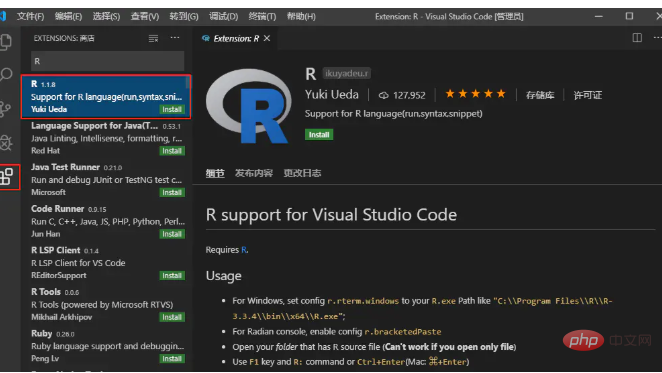
R plug-in
After the R plug-in is installed, it still needs to be configured for normal use, mainly to configure the installation path of the R core program R.exe.
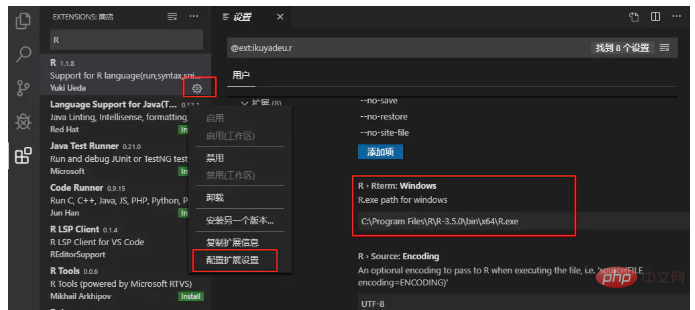
Configure R path
Right-click the R icon on the desktop and click "Open the location of the file" to quickly locate the installation path of the R program , copy the path to the configuration bar, configure it to be automatically saved, restart VS Code, and start using VS Code to write and debug R programs. Note that when configuring the path, don’t forget to add R.exe after the path, that is, C:\Program Files\R\R-3.6.1\bin\x64\R.exe
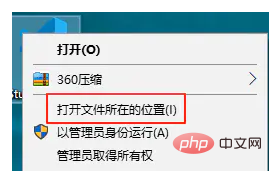
Find the installation path
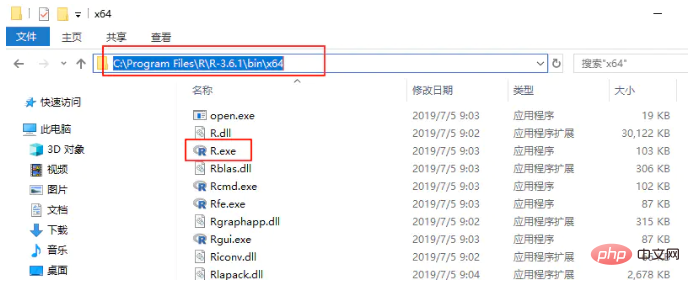
Copy the R installation path
2. R LSP Client. LSP stands for Language Server Protocol. With it, you can complete code, view function definitions, and preview parameters.
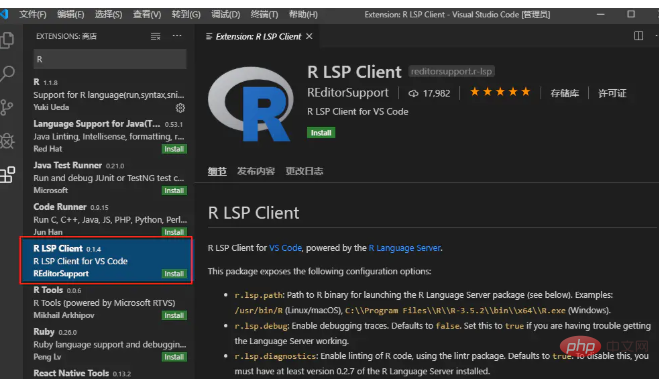
R LSP Client
But to make it effective, you need to install the languageserver package in R. Only by installing this package can you realize the interaction between R and the editor. Synchronize.
Click on the file, create a new file, and enter the following content:
install.packages("languageserver")Save the file as a file with the .R suffix, and VS Code will automatically recognize it as R code. Position the mouse on the statement, use the ctrl enter shortcut key to run the statement, and install the R package. You will be prompted to select an image source. We select a domestic image source and confirm.

Writing R program
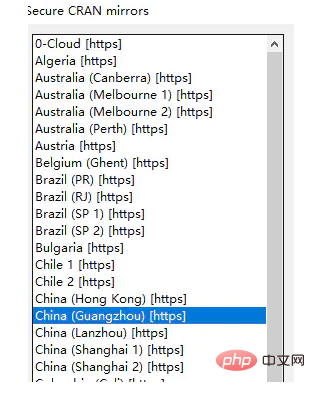
Domestic mirror source
3. Now you can use it freely VS Code is used to write R code. Of course, there are more R plug-ins waiting for you to try, such as radian, custom shortcut keys, etc. You can explore the installation methods by yourself, so I won’t introduce them one by one here.
The above is the detailed content of How to write R language in vscode. For more information, please follow other related articles on the PHP Chinese website!

