
How to create a docker account? Create a Docker Hub Account & Repository
You've built a cool image, and you should share it. In the next section, you'll do just that. You need a Docker Hub account. Then, you will push your image to Docker Hub so that others can run it through Docker Engine
Step 1: Register an account
Use a browser to access Docker Hub Registration page
The browser will display the following page.

Docker Hub is free, Docker needs to fill in the username, password and email address.
Click Signup
The browser will display the Docker Hub welcome page.
Step 2: Verify email and add a library
Share on Docker Hub Before anything, you need to verify your email first.
Open your email inbox
Find the email titled Please confirm email for your Docker Hub account.
If If you don't see it in your mailbox, check your spam or wait for a while until the email arrives.
Open the email and click Confirm Your Email.
Open your Docker Hub settings page in your browser.
Select Create Repository.
Open the Create Repository page in your browser.
Enter the name of the Hub library and a simple description
Set to Public to confirm Can be accessed by others.
When you get here, the form on your page should look like this:

Click Create
Docker Hub has created a new Hub library for you.
.
For more related tutorials, please pay attention to PHP Chinese website docker tutorial column.
The above is the detailed content of How to create a docker account. For more information, please follow other related articles on the PHP Chinese website!
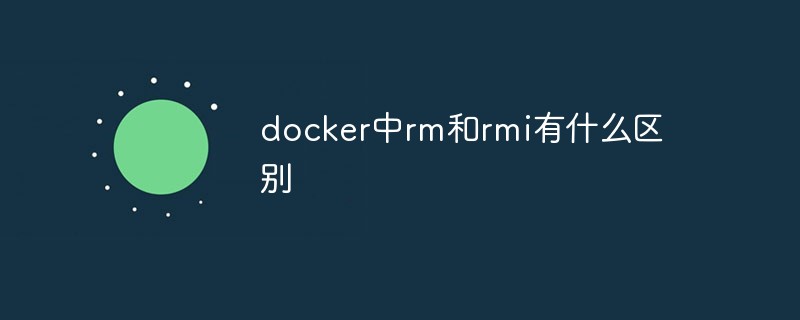 docker中rm和rmi有什么区别Jul 14, 2022 am 11:02 AM
docker中rm和rmi有什么区别Jul 14, 2022 am 11:02 AMdocker中rm和rmi的区别:rm命令用于删除一个或者多个容器,而rmi命令用于删除一个或者多个镜像;rm命令的语法为“docker rm [OPTIONS] CONTAINER [CONTAINER...]”,rmi命令的语法为“docker rmi [OPTIONS] IMAGE [IMAGE...]”。
 docker官方镜像有哪些May 12, 2022 pm 02:23 PM
docker官方镜像有哪些May 12, 2022 pm 02:23 PMdocker官方镜像有:1、nginx,一个高性能的HTTP和反向代理服务;2、alpine,一个面向安全应用的轻量级Linux发行版;3、busybox,一个集成了三百多个常用Linux命令和工具的软件;4、ubuntu;5、PHP等等。
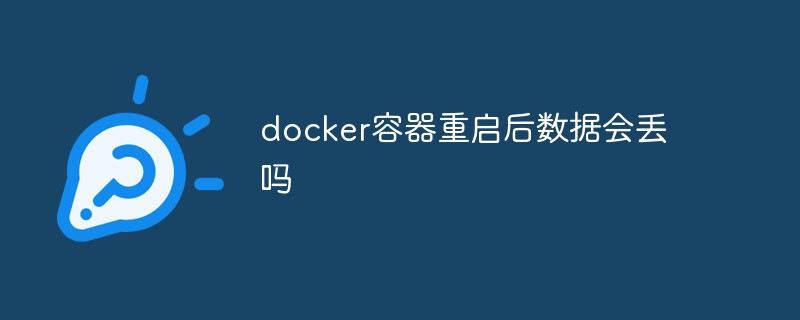 docker容器重启后数据会丢吗Jun 17, 2022 am 10:41 AM
docker容器重启后数据会丢吗Jun 17, 2022 am 10:41 AMdocker容器重启后数据会丢失的;但是可以利用volume或者“data container”来实现数据持久化,在容器关闭之后可以利用“-v”或者“–volumes-from”重新使用以前的数据,docker也可挂载宿主机磁盘目录,用来永久存储数据。
 docker是免费的吗Jul 08, 2022 am 11:21 AM
docker是免费的吗Jul 08, 2022 am 11:21 AMdocker对于小型企业、个人、教育和非商业开源项目来说是免费的;2021年8月31日,docker宣布“Docker Desktop”将转变“Docker Personal”,将只免费提供给小型企业、个人、教育和非商业开源项目使用,对于其他用例则需要付费订阅。
 docker能安装oracle吗Jul 08, 2022 pm 04:07 PM
docker能安装oracle吗Jul 08, 2022 pm 04:07 PMdocker能安装oracle。安装方法:1、拉取Oracle官方镜像,可以利用“docker images”查看镜像;2、启动容器后利用“docker exec -it oracle11g bash”进入容器,并且编辑环境变量;3、利用“sqlplus /nolog”进入oracle命令行即可。
 docker存储空间不足怎么办Jul 22, 2022 pm 03:44 PM
docker存储空间不足怎么办Jul 22, 2022 pm 03:44 PM解决方法:1、停止docker服务后,利用“rsync -avz /var/lib/docker 大磁盘目录/docker/lib/”将docker迁移到大容量磁盘中;2、编辑“/etc/docker/daemon.json”添加指定参数,将docker的目录迁移绑定;3、重载和重启docker服务即可。
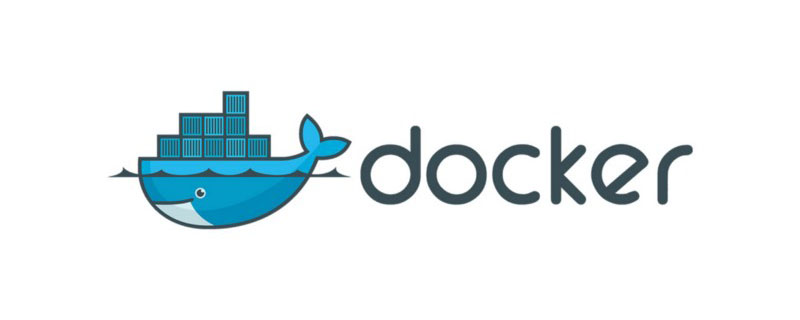 docker容器管理ui有哪些May 11, 2022 pm 03:39 PM
docker容器管理ui有哪些May 11, 2022 pm 03:39 PM容器管理ui工具有:1、Portainer,是一个轻量级的基于Web的Docker管理GUI;2、Kitematic,是一个GUI工具,可以更快速、更简单的运行容器;3、LazyDocker,基于终端的一个可视化查询工具;4、DockStation,一款桌面应用程序;5、Docker Desktop,能为Docker设置资源限制,比如内存,CPU,磁盘镜像大小;6、Docui。
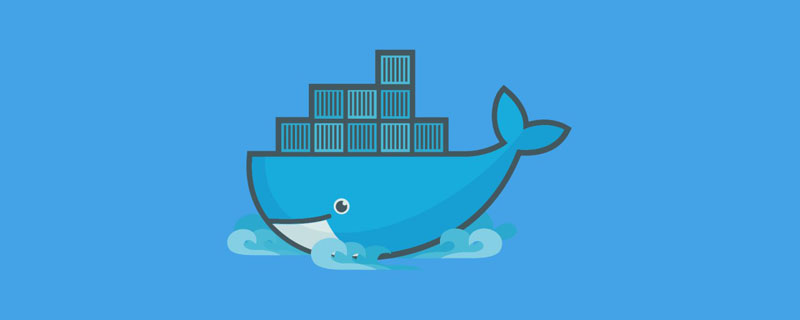 什么是docker最早支持的存储引擎May 12, 2022 pm 03:27 PM
什么是docker最早支持的存储引擎May 12, 2022 pm 03:27 PMAUFS是docker最早支持的存储引擎。AUFS是一种Union File System,是文件级的存储驱动,是Docker早期用的存储驱动,是Docker18.06版本之前,Ubuntu14.04版本前推荐的,支持xfs、ext4文件。


Hot AI Tools

Undresser.AI Undress
AI-powered app for creating realistic nude photos

AI Clothes Remover
Online AI tool for removing clothes from photos.

Undress AI Tool
Undress images for free

Clothoff.io
AI clothes remover

AI Hentai Generator
Generate AI Hentai for free.

Hot Article

Hot Tools

Zend Studio 13.0.1
Powerful PHP integrated development environment

Notepad++7.3.1
Easy-to-use and free code editor

Atom editor mac version download
The most popular open source editor

SAP NetWeaver Server Adapter for Eclipse
Integrate Eclipse with SAP NetWeaver application server.

MinGW - Minimalist GNU for Windows
This project is in the process of being migrated to osdn.net/projects/mingw, you can continue to follow us there. MinGW: A native Windows port of the GNU Compiler Collection (GCC), freely distributable import libraries and header files for building native Windows applications; includes extensions to the MSVC runtime to support C99 functionality. All MinGW software can run on 64-bit Windows platforms.






