
How to set text shading in word2010?
First, open a Word document.
Recommended: "Word Tutorial"

Then select the text to be shaded.

Then click [Page Layout] on the upper toolbar.

After entering the page layout, click [Page Border].

Enter Borders and Shading and select [Shading].

#Then set the color and the position applied to the document, and finally click [OK].

#Then you will see that the selected text has shading.

#You can also go directly to the start and select the one pointed by the arrow to directly change the shading, but it is only one color.

The above is the detailed content of How to set text shading in word2010. For more information, please follow other related articles on the PHP Chinese website!
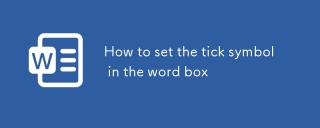 How to set the tick symbol in the word boxMar 07, 2025 pm 02:29 PM
How to set the tick symbol in the word boxMar 07, 2025 pm 02:29 PMThis article details methods for inserting checkmarks into Microsoft Word text boxes. It explains two primary approaches: using the "Symbols" feature (via the "Insert" tab) and directly inserting from the "Symbols" grou
 How to make a word directory into a table styleMar 07, 2025 pm 02:36 PM
How to make a word directory into a table styleMar 07, 2025 pm 02:36 PMThis article details how to create a Word table of contents visually resembling a table. It explains a workaround involving converting the automatically generated TOC to a table, then customizing its appearance using table formatting options. The m
 How to delete blank pages in wordMar 07, 2025 pm 02:38 PM
How to delete blank pages in wordMar 07, 2025 pm 02:38 PMThis article addresses how to delete blank pages in Word documents. It details troubleshooting steps, including checking for hidden paragraph marks, page breaks, section breaks, and hidden text/objects. Solutions for persistent issues and preventat
 What is the reason why the word picture is not in the middle?Mar 07, 2025 pm 02:33 PM
What is the reason why the word picture is not in the middle?Mar 07, 2025 pm 02:33 PMThis article addresses common Microsoft Word image-centering problems. Incorrect text wrapping, paragraph alignment, table cell alignment, conflicting styles, and section breaks are identified as frequent causes. Troubleshooting steps involve check
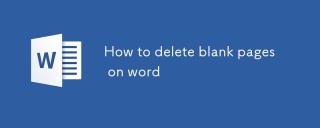 How to delete blank pages on wordMar 07, 2025 pm 02:31 PM
How to delete blank pages on wordMar 07, 2025 pm 02:31 PMThis article addresses how to remove blank pages from the beginning of Word documents. The main issue is hidden formatting, primarily section breaks and extra paragraph marks. Solutions involve using the "Show/Hide" feature to identify an
 How to set the correct number in the word boxMar 07, 2025 pm 02:37 PM
How to set the correct number in the word boxMar 07, 2025 pm 02:37 PMThis article explains how to add checkmarks to Microsoft Word text boxes. It details two methods: inserting a static checkmark symbol using the "Insert Symbol" feature, and creating a functional checkbox using form fields. The simplest me
 How to create page code for word directoryMar 07, 2025 pm 02:40 PM
How to create page code for word directoryMar 07, 2025 pm 02:40 PMThis article explains how to create and update automatic page numbers in a Word table of contents. It details using heading styles, the "Update Field" function, and pre-defined/custom styles to control page number appearance and formatting
 How to create a mobile phone word directoryMar 07, 2025 pm 02:35 PM
How to create a mobile phone word directoryMar 07, 2025 pm 02:35 PMThis article explains how to create a table of contents (TOC) in Microsoft Word on mobile devices. It details the process, emphasizing the importance of correctly formatted headings. While automatic generation is possible, mobile TOC creation has li


Hot AI Tools

Undresser.AI Undress
AI-powered app for creating realistic nude photos

AI Clothes Remover
Online AI tool for removing clothes from photos.

Undress AI Tool
Undress images for free

Clothoff.io
AI clothes remover

AI Hentai Generator
Generate AI Hentai for free.

Hot Article

Hot Tools

mPDF
mPDF is a PHP library that can generate PDF files from UTF-8 encoded HTML. The original author, Ian Back, wrote mPDF to output PDF files "on the fly" from his website and handle different languages. It is slower than original scripts like HTML2FPDF and produces larger files when using Unicode fonts, but supports CSS styles etc. and has a lot of enhancements. Supports almost all languages, including RTL (Arabic and Hebrew) and CJK (Chinese, Japanese and Korean). Supports nested block-level elements (such as P, DIV),

Notepad++7.3.1
Easy-to-use and free code editor

SAP NetWeaver Server Adapter for Eclipse
Integrate Eclipse with SAP NetWeaver application server.

VSCode Windows 64-bit Download
A free and powerful IDE editor launched by Microsoft

DVWA
Damn Vulnerable Web App (DVWA) is a PHP/MySQL web application that is very vulnerable. Its main goals are to be an aid for security professionals to test their skills and tools in a legal environment, to help web developers better understand the process of securing web applications, and to help teachers/students teach/learn in a classroom environment Web application security. The goal of DVWA is to practice some of the most common web vulnerabilities through a simple and straightforward interface, with varying degrees of difficulty. Please note that this software






