
How to sum xls?
First click the mouse on the cell where you want to place the summed data, and then click on the menu bar "Formulas-AutoSum-Sum"
Recommendation: "excel tutorial》

After dragging the mouse to select the data items you want to sum, press the Enter key or just click the mouse in the blank space. The selected data will be automatically summed.

If the data you want to sum is not continuous items, based on what you just said, after selecting part of the data, hold down the "Ctrl" key on the keyboard, and then use the mouse to If you select other items, you can select intermittent cells for summing.

Manually enter the formula. The summation formula is "SUM", which is very easy to remember.
In a blank cell, manually enter "=sum", and in the formula that appears, double-click the first "sum" formula.

After double-clicking, the left bracket appears, and you can select the number of sums.

In the same situation, if you select continuous cells, just drag them directly. If the options are non-continuous, hold down the "Ctrl" key and select what you need. and cells can be used. After making your selection, press Enter.

Input "=" directly in the blank cell, and then select the data to be summed. Add a " " symbol after each selected item until the last selected number. Click the Enter key after the entry.

The above is the detailed content of How to sum in xls. For more information, please follow other related articles on the PHP Chinese website!
 php怎么将csv转换成xlsMar 20, 2023 pm 03:35 PM
php怎么将csv转换成xlsMar 20, 2023 pm 03:35 PM在实际开发过程中,我们可能需要将CSV格式的数据转换成Excel格式(XLS或XLSX)。因为CSV文件只是一个简单的文本文件,而Excel文件支持更多的功能,比如数据的筛选、排序、图表展示等。PHP提供了强大的处理CSV和Excel的函数库,下面将介绍如何使用PHP将CSV文件转换成Excel文件。
 xls和xlsx有什么区别Jul 18, 2023 am 09:59 AM
xls和xlsx有什么区别Jul 18, 2023 am 09:59 AMxls和xlsx的区别:1、文件结构,xls是Excel的早期二进制文件格式,而xlsx使用了基于XML的文件结构来存储数据;2、文件大小,xls文件较大,而xlsx基于XML,所以文件较小;3、兼容性,xlsx比xls更容易与其他程序和版本进行兼容;4、功能,xls在功能方面存在一些限制,xlsx则提供了更多的功能和灵活性;5、安全性,xls可能存在安全隐患,xlsx则不会。
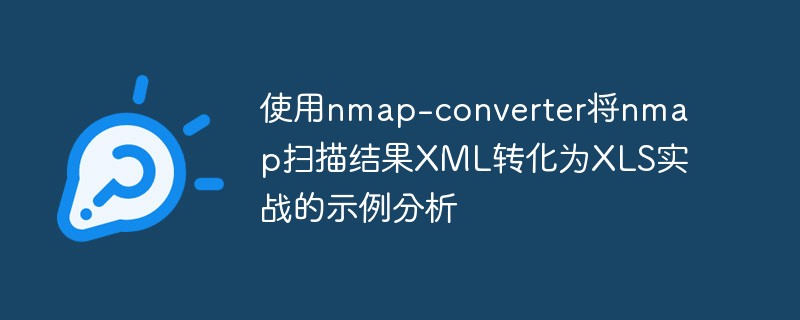 使用nmap-converter将nmap扫描结果XML转化为XLS实战的示例分析May 17, 2023 pm 01:04 PM
使用nmap-converter将nmap扫描结果XML转化为XLS实战的示例分析May 17, 2023 pm 01:04 PM使用nmap-converter将nmap扫描结果XML转化为XLS实战1、前言作为网络安全从业人员,有时候需要使用端口扫描利器nmap进行大批量端口扫描,但Nmap的输出结果为.nmap、.xml和.gnmap三种格式,还有夹杂很多不需要的信息,处理起来十分不方便,而将输出结果转换为Excel表格,方面处理后期输出。因此,有技术大牛分享了将nmap报告转换为XLS的Python脚本。2、nmap-converter1)项目地址:https://github.com/mrschyte/nmap-
 xls和xlsx的区别Jul 18, 2023 am 09:49 AM
xls和xlsx的区别Jul 18, 2023 am 09:49 AMxls和xlsx的区别:1、文件结构,XLS文件是以二进制格式存储的,而XLSX文件则是基于开放文档标准的XML文件格式,数据以分层结构存储;2、文件大小,由于XLS文件以二进制格式存储,文件体积相对较大,而XLSX文件采用了更高效的压缩算法,文件大小通常比XLS格式小得多;3、兼容性与互操作性;4、功能和兼容性。
 xls是什么意思Apr 26, 2024 pm 01:03 PM
xls是什么意思Apr 26, 2024 pm 01:03 PM1、xls是一种常见的电子表格文件格式,通常用于存储和处理数据。2、它是Microsoft Excel的默认文件格式之一,也被许多其他电子表格软件支持。3、xls文件以二进制形式存储数据,可以包含多个工作表,每个工作表可以包含多个单元格,每个单元格可以存储文本、数字、日期等不同类型的数据。4、由于xls文件的普及和易用性,它被广泛应用于各种领域,包括商业、科学、教育等。
 xls和xlsx的区别在哪Aug 02, 2023 pm 04:55 PM
xls和xlsx的区别在哪Aug 02, 2023 pm 04:55 PMxls和xlsx的区别:1、文件结构,xls文件采用二进制格式,而.xlsx文件采用Open XML格式;2、文件大小,xlsx文件使用了压缩技术,所以相对于xls文件来说更小;3、兼容性,xls文件格式是较早的版本,xlsx文件采用了开放的XML格式,因此xlsx文件的兼容性较好;4、功能,xlsx文件比xls文件拥有更多的功能和特性;5、安全性,xlsx比xls更可靠。
 xls是什么文件格式Feb 20, 2023 am 10:16 AM
xls是什么文件格式Feb 20, 2023 am 10:16 AMxls是电子表格文件格式;xls文件可以使用Microsoft Excel打开;Microsoft Excel则是Microsoft为使用Windows和Apple Macintosh操作系统的电脑编写的一款电子表格软件。
 php中xls导出乱码怎么办Nov 24, 2022 am 09:20 AM
php中xls导出乱码怎么办Nov 24, 2022 am 09:20 AMphp中xls导出乱码的解决办法:1、打开相应的PHP文件;2、在产生乱码的文件中,添加“header("Content-type:application/vnd.ms-excel;charset=UTF-8");”语句即可。


Hot AI Tools

Undresser.AI Undress
AI-powered app for creating realistic nude photos

AI Clothes Remover
Online AI tool for removing clothes from photos.

Undress AI Tool
Undress images for free

Clothoff.io
AI clothes remover

AI Hentai Generator
Generate AI Hentai for free.

Hot Article

Hot Tools

PhpStorm Mac version
The latest (2018.2.1) professional PHP integrated development tool

Safe Exam Browser
Safe Exam Browser is a secure browser environment for taking online exams securely. This software turns any computer into a secure workstation. It controls access to any utility and prevents students from using unauthorized resources.

SublimeText3 English version
Recommended: Win version, supports code prompts!

Dreamweaver CS6
Visual web development tools

SublimeText3 Mac version
God-level code editing software (SublimeText3)






