Home >Web Front-end >PS Tutorial >What is the shortcut key for the ps patch tool?
What is the shortcut key for the ps patch tool?
- 藏色散人Original
- 2020-03-14 09:45:5621829browse
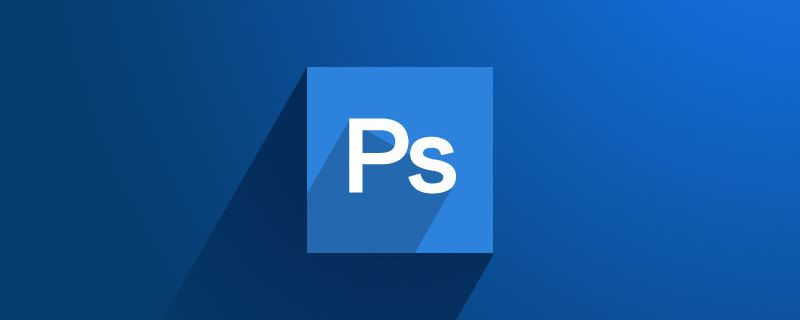
#What is the shortcut key for the ps patch tool?
The Photoshop repair tool shortcut key is (J)
1. First, we open ps
2. Find the stain repair tool on the toolbar (shortcut key J) )

#3. Use the stain repair brush tool, click and hold the painting with the left mouse button, a black mask will appear, release the mouse and it will be repaired
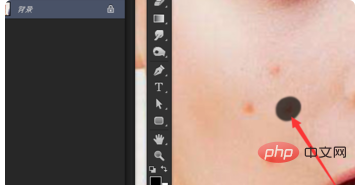
4. The effect of using the stain repair tool
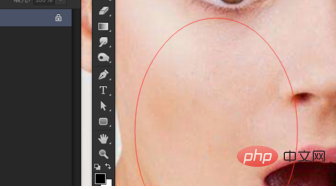
5. Find the repair brush tool on the tool, and the shortcut key is also J
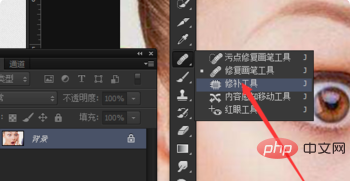
#6. The Healing Brush Tool is different from the Spot Healing Brush Tool because you have to hold down the alt key and this icon will appear (this icon was drawn by me, but hold down the alt key There is this icon, because the screenshot is not drawn to let you know the icon), after this icon appears, click the left button with the mouse
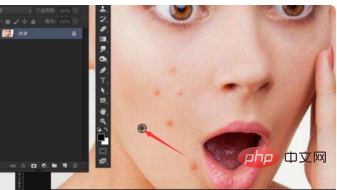
7. Hold down alt button, click it, and then click on the area with stains (acne), this is the effect
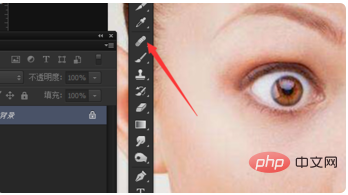
8. The repair tool, the shortcut key is also J
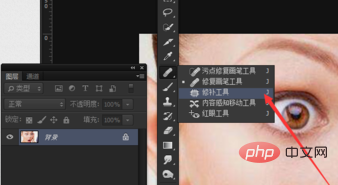
9. The repair tool is used to draw a selection
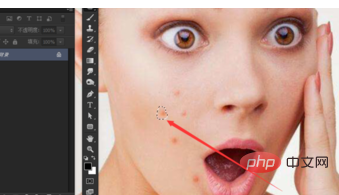
10. After drawing the selection, drag it to a clean area and release That’s it
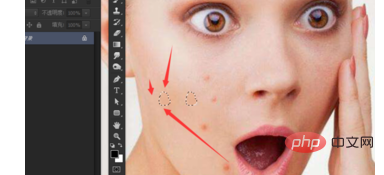
#10. The effect of repair tools

The above is the detailed content of What is the shortcut key for the ps patch tool?. For more information, please follow other related articles on the PHP Chinese website!

