 Operation and Maintenance
Operation and Maintenance Windows Operation and Maintenance
Windows Operation and Maintenance How to set the USB disk as the first startup item in win7
How to set the USB disk as the first startup item in win7
#How to set the USB disk as the first startup item in win7?
The method to set the U disk as the first startup program in the BIOS of Windows 7 is as follows:
1. Be sure to pay attention to the English on the startup page. At this time, you need to remember to enter the BIOS settings. keyboard button, the DEL key in the example picture (the specific key position shall be subject to the display of the personal computer).

2. Enter the BIOS setting window and select startup.

3. Select boot and click the Enter key to enter.

4. When entering the new page, you can see the three items "1, 2, 3" arranged in order above (some BIOS are 1st Boot Device; 2nd Boot Device; 3rd Boot Device), respectively representing "the first startup, the second startup, and the third startup".
USB FDD is the U disk boot, HDD is the hard disk boot, and CD is the optical drive boot. Just adjust the USB disk to the first one.

#5. After completing the settings, use F10 to save (specifically check the save button according to the personal computer, the viewing method is as shown below).
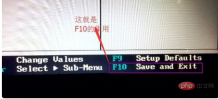
#6. In the pop-up dialog box, select "Yes" and click the Enter key. At this time, the computer will automatically restart. In this way, the settings are completed. Modify the USB disk. became the first startup item.

The above is the detailed content of How to set the USB disk as the first startup item in win7. For more information, please follow other related articles on the PHP Chinese website!

Hot AI Tools

Undresser.AI Undress
AI-powered app for creating realistic nude photos

AI Clothes Remover
Online AI tool for removing clothes from photos.

Undress AI Tool
Undress images for free

Clothoff.io
AI clothes remover

Video Face Swap
Swap faces in any video effortlessly with our completely free AI face swap tool!

Hot Article

Hot Tools

Dreamweaver Mac version
Visual web development tools

SublimeText3 Mac version
God-level code editing software (SublimeText3)

EditPlus Chinese cracked version
Small size, syntax highlighting, does not support code prompt function

MinGW - Minimalist GNU for Windows
This project is in the process of being migrated to osdn.net/projects/mingw, you can continue to follow us there. MinGW: A native Windows port of the GNU Compiler Collection (GCC), freely distributable import libraries and header files for building native Windows applications; includes extensions to the MSVC runtime to support C99 functionality. All MinGW software can run on 64-bit Windows platforms.

SecLists
SecLists is the ultimate security tester's companion. It is a collection of various types of lists that are frequently used during security assessments, all in one place. SecLists helps make security testing more efficient and productive by conveniently providing all the lists a security tester might need. List types include usernames, passwords, URLs, fuzzing payloads, sensitive data patterns, web shells, and more. The tester can simply pull this repository onto a new test machine and he will have access to every type of list he needs.




