Home >Operation and Maintenance >Windows Operation and Maintenance >How to install win10 in guid partition
How to install win10 in guid partition
- 藏色散人Original
- 2020-03-11 09:12:3811863browse

How to install win10 in guid partition format
Install win10 in guid partition format, the method is as follows:
1. After making the uefi boot U disk, copy the win10 64-bit system iso image directly to the gho directory of the U disk;
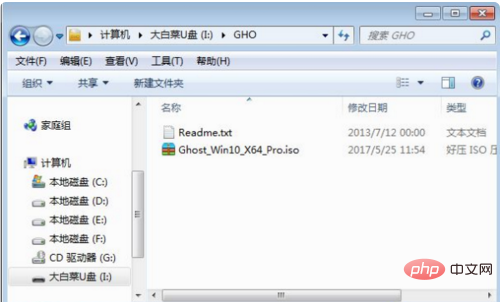
2. On a computer that supports uefi Insert the U disk into the computer, and after starting, keep pressing shortcut keys such as F12, F11, or Esc. The startup keys of different computers are different. In the pop-up startup item selection box, select the recognized U disk option. If there is a startup item with UEFI, To select the uefi item, press Enter to boot from uefi;
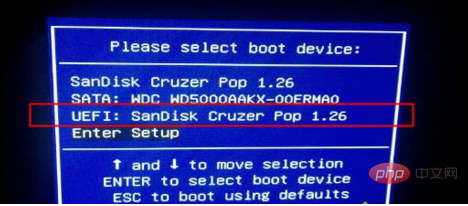
3. Due to different production methods, some uefi pe boot disks will directly enter the pe system, and some will display this first On the main interface, select [02] and press Enter to run win8PEx64;
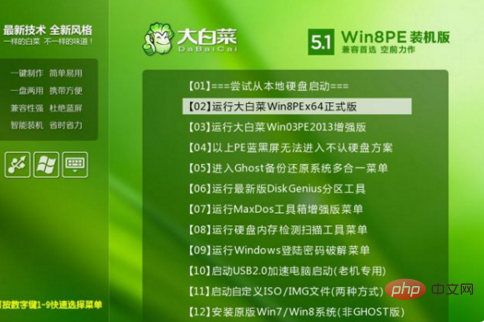
4. After entering the pe system, double-click [DG Partition Tool] on the desktop, right-click to select the hard disk, and click [ Quick Partition】;
5. Select [GUID] as the partition table type, which is GPT, then set the number of partitions and the size of the system disk. It is recommended to be above 50G. For solid-state drives, you also need to check [Align partitions here] Sector], the default number is enough, OK;
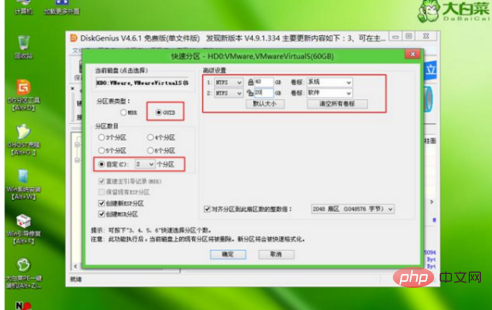
The above is the detailed content of How to install win10 in guid partition. For more information, please follow other related articles on the PHP Chinese website!

