How to filter duplicate data in two columns in wps
- angryTomOriginal
- 2020-03-10 14:52:1354694browse

How to filter duplicate data in two columns in wps
The first step: Open a wps table that needs to find duplicates in two columns.
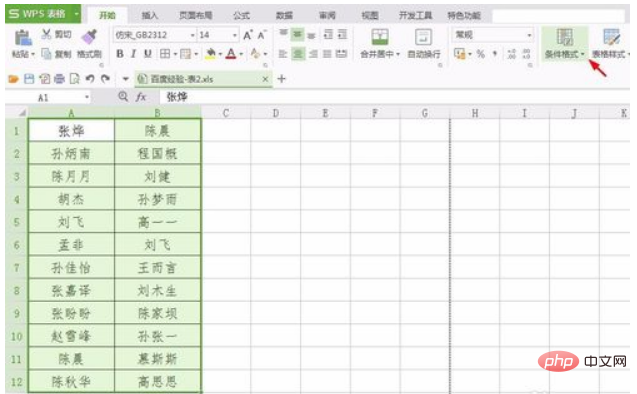
Recommended study: "Excel Basic Tutorial"
Step 2: Select two columns of data and click to select "Conditional Formatting" "New rule" option in ".
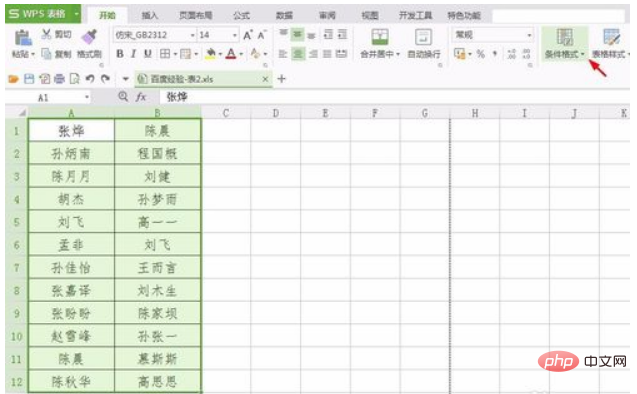
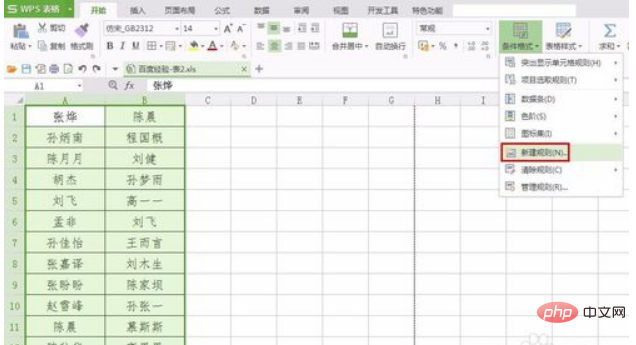
Step 3: As shown in the figure below, the "New Format Rule" dialog box will pop up.
Step 4: Select "Format only unique or duplicate values" and click the "Format" button.
Step 5: In the pop-up "Format Cells" dialog box, switch to "Pattern", select a logo color, and click the "OK" button.
# Step 6: Click the "OK" button in the "New Format Rule" dialog box.
As shown in the figure below, duplicates are identified.
For more Excel related tutorials, please pay attention to PHP Chinese website!
The above is the detailed content of How to filter duplicate data in two columns in wps. For more information, please follow other related articles on the PHP Chinese website!






