
How to change the logo to a transparent background?
1. First, turn on the computer, find the PS icon on the desktop, and double-click to open it, as shown in the figure below.

#2. Then, click the "File" button in the upper toolbar, as shown in the figure below.

3. Click the "Open" button in the drop-down menu that appears, as shown in the figure below.

#4. Browse the pictures on your computer, find the picture you want to make the background color of the LOGO transparent, and double-click to open it, as shown in the figure below.

5. In the lower right corner of PS, under the layer settings, double-click the small black lock on the background layer, as shown in the picture below.

#6. Layer 0 will appear, click the "Confirm" button, as shown in the figure below.

#7. Click the magic wand tool icon on the left, as shown below.

#8. Select a blank area in the picture and use the magic wand to select the part with the picture, as shown in the figure below.

#9. Click the "File" button in the upper right corner and click the "Save As" button in the drop-down menu, as shown in the figure below.

#10. Select the storage path and click the "Save" button, as shown in the figure below.

#11. Select the storage path and click the "Save" button.

#12. The image LOGO obtained at this time has a transparent background color, as shown in the figure below.

The above is the detailed content of How to change logo to transparent background. For more information, please follow other related articles on the PHP Chinese website!
 福田汽车发布全新Logo,同时公布祥菱Q系列车型的售价信息Sep 12, 2023 pm 09:09 PM
福田汽车发布全新Logo,同时公布祥菱Q系列车型的售价信息Sep 12, 2023 pm 09:09 PM8月29日,福田汽车举办了一场华丽的品牌焕新发布会,给业界带来了一系列令人振奋的消息。新的标志、欧曼智蓝底部换电产品以及全新的祥菱Q汽车成为了发布会的关注焦点福田汽车的新标志展示了公司对未来的雄心壮志。福田汽车表示,这个全新的标志象征着品牌的更新和蓬勃发展,标志着公司进入了新的发展阶段在发布会上,福田汽车还推出了备受瞩目的欧曼智蓝底部换电产品,为用户带来了更便捷、高效的使用体验。同时,全新推出的祥菱Q汽车系列也吸引了众多目光,共有4款车型,售价从16.78万元到16.88万元不等,为消费者提供了
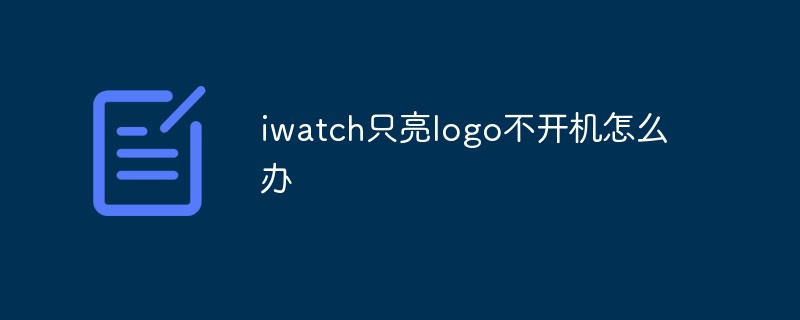 iwatch只亮logo不开机怎么办Mar 25, 2023 pm 02:00 PM
iwatch只亮logo不开机怎么办Mar 25, 2023 pm 02:00 PMiwatch只亮logo不开机的原因及解决办法:1、电量不足无法开机导致的,可以把iwatch的背面放在充电器上;2、系统版本问题导致的,可以把系统回退到稳定版本;3、充电器或充电线故障导致的,可以使用另一根iwatch磁性充电线缆和另一个USB电源适配器;4、硬件故障导致的,建议到专业第三方检测机机构检修。
 支付宝4年换新logoFeb 23, 2024 pm 07:07 PM
支付宝4年换新logoFeb 23, 2024 pm 07:07 PM支付宝每4年都是会更换全新的logo,那么在2024年的logo是什么样的呢?用户们能够看到它有着全新的外观,有着更加高级的logo样式。这篇支付宝4年换新logo介绍就能够告诉大家具体内容,下面就是详细介绍,赶紧看看吧!支付宝使用教程支付宝4年换新logo是什么logo展示:历史样式:1、2020版Logo2、2016版Logo3、所有版本logo软件介绍:1、这个软件里成立于2004年,有着超多1000项生活服务。2、这个软件负责为数字化服务商提供产品和服务,有着很多商家入驻。
 Windows 10启动后出现黑屏问题Dec 28, 2023 pm 01:57 PM
Windows 10启动后出现黑屏问题Dec 28, 2023 pm 01:57 PM电脑当下已经是每家每户基本上都已经配置的一个电器了,在对电脑的不断使用中一些奇奇怪怪的问题也慢慢的显现出来,最近有很多的小伙伴们反应最近的电脑总是在开机后就进入了黑屏,这是怎么回事呢?其实想要解决这个问题非常的简单,今天小编就为大家带来了win10显示欢迎后黑屏解决方法有需要的小伙伴们快来看看吧。win10开机logo后黑屏解决方法:操作步骤:1、首先查看电源连接线是否连接正常,检测显示器是否损坏,检测方法只需要关闭电脑,只打开显示器是否会显示无信息。显示无信号则证明显示器OK2、显卡驱动不兼容
 解决win10开机后黑屏问题的两种方法Dec 21, 2023 pm 03:45 PM
解决win10开机后黑屏问题的两种方法Dec 21, 2023 pm 03:45 PM电脑开机logo显示后就黑屏,这是有使用Win10系统用户遇到的问题,可以先检查连接线是否正常,也可以重启电脑,这篇文章是本站给大家分享的解决Win10电脑开机logo显示后就黑屏解决方法。方法一:1、首先,按【Ctrl+Alt+Del】组合键,然后点击任务管理器。任务管理器窗口,点击左上角的【文件】,在打开的下拉项中,选择【运行新任务】。新建任务窗口,输入【Explorer.exe】命令,然后按【确定或回车】即可(勾选以系统管理权限创建此任务);2、按【Win+S】组合键,打开Windows搜
 谷歌更新安卓logo!大小写、字体和绿色机器人都变了Sep 08, 2023 pm 01:13 PM
谷歌更新安卓logo!大小写、字体和绿色机器人都变了Sep 08, 2023 pm 01:13 PM【手机中国新闻】在下月推出稳定版Android14之前,现在谷歌已经修改了Android标志,包括logo和形象(绿色机器人)。新的Android3D标志符合MaterialYou主题,在几个方面与2019年的标志有所不同。大小写:从文本开始,Android中的第一个字母,即字母A现在是大写的。以前都是小写的。字体粗细:Android的logo字体更粗。换句话说,字体粗细增加了。绿色机器人:Android机器人的标志(也被称为Bugdroid)现在是3D的,有更多的曲线,更多的维度,更多的角色,
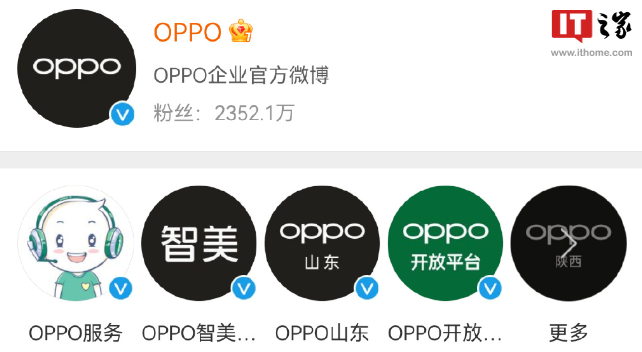 OPPO 宣布渐进式减少 Logo 彩色使用,引起称号“绿厂变黑厂”及各大平台更换黑底 Logo 话题Aug 03, 2023 pm 06:25 PM
OPPO 宣布渐进式减少 Logo 彩色使用,引起称号“绿厂变黑厂”及各大平台更换黑底 Logo 话题Aug 03, 2023 pm 06:25 PM本站8月3日消息,近日有不少本站小伙伴发现,OPPO将旗下各大平台官方账号的Logo都换成了黑底,去掉了此前标志性的绿色,因此也被不少人戏称为“绿厂变黑厂”。在回应网友时,OPPO官方抖音账号表示对这一变化感到关注为了更好地助力品牌形象塑造,提供更科技、友好的体验,在未来,我们的品牌标志将逐步减少彩色的使用,以单色形式露出,更简洁高效地助力品牌与产品信息沟通。当然,绿色依然是OPPO非常重要的品牌组成部分,我们也会在互动视觉设计中点缀性使用绿色和各种色彩,丰富与用户见面的每一个场景。经查询发现,
 System76 unveils logo for upcoming Cosmic desktop, alpha release planned for end of JulyJun 29, 2024 am 03:26 AM
System76 unveils logo for upcoming Cosmic desktop, alpha release planned for end of JulyJun 29, 2024 am 03:26 AMThe development of the Cosmic desktop by hardware manufacturer System76 is being followed with excitement by the Linux community. Using the modern Rust programming language, Cosmic combines the simplicity of a desktop environment with the efficiency


Hot AI Tools

Undresser.AI Undress
AI-powered app for creating realistic nude photos

AI Clothes Remover
Online AI tool for removing clothes from photos.

Undress AI Tool
Undress images for free

Clothoff.io
AI clothes remover

AI Hentai Generator
Generate AI Hentai for free.

Hot Article

Hot Tools

SublimeText3 Chinese version
Chinese version, very easy to use

WebStorm Mac version
Useful JavaScript development tools

Zend Studio 13.0.1
Powerful PHP integrated development environment

SublimeText3 Linux new version
SublimeText3 Linux latest version

Safe Exam Browser
Safe Exam Browser is a secure browser environment for taking online exams securely. This software turns any computer into a secure workstation. It controls access to any utility and prevents students from using unauthorized resources.






