 Operation and Maintenance
Operation and Maintenance Windows Operation and Maintenance
Windows Operation and Maintenance How to set automatic shutdown in win10
How to set automatic shutdown in win10
How to set automatic shutdown in win10
First, move the mouse to the icon button in the lower left corner, right-click and select , (Figure 1)

Then in the computer management window that pops up, click

#In the pop-up Create Basic Task Wizard dialog box, write "Automatic Shutdown" as the name or choose another name yourself. Note: The description below You can leave it blank, and then click Next (as shown in Figure 3)
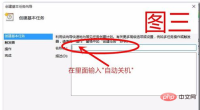
In the pop-up
every day (as shown in Figure 4). After selecting, click Next.

This step mainly sets the shutdown time and how many days to run it. Fill in the same according to your own needs (as shown in Figure 5) and then click Next



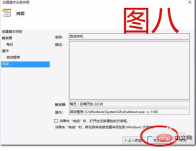

The above is the detailed content of How to set automatic shutdown in win10. For more information, please follow other related articles on the PHP Chinese website!

Hot AI Tools

Undresser.AI Undress
AI-powered app for creating realistic nude photos

AI Clothes Remover
Online AI tool for removing clothes from photos.

Undress AI Tool
Undress images for free

Clothoff.io
AI clothes remover

Video Face Swap
Swap faces in any video effortlessly with our completely free AI face swap tool!

Hot Article

Hot Tools

MantisBT
Mantis is an easy-to-deploy web-based defect tracking tool designed to aid in product defect tracking. It requires PHP, MySQL and a web server. Check out our demo and hosting services.

WebStorm Mac version
Useful JavaScript development tools

SecLists
SecLists is the ultimate security tester's companion. It is a collection of various types of lists that are frequently used during security assessments, all in one place. SecLists helps make security testing more efficient and productive by conveniently providing all the lists a security tester might need. List types include usernames, passwords, URLs, fuzzing payloads, sensitive data patterns, web shells, and more. The tester can simply pull this repository onto a new test machine and he will have access to every type of list he needs.

SAP NetWeaver Server Adapter for Eclipse
Integrate Eclipse with SAP NetWeaver application server.

Dreamweaver Mac version
Visual web development tools




