
This article takes 360 Secure Browser version 8.1 as an example:
Operation steps:
1. Open the browser first;
2. After opening the browser, find the "Tools" option at the top of the page;
(recommended learning: java introductory tutorial)
3. Click "Tools", in the drop-down menu that pops up "Tools", you can see multiple options;
4. In the drop-down menu of "Tools" we find the option "Clear Internet Traces";
5. Click "Clear Internet Traces" to pop up the screen as shown below. You can see that there is a time period option on the right side of "Clear Data During This Period". Select a time period as needed. Now select "Past Date" hours" time period;
6. If you want to achieve "incognito browsing", you must check all the options
7. The last and most critical item is Make sure to check the box next to "Clear all traces when exiting the browser" at the bottom, and then click "Close". This will enable incognito browsing. As long as you close the browser, the browsing traces will be automatically cleared.
The above is the detailed content of How to turn on private browsing mode in browser. For more information, please follow other related articles on the PHP Chinese website!
 火狐浏览器是哪个国家的Sep 15, 2022 pm 02:55 PM
火狐浏览器是哪个国家的Sep 15, 2022 pm 02:55 PM火狐浏览器是“美国”的。Firefox火狐浏览器是开源基金组织Mozilla研发的一个自由及开放源代码的网页浏览器;而Mozilla基金会成立于2003年7月,是一家美国公司,现位于美国加利福尼亚州的芒廷维尤。
 电脑浏览器打不开网页但能上网怎么解决Jun 28, 2023 am 11:26 AM
电脑浏览器打不开网页但能上网怎么解决Jun 28, 2023 am 11:26 AM电脑浏览器打不开网页但能上网解决方法:1、网络设置问题,将路由器断电并等待几分钟,然后再重新插上电源;2、浏览器设置问题,清除浏览器缓存和浏览历史记录,确保浏览器没有设置代理服务器或虚拟专用网络;3、DNS设置问题,将DNS设置更改为公共DNS服务器地址;4、杀毒软件或防火墙问题,禁用杀毒软件或防火墙,再尝试打开网页;5、网页本身的问题,等待一段时间或联系网站管理员了解情况。
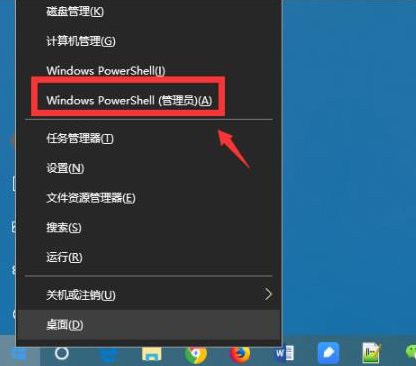 教你如何强制卸载edge浏览器Jul 15, 2023 pm 06:17 PM
教你如何强制卸载edge浏览器Jul 15, 2023 pm 06:17 PMWindows10自带的Edge浏览器在程序面板上是不能被卸载的,但是有些网友不喜欢使用edge浏览器,想要卸载掉它。那么我们可以尝试如何卸载edge浏览器呢?下面小编就教下大家强制卸载edge浏览器的方法。具体的方法如下:1、右击左下角开始,点击“windowspowershell(管理员)”打开。2、进入命令界面,输入代码get-appxpackage*edge*,查找edge包。3、在edge包中找到packagefullname,选中并复制。4、接着输入命令Remove-appxpack
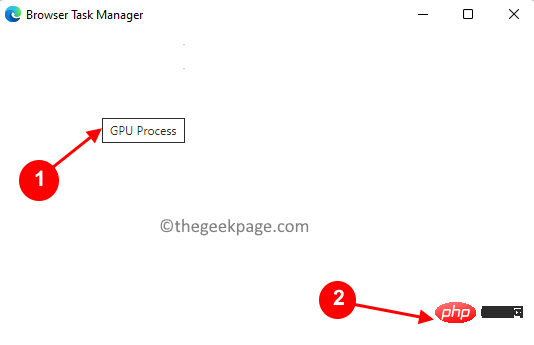 如何修复 Microsoft Edge 浏览器中的黑屏问题May 16, 2023 am 10:04 AM
如何修复 Microsoft Edge 浏览器中的黑屏问题May 16, 2023 am 10:04 AM微软于2020年初发布了基于Chromium(谷歌的开源引擎)的NewEdge版本。新Edge的感觉与谷歌Chrome相似,并且具有Chrome中可用的功能。但是,许多用户报告说他们在启动MicrosoftNewEdge后立即看到黑屏。用户可以访问设置菜单,但是当他们单击菜单中的任何选项时,它不起作用,只有黑屏可见。当计算机鼠标悬停在选项上并且用户可以关闭浏览器时,它会突出显示选项。在PC上打开新的Edge浏览器时是否遇到黑屏?那么这篇文章将对你有用。在这篇文章中,
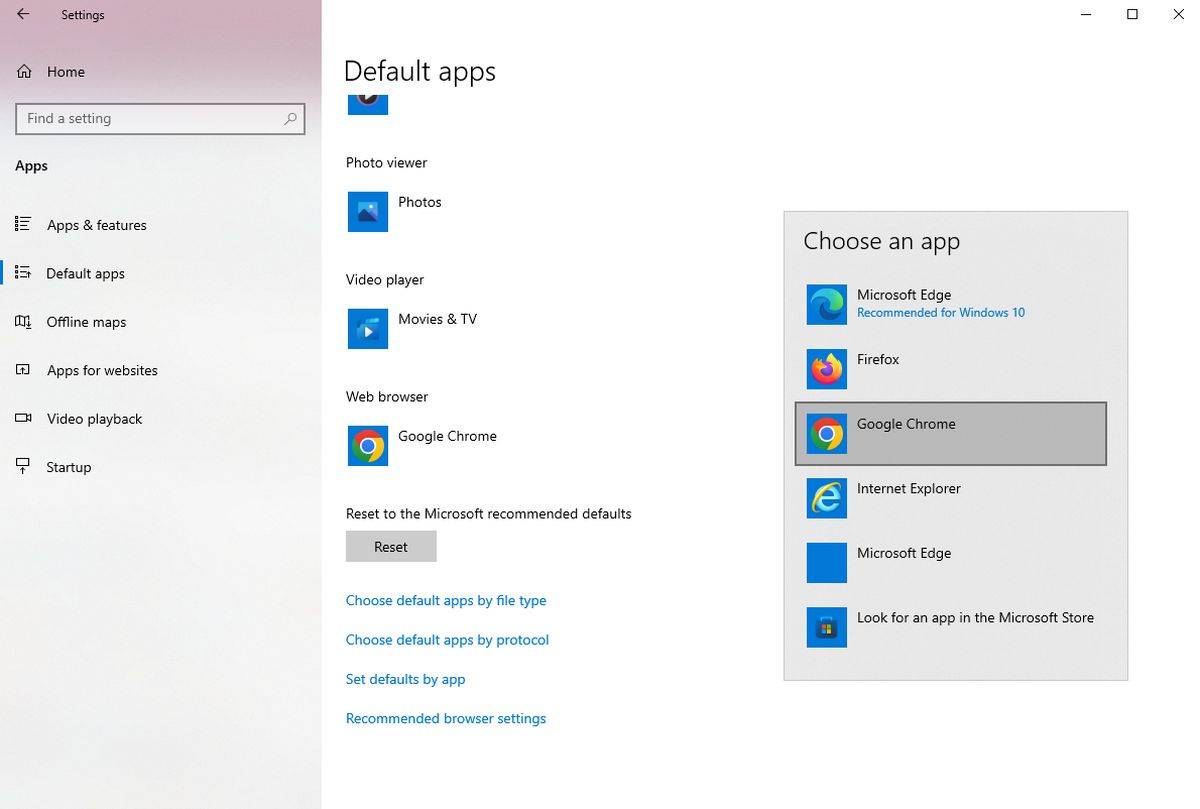 如何禁止 Outlook 在 Edge 浏览器中打开链接Aug 03, 2023 am 11:49 AM
如何禁止 Outlook 在 Edge 浏览器中打开链接Aug 03, 2023 am 11:49 AM如何阻止Outlook在Edge中打开链接在继续之前,请确保您的首选浏览器在Windows中设置为默认浏览器。这可确保在所需的浏览器中打开Outlook链接。要检查并设置默认浏览器:对于Windows10:单击“开始”菜单,然后选择“设置”转到“应用程序”,然后转到“默认应用程序”在默认应用程序列表的底部查找“Web浏览器”如果列出了您的首选浏览器,则一切就绪。如果列出了MicrosoftEdge,请单击它,然后从列表中选择您喜欢的浏览器。如果出现提示,请单击“仍然切换”。修复Edge问题中Ou
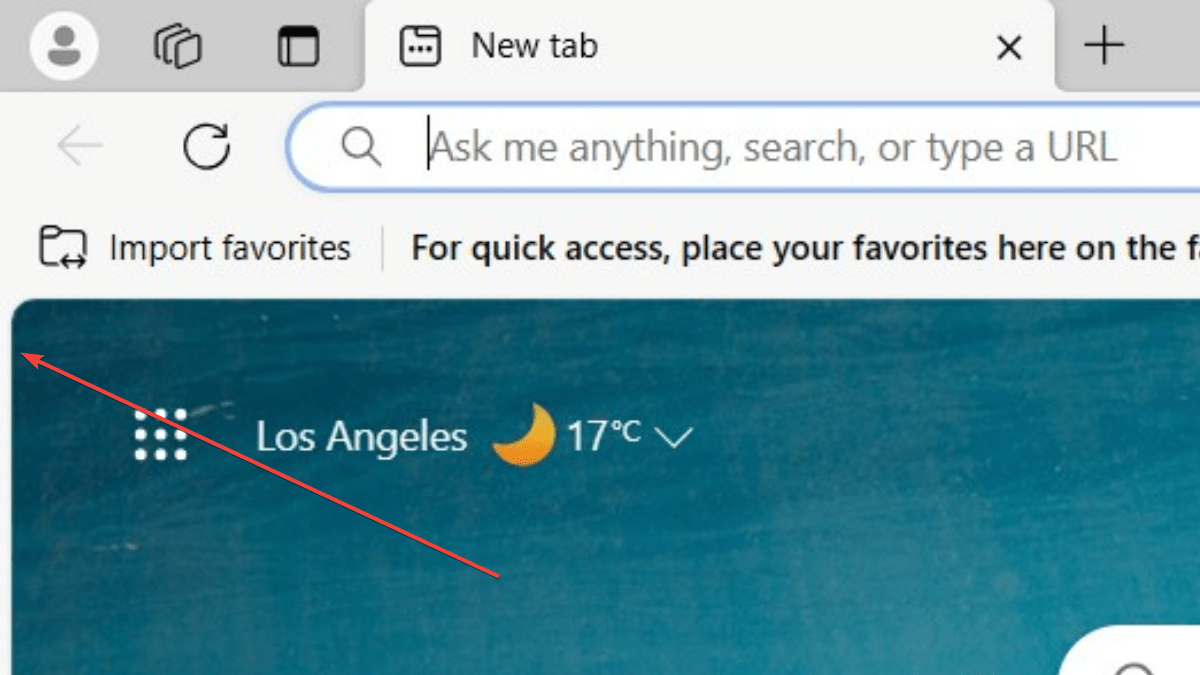 简化三步骤,轻松删除Microsoft Edge中的边框Sep 02, 2023 pm 02:57 PM
简化三步骤,轻松删除Microsoft Edge中的边框Sep 02, 2023 pm 02:57 PM许多用户对MicrosoftEdge中网页周围的白色边框不满意。他们认为这是不必要的和分散注意力的,他们要求Microsoft完全删除MicrosoftEdge的边框。这类似于“不要修复没有损坏的东西”的说法,但Microsoft似乎没有考虑到这一点。当然,它是一种流行的网络浏览器,提供多种功能,包括内置广告拦截器、跟踪预防和密码管理器。但是,某些用户可能会发现浏览器在网页周围有边框。此边框可能会分散注意力或难看,有几种方法可以将其删除。在关于r/Edge的冗长对话中,一些普通的非内部用户发现,
 edge是什么浏览器Jul 19, 2022 pm 12:41 PM
edge是什么浏览器Jul 19, 2022 pm 12:41 PMedge是由微软开发的基于Chromium开源项目及其他开源软件的网页浏览器。Edge浏览器主要特点是能够支持目前主流的Web技术,作为Windows10自带浏览器,给微软用户带来更好的功能体验。
 Web 端实时防挡脸弹幕(基于机器学习)Jun 10, 2023 pm 01:03 PM
Web 端实时防挡脸弹幕(基于机器学习)Jun 10, 2023 pm 01:03 PM防挡脸弹幕,即大量弹幕飘过,但不会遮挡视频画面中的人物,看起来像是从人物背后飘过去的。机器学习已经火了好几年了,但很多人都不知道浏览器中也能运行这些能力;本文介绍在视频弹幕方面的实践优化过程,文末列举了一些本方案可适用的场景,期望能开启一些脑洞。mediapipeDemo(https://google.github.io/mediapipe/)展示主流防挡脸弹幕实现原理点播up上传视频服务器后台计算提取视频画面中的人像区域,转换成svg存储客户端播放视频的同时,从服务器下载svg与弹幕合成,人像

Hot AI Tools

Undresser.AI Undress
AI-powered app for creating realistic nude photos

AI Clothes Remover
Online AI tool for removing clothes from photos.

Undress AI Tool
Undress images for free

Clothoff.io
AI clothes remover

AI Hentai Generator
Generate AI Hentai for free.

Hot Article

Hot Tools

SublimeText3 Chinese version
Chinese version, very easy to use

mPDF
mPDF is a PHP library that can generate PDF files from UTF-8 encoded HTML. The original author, Ian Back, wrote mPDF to output PDF files "on the fly" from his website and handle different languages. It is slower than original scripts like HTML2FPDF and produces larger files when using Unicode fonts, but supports CSS styles etc. and has a lot of enhancements. Supports almost all languages, including RTL (Arabic and Hebrew) and CJK (Chinese, Japanese and Korean). Supports nested block-level elements (such as P, DIV),

Notepad++7.3.1
Easy-to-use and free code editor

DVWA
Damn Vulnerable Web App (DVWA) is a PHP/MySQL web application that is very vulnerable. Its main goals are to be an aid for security professionals to test their skills and tools in a legal environment, to help web developers better understand the process of securing web applications, and to help teachers/students teach/learn in a classroom environment Web application security. The goal of DVWA is to practice some of the most common web vulnerabilities through a simple and straightforward interface, with varying degrees of difficulty. Please note that this software

SecLists
SecLists is the ultimate security tester's companion. It is a collection of various types of lists that are frequently used during security assessments, all in one place. SecLists helps make security testing more efficient and productive by conveniently providing all the lists a security tester might need. List types include usernames, passwords, URLs, fuzzing payloads, sensitive data patterns, web shells, and more. The tester can simply pull this repository onto a new test machine and he will have access to every type of list he needs.






