 Operation and Maintenance
Operation and Maintenance Windows Operation and Maintenance
Windows Operation and Maintenance How to set up shared folders in WinXP system
How to set up shared folders in WinXP system
1. First select the document you want to share. The size of the document will not affect whether the file can be shared. Of course, the file size will affect the length of time it takes to share the file. In the example, a newly created file is used. to demonstrate.

2. Then right-click the file and select the Properties menu in the pop-up menu bar. Click the Properties menu to pop up the Properties menu bar, as shown in the figure

(Recommended learning: html introductory tutorial)
3. Select the share menu in the properties menu bar, and a shared content prompt will pop up

4. Sharing is divided into local sharing and network sharing.
To choose network sharing, network sharing is a type of local area network or wide area network sharing, while local sharing is related to local area network sharing. shared with different users on the machine.
Fill in the share name in the network share share name. The share name is a way for the computer to identify shared files.

5. Enter the share name and click whether to share the file. After confirmation, a small hand holding the file will appear as shown in the file icon, indicating that the file has been shared successfully. In "Share Documents" You can find the document that was successfully shared this time

Related tutorial recommendations: windows tutorial
The above is the detailed content of How to set up shared folders in WinXP system. For more information, please follow other related articles on the PHP Chinese website!
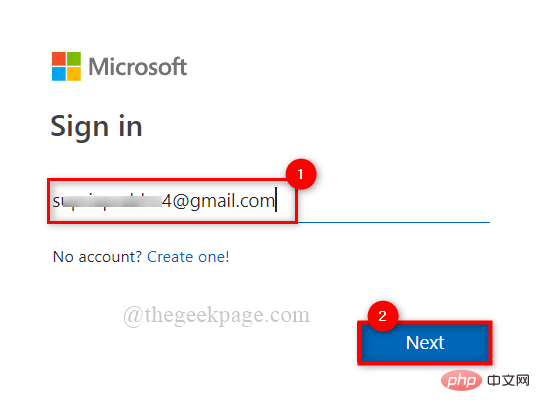 如何与其他人共享 OneDrive 文件或文件夹?May 08, 2023 pm 06:42 PM
如何与其他人共享 OneDrive 文件或文件夹?May 08, 2023 pm 06:42 PMMicrosoftOneDrive允许用户将文件和文件夹存储在云上并从任何地方访问它们。如果您允许他们使用OneDrive应用程序,您还可以授予他们访问文件的权限。这使人们可以轻松地交换文件或文件夹。您还可以更改文件的访问权限,例如他们是否可以编辑或仅查看它,还可以添加密码以及到期日期。因此,即使您忘记停止访问某些文件,访问权限也会在指定日期后自动过期。在这篇文章中,我们将教你如何使用两种不同的方法在OneDrive中与他人共享文件或文件夹。如何在OneDrive中与人共享文件或文件夹方法
 在VirtualBox中如何设置Ubuntu 20.04开机自动挂载共享文件夹?Dec 29, 2023 pm 11:47 PM
在VirtualBox中如何设置Ubuntu 20.04开机自动挂载共享文件夹?Dec 29, 2023 pm 11:47 PM今天我们就来看看VirtualBox虚拟机安装Ubuntu20.04后,如何实现开机自动挂载VirtualBox共享文件夹呢?详细请看下文介绍。安装Ubuntu20.04LTS,并安装VirtualBox内置的增强功能,关闭虚拟机。在VirtualBox主界面中Ubuntu20.04对应虚拟机,选择“设置”,在设置中定位到"共享文件夹",点击右侧添加按钮,如图:在弹出的对话框中设置在windows中需要共享的文件位置,其他选择将“固定挂载&rdquo
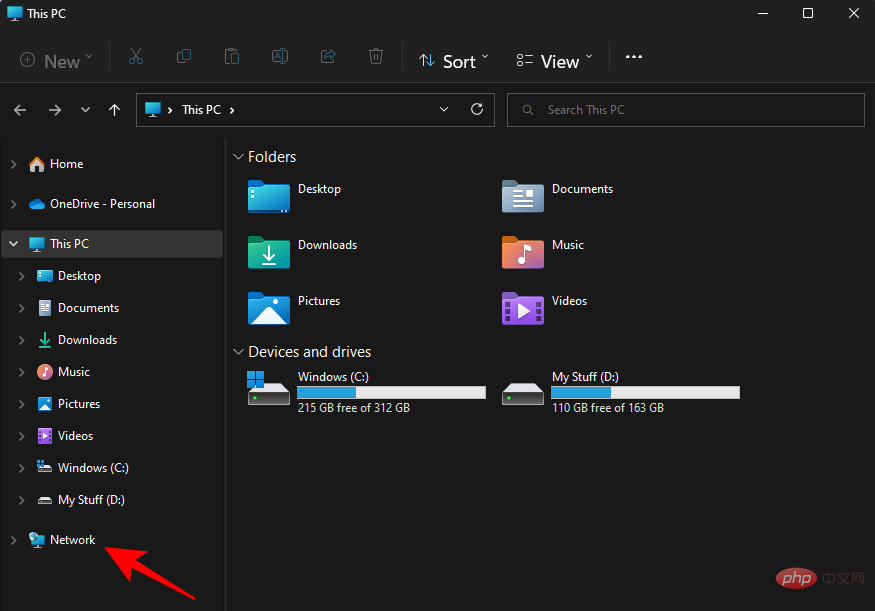 在 Windows 11 上访问共享文件夹的 7 种方法(如果不能,还有 6 种修复方法)May 15, 2023 pm 06:28 PM
在 Windows 11 上访问共享文件夹的 7 种方法(如果不能,还有 6 种修复方法)May 15, 2023 pm 06:28 PM共享文件夹和访问文件夹是该过程的两个部分。如果文件夹已通过网络共享,接收方仍需要从他/她的系统访问它。有很多方法可以做到这一点,也有很多内置的陷阱来维护安全性。在Windows11上访问共享文件夹的6种方法以下是在Windows11上访问共享文件夹的七种方法,按难度升序排列。方法1:从文件资源管理器(网络侧窗格)通过文件资源管理器访问共享文件夹是最简单的方法。您只需执行以下操作:按Win+E打开文件资源管理器。单击侧面板中的网络。双击共享文件夹的计算机名称。如果出现提示,请使用共享该文件夹的帐户
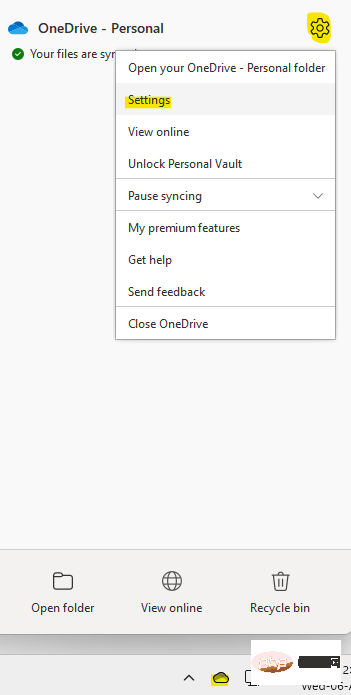 如何解决在 Windows 11 或 10 中无法移动 OneDrive 快捷方式的错误问题?Apr 24, 2023 pm 05:22 PM
如何解决在 Windows 11 或 10 中无法移动 OneDrive 快捷方式的错误问题?Apr 24, 2023 pm 05:22 PM有时您可能希望与其他人共享OneDrive文件夹,为此,您必须在文件中添加快捷方式,使用OneDrive应用程序中的“将快捷方式添加到我的文件”选项。然后,该应用程序将在您要与之共享的人的OneDrive的根目录中创建一个快捷方式。虽然将文件夹从一个目录移动到另一个目录是一个相当普通且正常的过程,但有时您可能会遇到错误消息-“我们目前无法移动快捷方式并将快捷方式移回其原始位置。”每当您尝试将文件或文件夹移动到OneDrive应用程序或应用程序内时,错误消息都会显示为弹出窗口。实际上,您
 win10家庭版给共享文件夹设置密码Jan 31, 2024 am 09:03 AM
win10家庭版给共享文件夹设置密码Jan 31, 2024 am 09:03 AM为保障我们共用文件夹的安全性,我们可以设定密码。对于不熟悉操作方法的朋友们,只需在文件夹上点击鼠标右键,选择属性,接着即可进行密码设置,操作相当便捷。win10家庭版给共享文件夹设置密码:1、首先,右键选中需要加密的文件夹,接着单击“属性”。2、随后,选取上方界面的“共享”选项。3、随后便可在下方找到密码保护的选项,点击“网络与共享中心”。4、选中“所有网络”。5、最后勾选有密码保护的选项,点击“应用”即可生效。
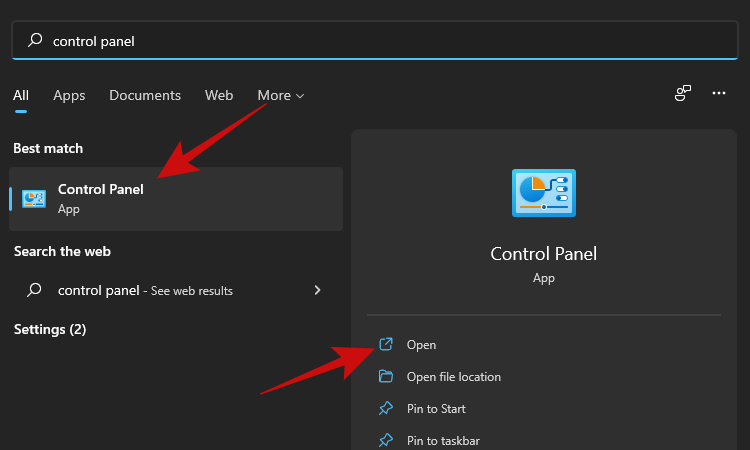 如何在 Windows 11 中映射驱动器May 18, 2023 pm 12:54 PM
如何在 Windows 11 中映射驱动器May 18, 2023 pm 12:54 PM点击进入:ChatGPT工具插件导航大全如果您经常需要连接到网络上共享的远程文件夹或驱动器,映射驱动器或Windows11PC上的文件夹位置将为您节省大量时间。此外,使用映射网络驱动器的整个体验与使用插入PC的任何其他驱动器的感觉相同。如果您觉得所有这些都很完美,那么让我们快速了解一下如何在Windows11上映射网络驱动器。首先,为网络驱动器配置Windows单击“开始”按钮并输入“控制面板”。单击搜索结果或打开按钮。进入控制面板后,单击“网络和Internet”。点击“网络和共享中心”。单击
 如何在 windows 11 上设置共享文件夹?Jan 30, 2024 pm 04:09 PM
如何在 windows 11 上设置共享文件夹?Jan 30, 2024 pm 04:09 PM很多用户在将电脑升级为Win11系统后,发现之前设置的共享文件夹被关闭了,并且在新系统中不清楚如何重新设置启动。为了帮助广大用户解决这个问题,本站小编特意整理了最新的共享文件夹设置步骤,并在今天的Win11教程中与大家分享操作方法。如果您需要重新设置共享文件夹,请按照以下步骤进行操作。win11怎么设置共享文件夹为了安全起见,建议设置一个特殊共享账户。右键单击电脑图标,打开设置。3、打开创建新用户窗口,自己设置一个用户名与密码,把用户下次登录时须更改密码给取消。选择高级共享选项,勾选共享此文件夹
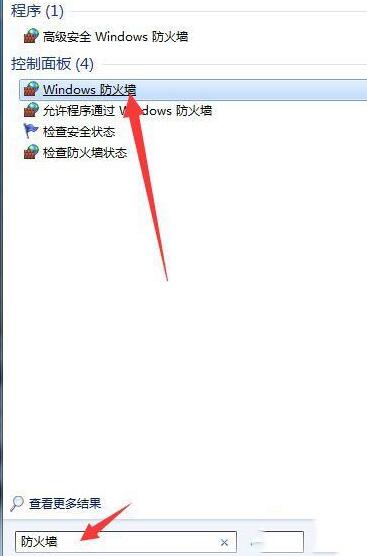 WIN10共享文件夹打不开提示找不到网络路径的处理操作步骤Mar 27, 2024 pm 03:31 PM
WIN10共享文件夹打不开提示找不到网络路径的处理操作步骤Mar 27, 2024 pm 03:31 PM1、打开开始菜单,在搜索栏中写入【防火墙】,选中图例选项进入。2、打开进入左侧菜单【打开或关闭windows防火墙】选项。3、关闭家庭和公共网络的所有防火墙。4、展开开始菜单打开运行,在运行窗口中写入【services.msc】回车。5、最后在服务列表中找到【TCP/iPnetBiosHelper】选项并双击,启动类型修改为【自动】,并启动此服务便可。


Hot AI Tools

Undresser.AI Undress
AI-powered app for creating realistic nude photos

AI Clothes Remover
Online AI tool for removing clothes from photos.

Undress AI Tool
Undress images for free

Clothoff.io
AI clothes remover

AI Hentai Generator
Generate AI Hentai for free.

Hot Article

Hot Tools

SAP NetWeaver Server Adapter for Eclipse
Integrate Eclipse with SAP NetWeaver application server.

PhpStorm Mac version
The latest (2018.2.1) professional PHP integrated development tool

DVWA
Damn Vulnerable Web App (DVWA) is a PHP/MySQL web application that is very vulnerable. Its main goals are to be an aid for security professionals to test their skills and tools in a legal environment, to help web developers better understand the process of securing web applications, and to help teachers/students teach/learn in a classroom environment Web application security. The goal of DVWA is to practice some of the most common web vulnerabilities through a simple and straightforward interface, with varying degrees of difficulty. Please note that this software

SublimeText3 English version
Recommended: Win version, supports code prompts!

ZendStudio 13.5.1 Mac
Powerful PHP integrated development environment





