Home >Operation and Maintenance >Windows Operation and Maintenance >How to adjust the input method back to the lower right corner in win10?
How to adjust the input method back to the lower right corner in win10?
- 尚Original
- 2020-03-06 10:48:3112102browse
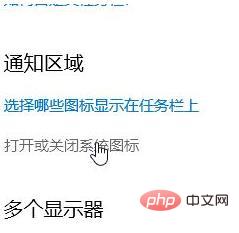
What should I do if the input method in the lower right corner of win10 is missing? In the win10 system, there is no input method icon in the taskbar. This should be an updated "feature" in the win10 system. Let’s take a look at how to adjust the input back to the lower right corner in Win10.
How to set the input method icon in win10:
1. Press the windows i key combination to open Windows Settings;
2. Open the Windows Settings window and click in the window "Personalize" button, as shown in the picture below:
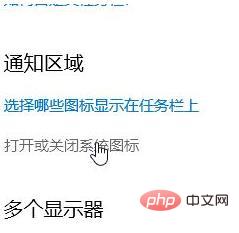
3. After opening the personalization interface, click the "Taskbar" button in the left sidebar;
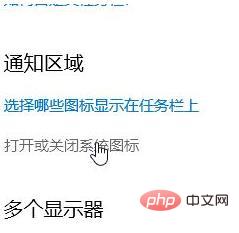
4. Then click the [Turn on or off system icons] button on the right;
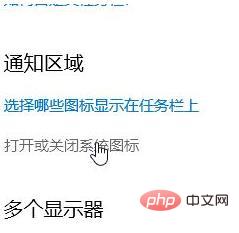
5. Then we find [Input instructions] 】Just turn on the option switch!
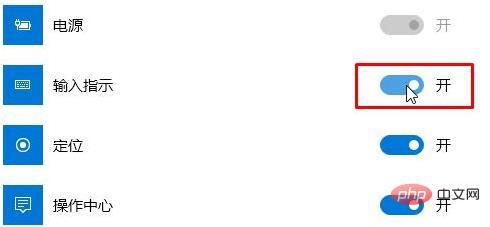
For more related content, please pay attention to the windows tutorial column on the php Chinese website!
The above is the detailed content of How to adjust the input method back to the lower right corner in win10?. For more information, please follow other related articles on the PHP Chinese website!

