Home >Operation and Maintenance >Windows Operation and Maintenance >Win10 system prompts that it cannot communicate with the primary DNS server
Win10 system prompts that it cannot communicate with the primary DNS server
- 王林Original
- 2020-03-04 14:39:569571browse

First open the control panel. In the control panel, find the following configuration: Network and Sharing Center. Click to enter
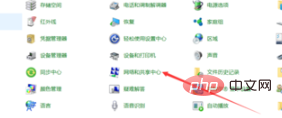
In the Network and Sharing Center, click Change Adapter Settings on the upper left side to enter the configuration adapter interface.
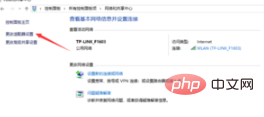
(Recommended learning: html introductory tutorial)
In the adapter network connection configuration interface, find the configuration items that you often connect to the Internet. For example, I often use wlan here, double-click this option to enter.
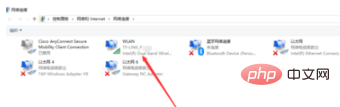
In the wlan status interface, click Properties below. In the wlan properties interface, find the Internet Protocol Version 4 configuration option and double-click to enter.
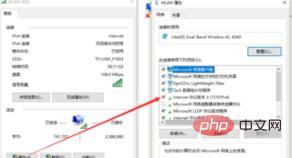
In the Internet Protocol Version 4 configuration interface, click Advanced below to enter the advanced configuration options.
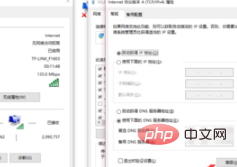
In the advanced TCP/IP setting interface, click on the DNS interface in the middle and delete all the DNS addresses in the first DNS server address to solve the problem, and then Open the browser and try to see if you can access the Internet normally.
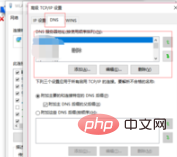
Recommended related articles and tutorials: windows tutorial
The above is the detailed content of Win10 system prompts that it cannot communicate with the primary DNS server. For more information, please follow other related articles on the PHP Chinese website!

