Home >Web Front-end >PS Tutorial >How to cut out handwritten signature in PS
How to cut out handwritten signature in PS
- 藏色散人Original
- 2020-03-04 10:21:0735853browse

psHow to pick out a handwritten signature?
Open the PS file on the computer, and open the picture material of the handwritten signature we took in PS, as shown below:
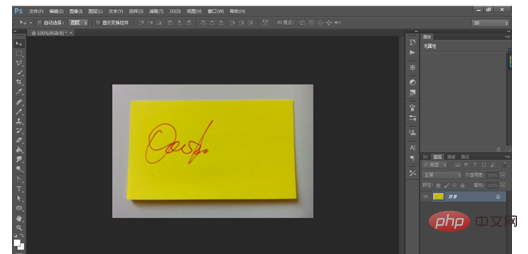
Use the cutting tool to cut out the signature part to get the following effect:
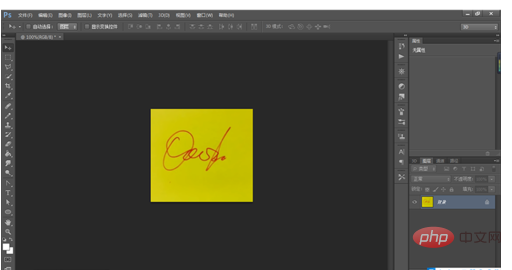
Use [Ctrl Alt I] to bring up the image size dialog box and adjust the resolution to 300 , with a width of 10 cm, as shown below:
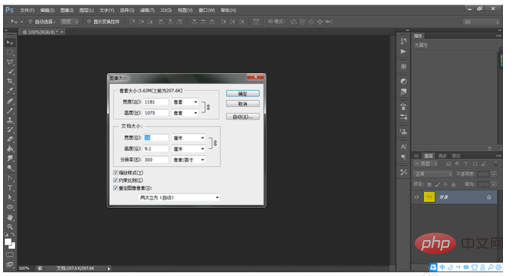
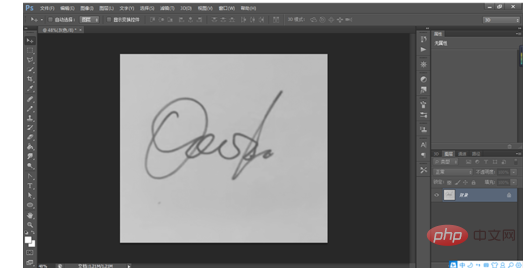
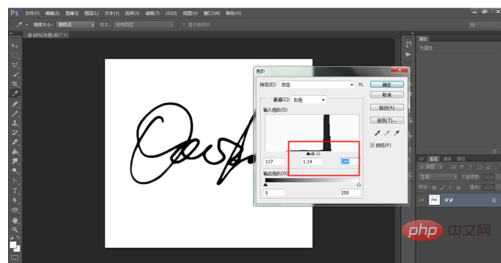
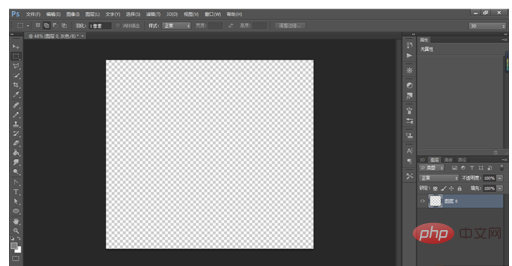
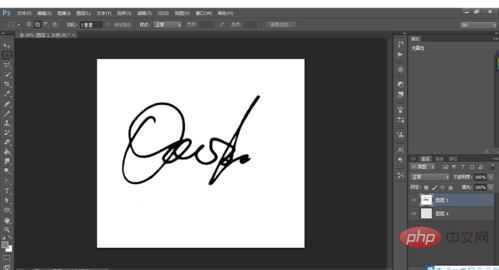
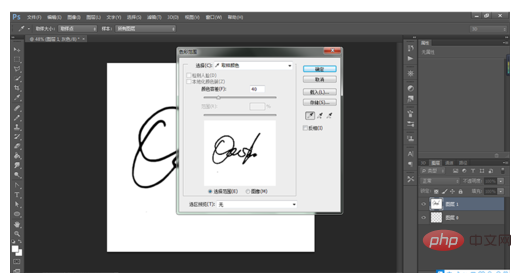
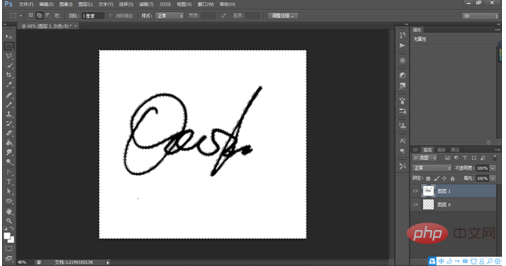
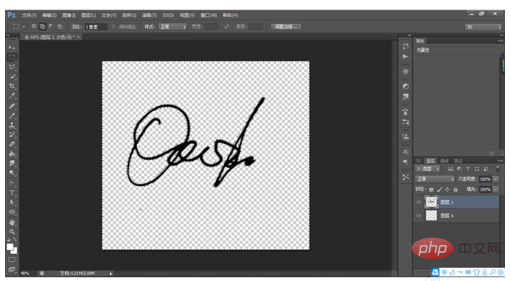

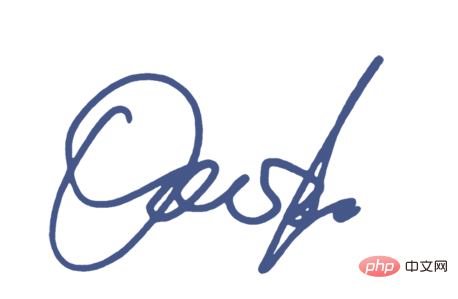
The above is the detailed content of How to cut out handwritten signature in PS. For more information, please follow other related articles on the PHP Chinese website!
Statement:
The content of this article is voluntarily contributed by netizens, and the copyright belongs to the original author. This site does not assume corresponding legal responsibility. If you find any content suspected of plagiarism or infringement, please contact admin@php.cn
Previous article:Why can’t I type lowercase English in ps?Next article:Why can’t I type lowercase English in ps?

