
phpMyAdmin Allows you to manage your MySQL or MariaDB database through a simple web browser. In most environments the phpMyAdmin package is installed on the same server as the database server...so there won't be much configuration required there...it should work fine.
However, if you want to manage a MySQL or MariaDB database on a remote server through the phpMyAdmin web interface, you will need to make some changes to its configuration files.
In order to access and manage a remote MySQL or MariaDB server, the server must be configured to allow remote access over the network. The following steps will show you how.
This short tutorial will install and configure phpMyAdmin on Ubuntu 17.04. 17.10 Access and manage remote MySQL or MariaDB database servers. When you are ready, proceed with the following steps:
Step 1: phpMyAdmin and Database on the Same Host
Traditionally, phpMyAdmin and MySQL/MariaDB servers are installed on the same host. This is the standard installation and the most popular.
To install phpMyAdmin on the same host as the database server, run the following command
sudo apt update
sudo apt install php libapache2-mod-phpmyadmin
During the installation process, you should be prompted to select a web server to configure for phpMyAdmin. For this article, we will use Apache2 as the web server.
Once the installation is complete, open a browser and go to http://servername/phpmyadmin
Replace the server name with the actual host name of the server. When logging in, enter root as the username and log in with the password.
This will log you in and allow you to manage the database on the server.
Step 2: phpMyAdmin and Database on Different Hosts
Step 1 shows a standard phpMyAdmin installation... However, if the database server you want to manage is remote, it must be configured differently phpMyAdmin.
The configuration file for phpMyAdmin is located in /etc/phpmyadmin. The main configuration file is /etc/phpmyadmin/config.inc.php. This file contains configuration options that apply globally to phpMyAdmin.
To use phpMyAdmin to manage a MySQL database hosted on another server, make the following adjustments in /etc/phpmyadmin/config.inc.php:
sudo nano /etc/phpmyadmin/config.inc.php
Then the changes will look like the following On the line
i]['host'] = '
to
cfg['Servers'][
replace
dbserver with the actual remote database server name or IP address. Also, make sure the phpMyAdmin host has access to the remote database.
Another important configuration file is /etc/phpmyadmin/apache.conf, which is symlinked to /etc/apache2/conf-available/phpmyadmin.conf and, once enabled, will be used to configure Apache2 to Serving the phpMyAdmin site. This file contains instructions for loading PHP, directory permissions, etc. From the terminal type:
sudo ln -s /etc/phpmyadmin/apache.conf /etc/apache2/conf-available/phpmyadmin.conf sudo a2enconf phpmyadmin.conf sudo systemctl reload apache2.service
Step 3: Configure MySQL Server to Allow Remote Access
Now that phpMyAdmin is installed on the client machine, connect to the remote server where the MySQL/MariaDB database is installed...then run the following command to open its default configuration document.
sudo nano /etc/mysql/mysql.conf.d/mysqld.cnf
Then change the following line to:
bind-address=0.0.0.0
Next step run the following command to allow the root user to access the server from the client computer.
sudo mysql -u root -p will
Open all privileges to 'root'@'192.168.71.20' identified as 'root_password_here'WITHGRANT OPTION;
Use what you want The connected address replaces the IP address. Exit and you're done.
After editing the file above, save the changes and log in to http://clientPC/phpmyadmin
Replace http://clientPC/phpmyadmin with your client computer IP or hostname.
This should allow you to remotely log into the server from the client phpMyAdmin web portal.
This is how to manage a remote MySQL/MariaDB server.

congratulations! You have successfully configured phpMyAdmin

The above is the detailed content of Managing remote MySQL database 17.10 via PhpMyAdmin on Ubuntu 17.04. For more information, please follow other related articles on the PHP Chinese website!
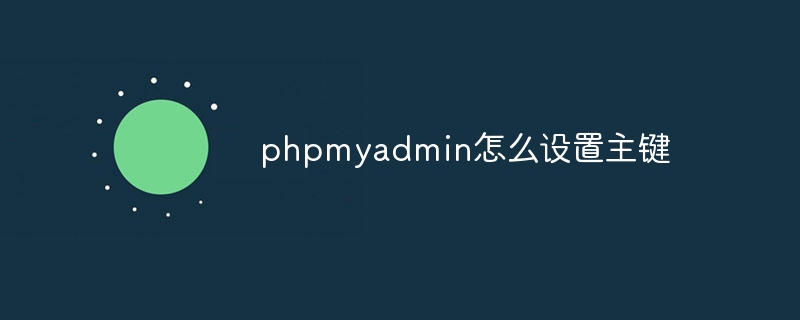 phpmyadmin怎么设置主键Apr 07, 2024 pm 02:54 PM
phpmyadmin怎么设置主键Apr 07, 2024 pm 02:54 PM表的主键是一列或多列,用于唯一标识表中每条记录。设置主键的步骤如下:登录 phpMyAdmin。选择数据库和表。勾选要作为主键的列。点击 "保存更改"。主键具有数据完整性、查找速度和关系建模方面的好处。
 phpmyadmin怎么添加外键Apr 07, 2024 pm 02:36 PM
phpmyadmin怎么添加外键Apr 07, 2024 pm 02:36 PM在 phpMyAdmin 中添加外键可以通过以下步骤实现:选择包含外键的父表。编辑父表结构,在“列”中添加新列。启用外键约束,选择引用表和键。设置更新/删除操作。保存更改。
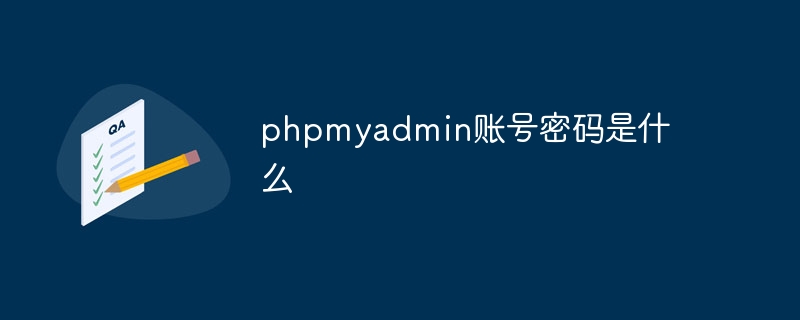 phpmyadmin账号密码是什么Apr 07, 2024 pm 01:09 PM
phpmyadmin账号密码是什么Apr 07, 2024 pm 01:09 PMPHPMyAdmin 的默认用户名和密码为 root 和空。为了安全起见,建议更改默认密码。更改密码的方法:1. 登录 PHPMyAdmin;2. 选择 "privileges";3. 输入新密码并保存。忘记密码时,可通过停止 MySQL 服务并编辑配置文件的方式重置密码:1. 添加 skip-grant-tables 行;2. 登录 MySQL 命令行并重置 root 密码;3. 刷新权限表;4. 删除 skip-grant-tables 行,重启 MySQL 服务。
 phpmyadmin日志在哪里Apr 07, 2024 pm 12:57 PM
phpmyadmin日志在哪里Apr 07, 2024 pm 12:57 PMPHPMyAdmin日志文件的默认位置:Linux/Unix/macOS:/var/log/phpmyadminWindows:C:\xampp\phpMyAdmin\logs\日志文件用途:故障排除审计安全性
 phpmyadmin怎么删除数据表Apr 07, 2024 pm 03:00 PM
phpmyadmin怎么删除数据表Apr 07, 2024 pm 03:00 PMphpMyAdmin 中删除数据表的步骤:选择数据库和数据表;点击“操作”选项卡;选择“删除”选项;确认并执行删除操作。
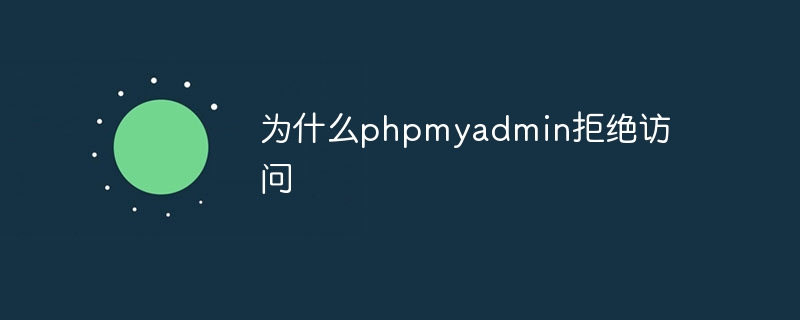 为什么phpmyadmin拒绝访问Apr 07, 2024 pm 01:03 PM
为什么phpmyadmin拒绝访问Apr 07, 2024 pm 01:03 PMphpMyAdmin 拒绝访问的原因及解决方案:认证失败:检查用户名和密码是否正确。服务器配置错误:调整防火墙设置,检查数据库端口是否正确。权限问题:授予用户对数据库的访问权限。会话超时:刷新浏览器页面重新连接。phpMyAdmin 配置错误:检查配置文件和文件权限,确保启用了必需的 Apache 模块。服务器问题:等待一段时间后再重试或联系主机提供商。
 phpmyadmin漏洞属于什么漏洞Apr 07, 2024 pm 01:36 PM
phpmyadmin漏洞属于什么漏洞Apr 07, 2024 pm 01:36 PMphpMyAdmin 易受多种漏洞影响,包括:1. SQL 注入漏洞;2. 跨站点脚本 (XSS) 漏洞;3. 远程代码执行 (RCE) 漏洞;4. 本地文件包含 (LFI) 漏洞;5. 信息泄露漏洞;6. 权限提升漏洞。
 phpmyadmin关联视图在哪Apr 07, 2024 pm 01:00 PM
phpmyadmin关联视图在哪Apr 07, 2024 pm 01:00 PM可以在 phpMyAdmin 中“结构”选项卡下的“视图”子菜单中找到关联视图。要访问它们,只需选择数据库、点击“结构”选项卡、然后点击“视图”子菜单。


Hot AI Tools

Undresser.AI Undress
AI-powered app for creating realistic nude photos

AI Clothes Remover
Online AI tool for removing clothes from photos.

Undress AI Tool
Undress images for free

Clothoff.io
AI clothes remover

AI Hentai Generator
Generate AI Hentai for free.

Hot Article

Hot Tools

EditPlus Chinese cracked version
Small size, syntax highlighting, does not support code prompt function

Dreamweaver CS6
Visual web development tools

WebStorm Mac version
Useful JavaScript development tools

SublimeText3 Mac version
God-level code editing software (SublimeText3)

DVWA
Damn Vulnerable Web App (DVWA) is a PHP/MySQL web application that is very vulnerable. Its main goals are to be an aid for security professionals to test their skills and tools in a legal environment, to help web developers better understand the process of securing web applications, and to help teachers/students teach/learn in a classroom environment Web application security. The goal of DVWA is to practice some of the most common web vulnerabilities through a simple and straightforward interface, with varying degrees of difficulty. Please note that this software






