 Operation and Maintenance
Operation and Maintenance Windows Operation and Maintenance
Windows Operation and Maintenance How to connect to wifi on desktop computer windows 7
How to connect to wifi on desktop computer windows 7
How to connect to wifi on desktop computer windows 7
1. First we need to purchase a wireless network card. USB wireless network card is very convenient and simple to disassemble and install. ,As shown below.

2. We only need to plug the wireless network card into the USB port on the desktop host. Generally speaking, the driver will be installed automatically. If it is not installed, you can install it yourself. We open the computer's Start and click Control Panel.

#3. In the control panel, we find the Network and Sharing Center and click to enter the network settings interface.
4. In the Network Center, we first find Change Adapter Settings, click to enter, and see if the adapter has a wireless network card and whether it is enabled. If it is not enabled, we can right-click and select Enable.

5. After that, we return to the Network and Sharing Center. We click on Set up a new network connection below and click to enter.

#6. After we click, select Connect to the Internet, click Next, and enter the next interface.
7. We select the first wireless network connection, and the wireless network will appear in the lower right corner.
8. We select a wireless network, click Connect, enter the password and the connection is successful.

Recommended related articles and tutorials: windows tutorial
The above is the detailed content of How to connect to wifi on desktop computer windows 7. For more information, please follow other related articles on the PHP Chinese website!
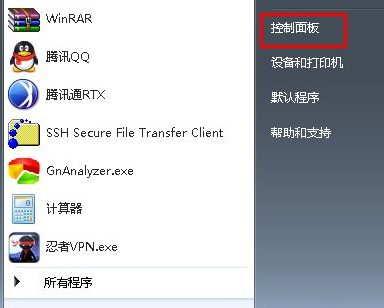 教大家台式电脑win7怎么调屏幕亮度Jul 13, 2023 pm 03:46 PM
教大家台式电脑win7怎么调屏幕亮度Jul 13, 2023 pm 03:46 PMWin7系统下,当我们的电脑屏幕亮度太亮或者太暗,对我们的眼睛来讲总是会很不舒服。这时候,我们就需要调节一下屏幕亮度了,本文就来教大家win7台式电脑调节亮度的方法吧。1、首先打开开始菜单,然后选择控制面板选项打开控制面板。2、然后在弹出来的控制面板中选择点击“系统和安全”选项。3、接着在弹出来的系统和安全界面中继续点击“电源选项”项。4、然后在界面中往下拉就可以看到一个屏幕亮度,拖动那个按钮便可调节屏幕的亮度了。以上就是和大家分享的windows7电脑屏幕亮度调整的方法了,如果大家觉得自己电脑
 华擎推出 DESKMAX X600 ITX 主机:R5-7500F、单 2.5G 网口,售 2648 元Mar 23, 2024 pm 10:26 PM
华擎推出 DESKMAX X600 ITX 主机:R5-7500F、单 2.5G 网口,售 2648 元Mar 23, 2024 pm 10:26 PM本站3月22日消息,华擎近日在京东上架了一款DESKMAXX600ITX主机,采用R5-7500F处理器,准系统售2648元,另有一款无CPU版本,售1598元。据介绍,这款ITX主机可选6核心12线程AMDR5-7500F处理器,内置500WATX电源,标配华擎X600ITX主板,支持安装至多4条DDR57200RAM及4块硬盘(2条M.2+2块2.5英寸SATA)及长200mm以内的独立显卡。此外,这款ITX主机拥有1个USB-C接口(未说明版本),4个USB-A3.2接口、4个USB-A2
 10代cpu支持win7系统吗Feb 22, 2023 pm 04:38 PM
10代cpu支持win7系统吗Feb 22, 2023 pm 04:38 PM10代cpu支持win7系统。10代cpu搭配的400、500系列主板可以安装win7,安装的前提条件是必须关闭“安全启动”和有独显的情况开启csm兼容模式;但有些主板己经没有支持传统模式以及兼容模式的选项了,此时还需要更换主板。
 win7电脑喇叭显示红叉怎么办Mar 07, 2023 am 11:54 AM
win7电脑喇叭显示红叉怎么办Mar 07, 2023 am 11:54 AMwin7电脑喇叭显示红叉的解决办法:1、在电脑桌面上找到“计算机”图标,单击鼠标右键选择“管理”;2、在左侧系统工具中单击选择“设备管理器”选项;3、在中间设备管理器选项中,单击展开“声音、视频和游戏控制器”选项;4、选中“Realtek High Definition Audio”,单击鼠标右键选择“启用”即可。
 快速调节台式电脑屏幕亮度的快捷方式Jan 03, 2024 pm 08:10 PM
快速调节台式电脑屏幕亮度的快捷方式Jan 03, 2024 pm 08:10 PM现在小伙伴们使用电脑的时间越来越多,长时间使用电脑,对我们的眼睛伤害很大。建议大家使用一两个小时的电脑就要停下来休息10分钟,眺望远方。除此之外,电脑屏幕亮度的控制也是很有必要的。但是台式电脑屏幕亮度快捷键怎么设置呢,下面带来了解决方法,具体的一起来看看吧。台式电脑屏幕亮度快捷键使用方法方法一:显示器面板上调节台式电脑屏幕亮度第一步:在台式电脑的右下角或右边竖着一排电脑显示器自带的功能键,在这些功能键中就有一个“MENU”键,这个键就是用来调节台式电脑屏幕亮度的(如下图):第二步:按一下“MEN
 win7电脑没有NVIDIA控制面板怎么解决Nov 01, 2022 pm 01:48 PM
win7电脑没有NVIDIA控制面板怎么解决Nov 01, 2022 pm 01:48 PMwin7电脑没有NVIDIA控制面板的解决办法:1、打开电脑;2、打开“控制面板”,然后找到“NVIDIA控制面板”;3、打开“NVIDIA控制面板”设置中的“添加桌面上下文菜单”这个选项即可。
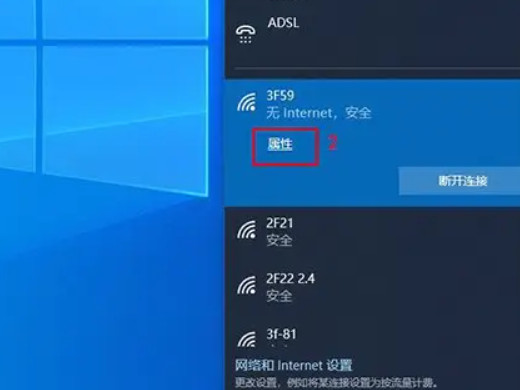 台式电脑怎么连wifi 台式电脑连接不上网络怎么办Feb 22, 2024 pm 07:43 PM
台式电脑怎么连wifi 台式电脑连接不上网络怎么办Feb 22, 2024 pm 07:43 PM在通知栏中选择想连接的WiFi,输入密码连接。还可以进入电脑设置中的WLAN管理界面,选择WiFi并输入密码连接。教程适用型号:联想AIO520C系统:Windows10专业版解析1首先点击电脑右下角的通知栏。2然后点击通知栏中的网络,进入WiFi选择界面。3然后选择想连接的WiFi,输入密码连接即可。4或者打开电脑的设置界面。5然后点击网络和Internet选项,进入电脑网络管理界面。6点击WLAN选项,进入WLAN管理界面。7最后点击显示可用网络,选择WiFi并输入密码连接即可。补充:电脑为
 台式电脑开机黑屏Feb 11, 2024 pm 09:40 PM
台式电脑开机黑屏Feb 11, 2024 pm 09:40 PM电脑主机开机了但是显示器黑屏无信号可以说是电脑十分常见的故障,当然可能也包括了两种可能性,第一种就是电脑主机开机后,没有任何反应,不通电,同时也听不到运转的工作状态,打开机箱侧板发现CPU散热器也是不转的。另一种就是电脑主机开机后,通电了,这时候可以听到电脑主机是运转的工作状态,例如打开机箱侧板后,也可以看到CPU散热器也是转动的。对于这种问题,相信不少用户认为是显示器的问题,其实并不是,如果显示器出现无信号((Nosignal))黑屏,绝大数的问题都是出现在电脑主机上。电脑开不了机(装机之家晓


Hot AI Tools

Undresser.AI Undress
AI-powered app for creating realistic nude photos

AI Clothes Remover
Online AI tool for removing clothes from photos.

Undress AI Tool
Undress images for free

Clothoff.io
AI clothes remover

AI Hentai Generator
Generate AI Hentai for free.

Hot Article

Hot Tools

SublimeText3 Mac version
God-level code editing software (SublimeText3)

SublimeText3 Linux new version
SublimeText3 Linux latest version

SecLists
SecLists is the ultimate security tester's companion. It is a collection of various types of lists that are frequently used during security assessments, all in one place. SecLists helps make security testing more efficient and productive by conveniently providing all the lists a security tester might need. List types include usernames, passwords, URLs, fuzzing payloads, sensitive data patterns, web shells, and more. The tester can simply pull this repository onto a new test machine and he will have access to every type of list he needs.

WebStorm Mac version
Useful JavaScript development tools

SublimeText3 English version
Recommended: Win version, supports code prompts!





