Home >Operation and Maintenance >Windows Operation and Maintenance >How to set priority startup for dual systems?
How to set priority startup for dual systems?
- 尚Original
- 2020-02-28 15:47:1212167browse
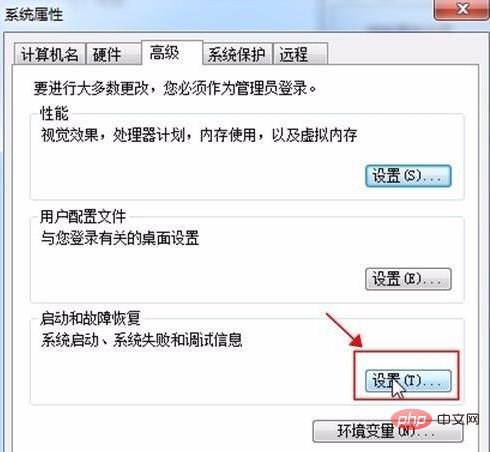
Dual-system computers need to manually select the system to enter when starting up. If you only need to use one of the systems at the moment, it will be very troublesome to manually select every time you start the computer. Sometimes we can set priority startup items.
Let’s take a look at how to set up priority startup for dual systems:
1. Click "Start", move the mouse to "Computer", right-click and select "Properties" ";
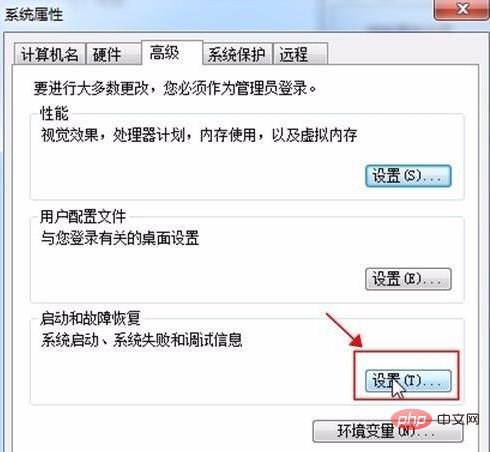
2. Click "Advanced System Settings" in the left menu of the pop-up "System" dialog box;
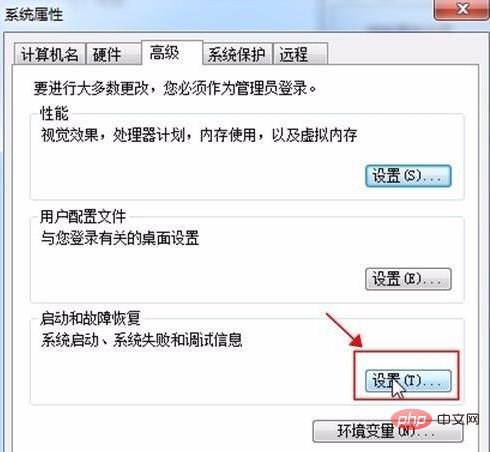
3. In the "Advanced" tab of the pop-up "System Properties" dialog box, find the "Settings" button in the "Startup and Recovery" box and click it;
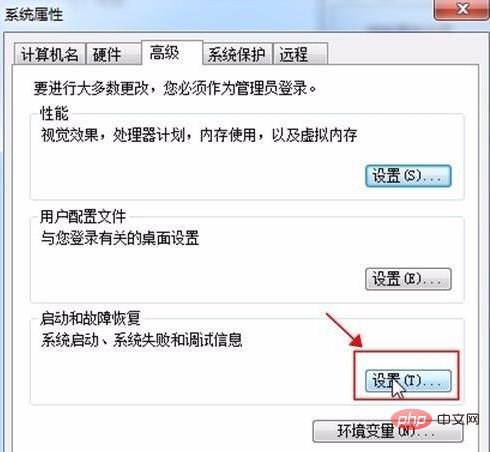
4. Find "Default Operating System" in the pop-up "Startup and Recovery" dialog box. Below it, there is an "inverted triangle" for operating system selection. Click and select the default operating system, and then Click the "OK" button to complete the settings.
For more related content, please pay attention to the windows tutorial column on the php Chinese website!
The above is the detailed content of How to set priority startup for dual systems?. For more information, please follow other related articles on the PHP Chinese website!


