How to find the excellence rate in Excel
- angryTomOriginal
- 2020-02-20 16:58:5638781browse
How to find the excellent rate when using Excel? Let me tell you how to find the excellence rate in Excel.

How to find the excellent rate in excel
1. First open excel and add some data.
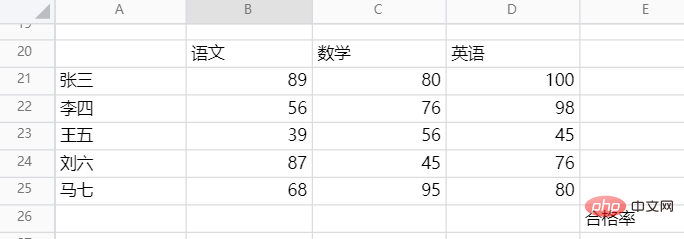
2. Then, place the mouse on B26 and enter the formula =COUNTIF(B21:B25,">=80")/COUNTA(B21: B25), you can calculate the excellent rate.
Note: Here, a score of 80 or more is considered excellent.
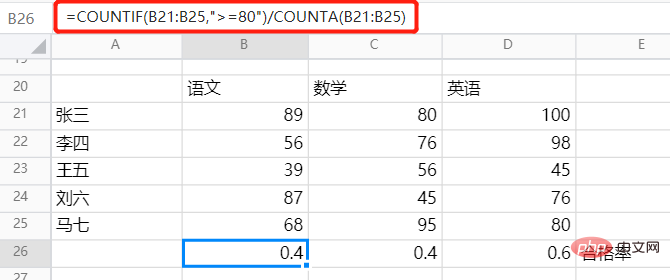
For more Excel-related technical articles, please visit the Excel Basic Tutorial column!
The above is the detailed content of How to find the excellence rate in Excel. For more information, please follow other related articles on the PHP Chinese website!
Statement:
The content of this article is voluntarily contributed by netizens, and the copyright belongs to the original author. This site does not assume corresponding legal responsibility. If you find any content suspected of plagiarism or infringement, please contact admin@php.cn
Previous article:How to create a data chart in ExcelNext article:How to create a data chart in Excel

