Home >Operation and Maintenance >Windows Operation and Maintenance >How to set boot option
How to set boot option
- 藏色散人Original
- 2020-02-19 09:02:2658477browse

How to set the boot option?
Please change the BIOS settings.
1. When booting, long press the F2 key to enter the BIOS interface, use the arrow keys to enter the [Boot] menu, use the arrow keys to select the [Lunch CSM] option, and set it to "Enabled".
2. Use the direction keys to enter the [Secure] menu, use the direction keys to select the [Secure Boot Control] option, and set it to "Disabled"; c. Click F10 to save the settings.
The specific steps to enable are as follows:
1. First restore the add new boot option function
Enter bios and set Security-Secure Boot Control to Disabled Boot-Launch CSM settings If it is Enabled, press F10 to save. After restarting, you should see the add new boot option return.
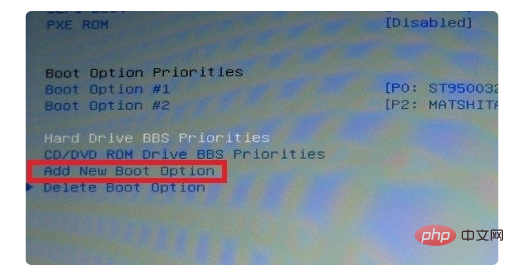
#2. dd boot option: After selection, a dialog box will appear, which is equivalent to naming a new boot device or option.

3. Add New Boot Option function: Add a new boot option. You can manually add some devices with special boot functions, such as those that comply with UEFI regulations and can be recognized and used. device of. After entering Add New Boot Option, there are also lower-level options.
The above is the detailed content of How to set boot option. For more information, please follow other related articles on the PHP Chinese website!

