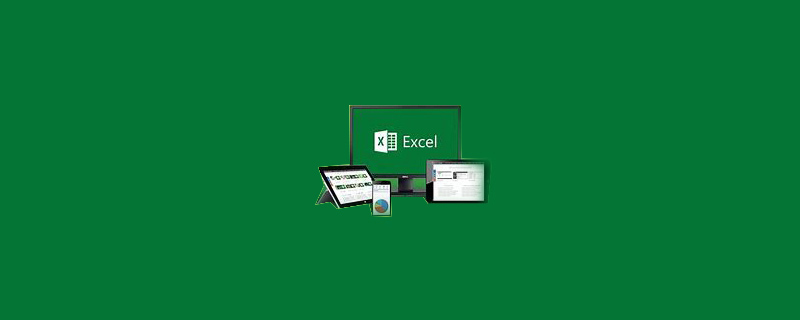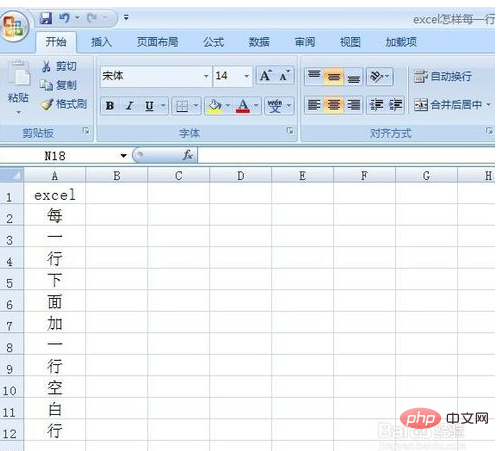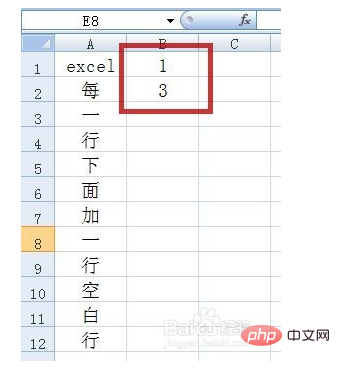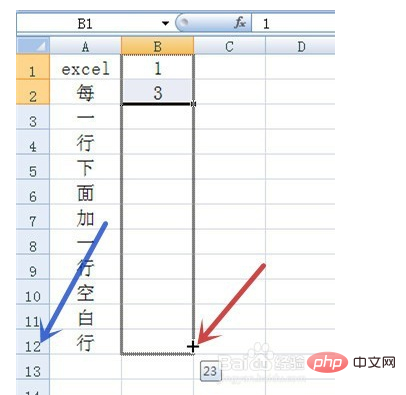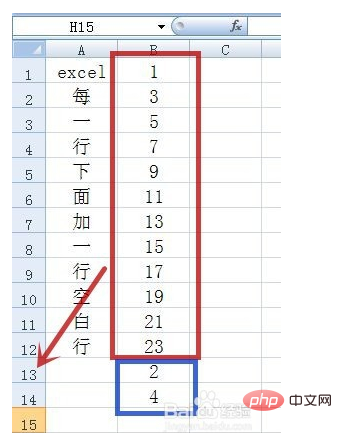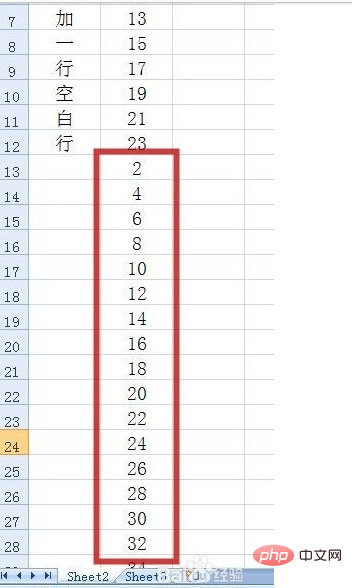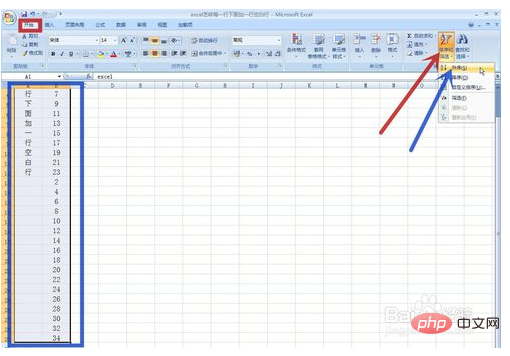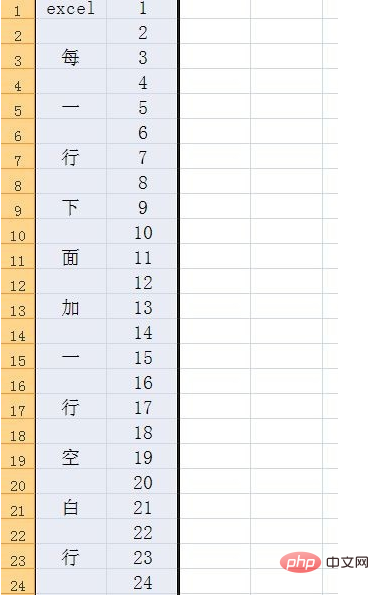How to add one row per row in excel
Open an example workbook, as shown in the figure below, prepare Add a blank row below each row

##Fill in the two odd numbers "1, 3" (red box in the picture) in the column next to the data

Drag and select cells "B1" and "B2", and then use the fill handle (pointed by the red arrow in the picture) to fill downwards. Fill as many rows as there are rows of data. The data in the example worksheet reaches 12 rows (pointed by the blue arrow in the picture), so it is filled to 12 rows

The effect after filling is shown in the red box in the picture below display, and then fill in the two even numbers "2, 4" (blue box in the picture) in the row immediately following the data (pointed by the red arrow in the picture)

Drag Select the cells where "2, 4" are located, and fill them downwards. The effect is shown in the red box in the figure below. The number of filled rows must be equal to or greater than the number of data rows (here, it must be greater than 12)

Drag the data cells and the cells where you just entered the odd and even numbers, and then click the "Sort and Filter" command (red arrow in the picture) in the "Home" tab (red box in the picture) pointed to), click "Ascending" in the pop-up menu (pointed to by the blue arrow in the picture)


The original each Add a blank line below each line
Complete the settings

For more Excel-related technical articles, please visit
Excel Basic Tutorial Column!
The above is the detailed content of How to add one row per row in excel. For more information, please follow other related articles on the PHP Chinese website!
Statement:The content of this article is voluntarily contributed by netizens, and the copyright belongs to the original author. This site does not assume corresponding legal responsibility. If you find any content suspected of plagiarism or infringement, please contact admin@php.cn