How to cancel the built-in borders in excel
- 藏色散人Original
- 2020-02-14 09:44:4921026browse

How to cancel the built-in borders in Excel?
Select the cell or cell range where you want to delete the border line, such as B2.
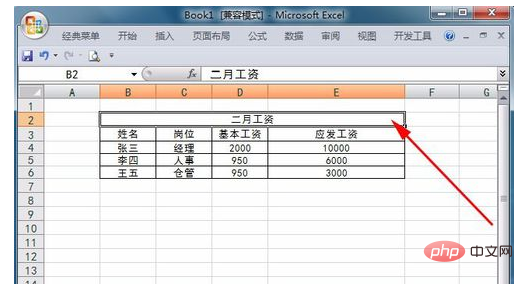
Click the dialog box launcher to the right of the Font group on the Home tab to open the Format Cells dialog box.
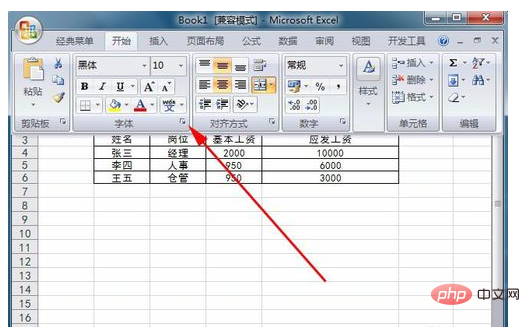
In the dialog box, click the Borders tab.
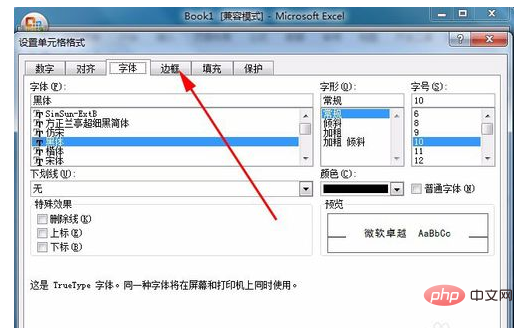
If you need to delete all the border lines in the selected cells or cell range, click the "None" icon button in the "Preferences" column.

If you need to delete part of the border line in the selected cell or cell range, in the "Border" option area, click the border icon button that needs to be deleted. , the effect after deleting the border is displayed in the preview area.
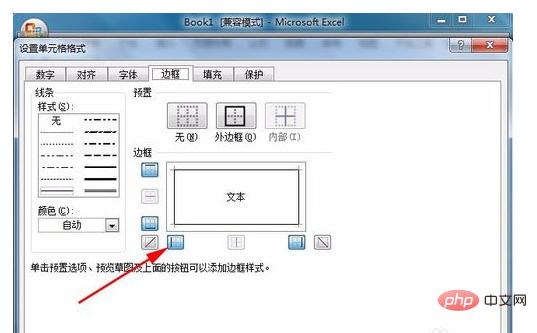
Click the "OK" button to close the dialog box.
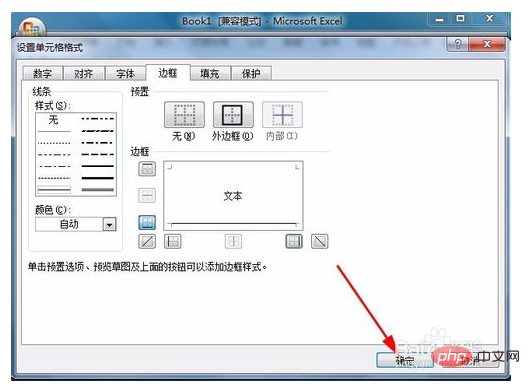
After completing the above operations, excel will delete the border lines of the selected cells or cell ranges according to the settings.
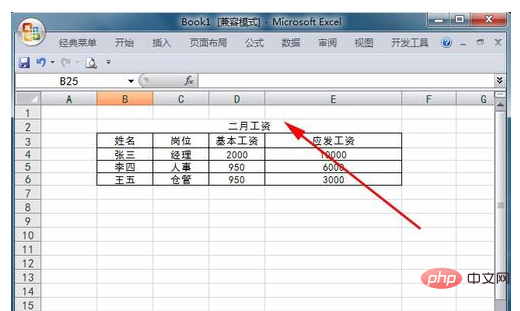
For more Excel-related technical articles, please visit the Excel Basic Tutorial column!
The above is the detailed content of How to cancel the built-in borders in excel. For more information, please follow other related articles on the PHP Chinese website!

