
vscode can run javaweb projects, but the premise is that the system needs to install the Java environment and configure the environment variables.
Attachment: Method steps for running javaweb project
Installing plug-ins
For java plug-ins, you will be prompted when opening a java file with vscode Installation, remember to restart vscode after installation is complete.
Open with vscode (or create a Java web project manually)

Use the command line to The project is packaged into a war
Select the first command under the project file, and a war package named after the project folder will be generated

Add Tomcat Service
Click Add in Tomcat Server in the sidebar. Select your own Tomcat directory

Run services and projects
Right-click the generated war package and select Run on Tomcat Server.

View the project
Directly enter http://localhost:8080 in the browser or right-click the published project to open in Browser . View project execution results.

Related recommendations: vscode tutorial
The above is the detailed content of Can vscode run javaweb projects?. For more information, please follow other related articles on the PHP Chinese website!
 How to connect to svn with vscodeApr 16, 2025 am 07:15 AM
How to connect to svn with vscodeApr 16, 2025 am 07:15 AM如何使用 VSCode 连接 SVN?安装 Subversion 和 VSCode 插件。 Configure VSCode settings, specify the Subversion executable file path and authentication method. Right-click the project folder in VSCode Explorer and select "SVN > Checkout...". Enter the repository URL and enter the credentials as needed. Click Checkout to check out the project from the repository to the computer.
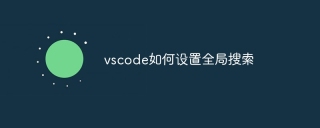 How to set up global search for vscodeApr 16, 2025 am 07:12 AM
How to set up global search for vscodeApr 16, 2025 am 07:12 AMSet up a global search in Visual Studio Code: Open Settings and search for Global Search. Configuration settings including inclusion/exclusion folders, file exclusion mode, result limits, and maximum file size. Press Ctrl Shift F (Windows/Linux) or Cmd Shift F (macOS) for a global search.
 How to search code globally for vscodeApr 16, 2025 am 07:09 AM
How to search code globally for vscodeApr 16, 2025 am 07:09 AMUse the following steps to search globally in VSCode: Open VSCode, press the shortcut key, and enter the search box. Enter the search content and select the search range (full workspace or specific directory). (Optional) Configure search options such as regular expressions, case distinction, etc. Click the Find button and the search results will be displayed in the Search tab, containing the file name, line number, and matching text.
 How to configure vue with vscodeApr 16, 2025 am 07:06 AM
How to configure vue with vscodeApr 16, 2025 am 07:06 AMHow to configure VSCode to write Vue: Install the Vue CLI and VSCode Vue plug-in. Create a Vue project. Set syntax highlighting, linting, automatic formatting, and code snippets. Install ESLint and Prettier to enhance code quality. Integrated Git (optional). After the configuration is complete, VSCode is ready for Vue development.
 How to set background color vscodeApr 16, 2025 am 07:03 AM
How to set background color vscodeApr 16, 2025 am 07:03 AMHow to set the background color in VSCode: Open the Settings window and select Appearance. Under Color Theme, click Edit. In the Custom Theme window, find the Background settings and click the color block to select the color. Save the changes.
 How to debug vue project with vscodeApr 16, 2025 am 07:00 AM
How to debug vue project with vscodeApr 16, 2025 am 07:00 AMSteps to debug a Vue project in VS Code: Run the project: npm run serve or yarn serve Open the debugger: F5 or "Start debug" button Select "Vue: Attach to Chrome" configuration attached to the browser: VS Code automatically attached to the project running in Chrome Settings Breakpoint Start debug: F5 or "Start debug" button Step by step: Use the debug toolbar button to execute the code step by step Check variables: "Surveillance" window
 How to automatically complete vscodeApr 16, 2025 am 06:57 AM
How to automatically complete vscodeApr 16, 2025 am 06:57 AMVS Code provides automatic completion and provides suggestions based on what is currently typing. How to enable: 1. Turn on Preferences; 2. Search for Intelligent Sensing; 3. Turn on Show Suggestions. Other features: 1. You can customize the timing of suggestions display; 2. You can enable/disable suggestions for specific languages; 3. You can check to automatically accept suggestions. In addition, you can install extensions, create code snippets, and custom key bindings to enhance the autocomplete experience.
 How to automatically complete code in vscodeApr 16, 2025 am 06:54 AM
How to automatically complete code in vscodeApr 16, 2025 am 06:54 AMVSCode enables automatic code completion using Ctrl Space (Windows/Linux) or Cmd Space (macOS), which provides suggestions and allows selection via arrow keys or Tab keys, and finally press Enter to insert. It supports advanced features such as intelligent perception, type-based suggestions, and custom snippets, and can also be extended through extensions.


Hot AI Tools

Undresser.AI Undress
AI-powered app for creating realistic nude photos

AI Clothes Remover
Online AI tool for removing clothes from photos.

Undress AI Tool
Undress images for free

Clothoff.io
AI clothes remover

AI Hentai Generator
Generate AI Hentai for free.

Hot Article

Hot Tools

DVWA
Damn Vulnerable Web App (DVWA) is a PHP/MySQL web application that is very vulnerable. Its main goals are to be an aid for security professionals to test their skills and tools in a legal environment, to help web developers better understand the process of securing web applications, and to help teachers/students teach/learn in a classroom environment Web application security. The goal of DVWA is to practice some of the most common web vulnerabilities through a simple and straightforward interface, with varying degrees of difficulty. Please note that this software

Notepad++7.3.1
Easy-to-use and free code editor

Safe Exam Browser
Safe Exam Browser is a secure browser environment for taking online exams securely. This software turns any computer into a secure workstation. It controls access to any utility and prevents students from using unauthorized resources.

mPDF
mPDF is a PHP library that can generate PDF files from UTF-8 encoded HTML. The original author, Ian Back, wrote mPDF to output PDF files "on the fly" from his website and handle different languages. It is slower than original scripts like HTML2FPDF and produces larger files when using Unicode fonts, but supports CSS styles etc. and has a lot of enhancements. Supports almost all languages, including RTL (Arabic and Hebrew) and CJK (Chinese, Japanese and Korean). Supports nested block-level elements (such as P, DIV),

MantisBT
Mantis is an easy-to-deploy web-based defect tracking tool designed to aid in product defect tracking. It requires PHP, MySQL and a web server. Check out our demo and hosting services.





