Home >Web Front-end >PS Tutorial >How to make ps mask
How to make ps mask
- angryTomOriginal
- 2020-02-12 09:43:3626377browse
How to create a mask effect in ps? If you want to create a beautiful mask effect in PS, how to create it? Today we will take a look at the tutorial on using ps clipping mask to create a beautiful mask effect. It is very simple. Friends who need it can refer to it.

How to do ps mask
1. Open ps, "ctrl n" to create a new file and set the size , click OK
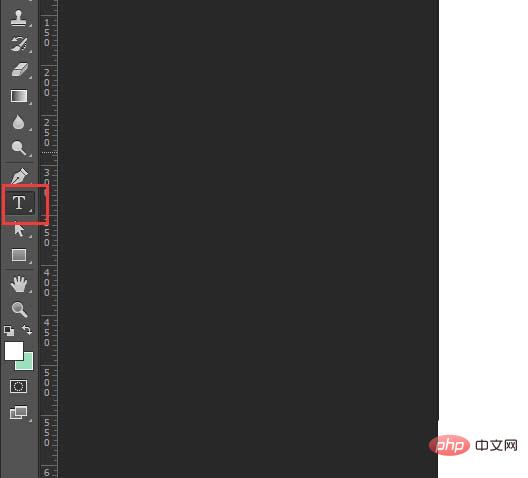
2. Select the text tool "T" and enter text on the artboard
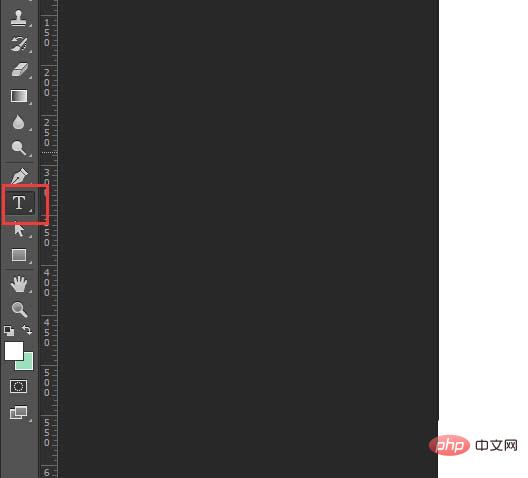
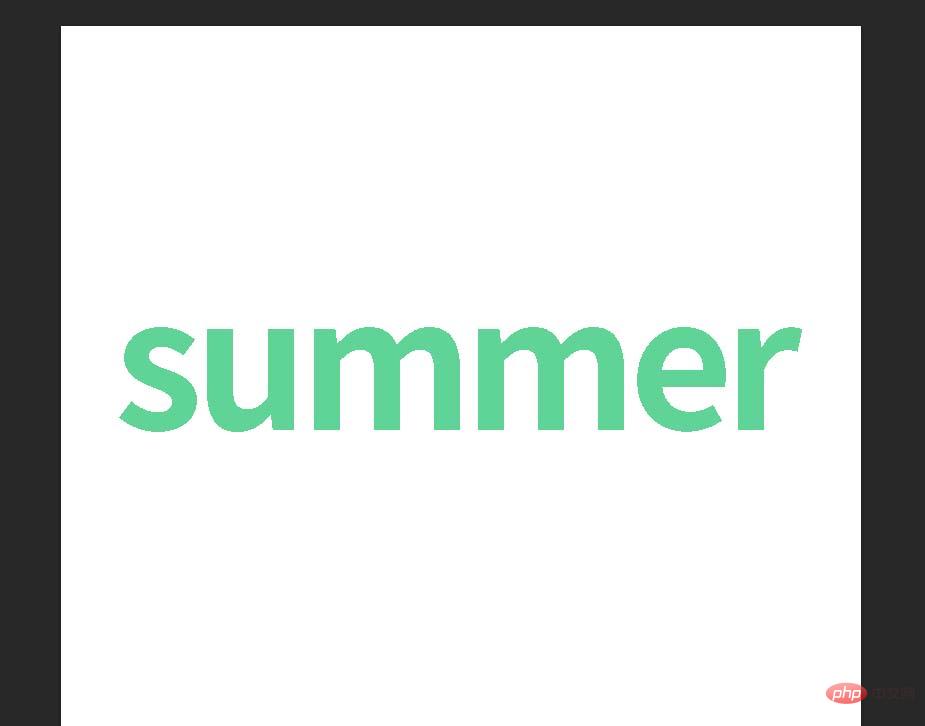
##3. Download a picture you like from the Internet, pull it in, and place it on top of the text layer
4. Select the material layer, right-click, and select "Create Clipping Mask"
5 , Complete the masking effect
6. Use this method to create the masking effect for the shape
ps video tutorial)
The above is the detailed content of How to make ps mask. For more information, please follow other related articles on the PHP Chinese website!
Related articles
See more- How to use CSS to make a mask layer appear when the mouse is hovering
- Mini Program: A solution to prevent the reaction below the mask layer from happening after clicking on the mask layer
- css implements a pop-up dialog box and a mask layer appearing at the same time
- What is the shortcut key for the ps rectangular marquee tool?





