What should I do if column A is missing in excel?
- 藏色散人Original
- 2020-02-08 10:12:0993096browse
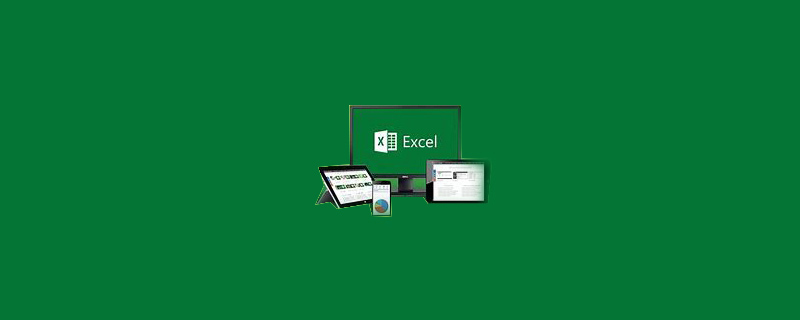
What should I do if column A is missing in excel?
In large tables, such as sales tables, statistical tables, etc., the amount of data is large, and it is often necessary to display a certain part of the table, and some special processing will be done to the table. Often after a while, I find that a certain part of it is missing. The following explains how to deal with when a certain column of data (such as column A) is missing.
Recommended tutorial: excel tutorial
Common solutions:
Method 1, select column B, right-click, and cancel Hidden, column A will be displayed, which should solve most problems.
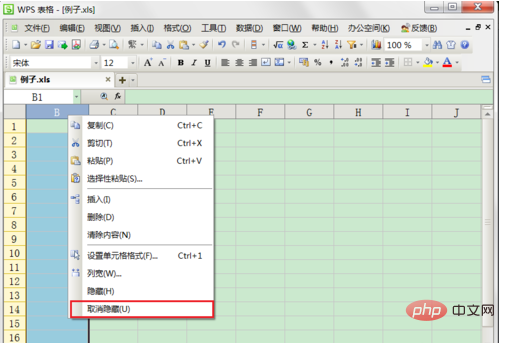
Method 2, or use the following method, place the mouse on the left line of column B, and double vertical lines will be displayed. Drag the double vertical lines, and column A will Display, OK.
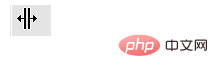
Uncommon phenomenon:
Tried method one, but nothing came out; tried method two, but no double vertical lines came out, it’s more difficult at this time
Don’t worry, try the following method
Method 3, Step 1 Click the menu window to unfreeze the pane
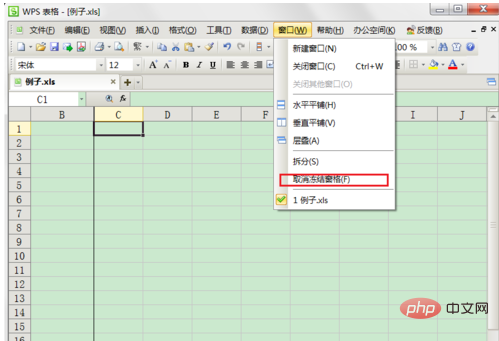
Method 3, Step 2, Drag the horizontal scroll bar to the left
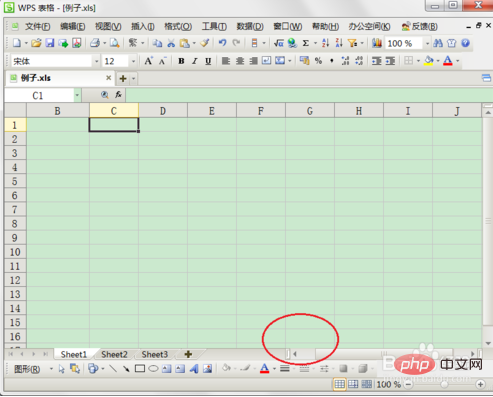
#The final window is normal.
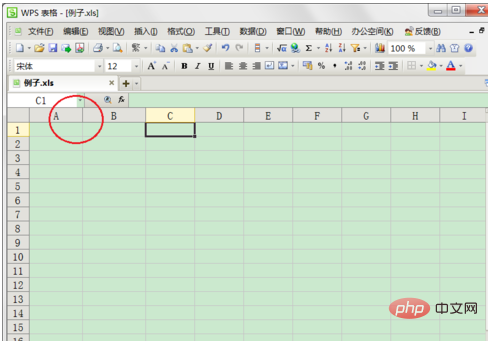
In summary, generally the reason why column A is missing is that it is considered hidden. It may also be that when you choose to freeze the window, column A is not within the screen display range, so the above is displayed. Condition.
The above is the detailed content of What should I do if column A is missing in excel?. For more information, please follow other related articles on the PHP Chinese website!

