Home >Development Tools >VSCode >How to add comments in vscode
How to add comments in vscode
- 王林Original
- 2020-02-05 17:00:0317787browse
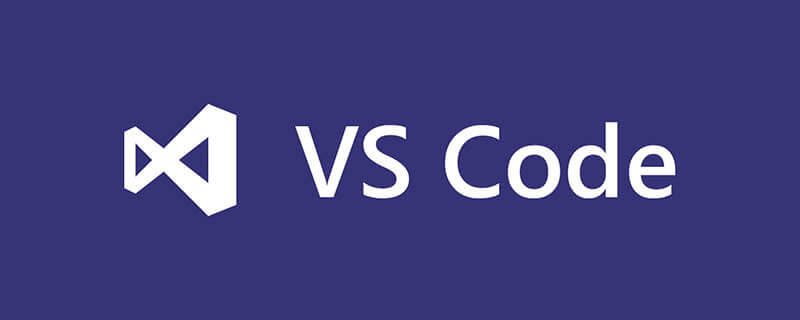
1. Search for koroFileHeader in the Vscode extension store and click to install
2. Comment on the template settings
Search for fileheader in the user preferences. The default configuration is:
"fileheader.customMade": {} // 头部注释
"fileheader.cursorMode": {} // 函数注释Custom template:
In user settings, search for fileheader, copy the default configuration, modify the configuration, and restart to take effect
The modified comments are as follows:
// 文件头部注释 /* * @Description: * @version: * @Company: BAT * @Author: OBKoro1 * @Date: 2018-10-15 20:59:57 * @LastEditors: OBKoro1 * @LastEditTime: 2018-10-15 20:59:57
*/
// 函数注释
/**
* @name:
* @test: test font
* @msg:
* @param {type}
* @return:
*/3. Use the
file header comment:
Use the shortcut keys in the currently edited file: window: ctrl alt t/mac: ctrl cmd t to generate the file Header annotation.
Function comments:
Place the cursor on the function line or place the cursor on the blank line above the function, and use the shortcut keys window: ctrl alt t, mac: ctrl cmd t to generate Function comments.
In fact, function comments can be generated anywhere in the file, and you need to control them here.
Recommended related articles and tutorials: vscode tutorial
The above is the detailed content of How to add comments in vscode. For more information, please follow other related articles on the PHP Chinese website!

