 Operation and Maintenance
Operation and Maintenance Windows Operation and Maintenance
Windows Operation and Maintenance Build a diskless workstation on win10 computer
Build a diskless workstation on win10 computer
Find the computer on the desktop, right-click on it, and click Management in the pop-up menu

Click to expand the configuration— Local Users and Groups—User, right-click any blank space on the right, click New User

in the pop-up menu and enter the user name and password according to the prompts (the user name and password can be Set it as you like, it is best to have an overall plan), click Create

The newly created user will automatically join the Users group, which has most permissions on the operating system. Prevent normal working use. Return to the desktop, double-click to open the computer, right-click on any drive letter, click Properties in the pop-up menu

Find and click Security above the Properties window, and click on the Security tab Click Advanced below, click Change Permissions

in the pop-up menu, click Add, click Advanced in Select User or Group, click Find Now in the pop-up window, and then Select the newly created user in the search results below, and finally click OK

. In the permissions, only check the read permission, deny everything else, and then click OK to return. Set all local disks to read-only in the same way
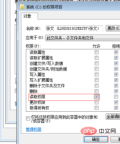
Click Map Network Drive above the computer window, enter the drive address, then click Finish, and follow the prompts in the pop-up window Enter the account and password of the shared file server. All subsequent file operations can only be performed on this network disk

Recommended related articles and tutorials: windows tutorial
The above is the detailed content of Build a diskless workstation on win10 computer. For more information, please follow other related articles on the PHP Chinese website!

Hot AI Tools

Undresser.AI Undress
AI-powered app for creating realistic nude photos

AI Clothes Remover
Online AI tool for removing clothes from photos.

Undress AI Tool
Undress images for free

Clothoff.io
AI clothes remover

Video Face Swap
Swap faces in any video effortlessly with our completely free AI face swap tool!

Hot Article

Hot Tools

VSCode Windows 64-bit Download
A free and powerful IDE editor launched by Microsoft

WebStorm Mac version
Useful JavaScript development tools

mPDF
mPDF is a PHP library that can generate PDF files from UTF-8 encoded HTML. The original author, Ian Back, wrote mPDF to output PDF files "on the fly" from his website and handle different languages. It is slower than original scripts like HTML2FPDF and produces larger files when using Unicode fonts, but supports CSS styles etc. and has a lot of enhancements. Supports almost all languages, including RTL (Arabic and Hebrew) and CJK (Chinese, Japanese and Korean). Supports nested block-level elements (such as P, DIV),

SAP NetWeaver Server Adapter for Eclipse
Integrate Eclipse with SAP NetWeaver application server.

Notepad++7.3.1
Easy-to-use and free code editor




