Home >Development Tools >VSCode >How to change vscode background image
How to change vscode background image
- 尚Original
- 2020-01-10 16:11:533986browse
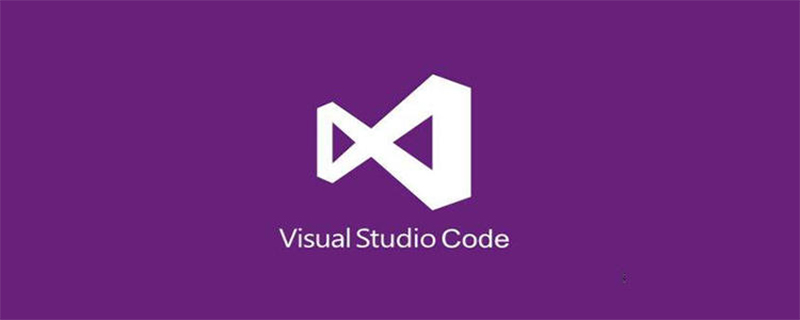
How to set the background image in vscode:
1. Click on the extension in vscode, then search for background, and then click "insert" to install:
2. After the installation is complete, restart vscode, enter the User Settings user settings, search background in the search box to configure:
用户配置
//"background.enabled": false,//卸载插件开启
"background.useDefault": false,
"background.style": {
"content": "''",
"pointer-events": "none",
"position": "absolute",
"z-index": "99999",
"width": "100%",
"height": "100%",
"background-position": "0% 0%",
"background-size": "cover",
"background-repeat": "no-repeat",
"opacity": 0.1
},
"background.customImages": [
"file:///D:/backgroundImage/rain.jpg",
"file:///D:/backgroundImage/green.jpg"
],Recommended related article tutorials: vscode tutorial
The above is the detailed content of How to change vscode background image. For more information, please follow other related articles on the PHP Chinese website!
Statement:
The content of this article is voluntarily contributed by netizens, and the copyright belongs to the original author. This site does not assume corresponding legal responsibility. If you find any content suspected of plagiarism or infringement, please contact admin@php.cn
Previous article:How to run .py file in vscodeNext article:How to run .py file in vscode


