Home >Development Tools >VSCode >How does vscode automatically add author comments to new files?
How does vscode automatically add author comments to new files?
- 王林Original
- 2020-01-09 15:43:2713594browse

Use the shortcut key shift Cmd X or click the plug-in button in the first step as shown, enter fileheader in the input box and press Enter to select the first one. As shown in the second picture, click the install button
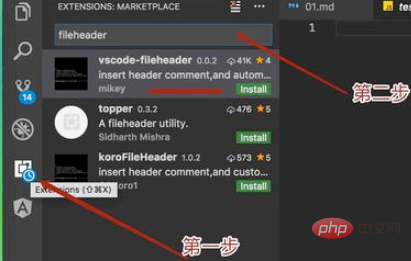

After successful installation, click the reload button to load the plug-in to take effect
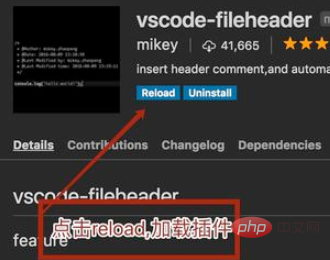
Open the user settings file. The shortcut key for Mac is Cmd comma. Enter fileheader as shown in the picture. Edit and modify the configuration. Change the content in the box in the second picture to your own name. You can
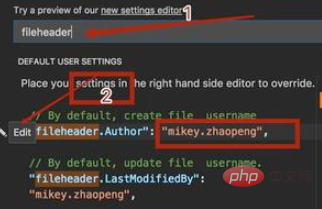
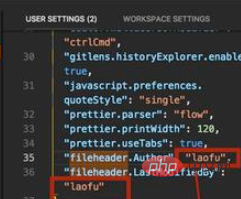
restart the Visual Studio Code editor. Create a new empty file, press the F1 function key or shift cmd P, enter fileheader and press Enter to execute the command
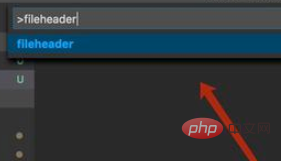
The header comment information of the new file will appear. Modify the file and save it. , the modification time of the annotation information will also be updated
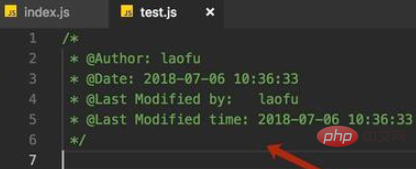
Recommended related articles and tutorials: vscode tutorial
The above is the detailed content of How does vscode automatically add author comments to new files?. For more information, please follow other related articles on the PHP Chinese website!

