Home >Operation and Maintenance >Windows Operation and Maintenance >How to cancel the boot pin password in win10
How to cancel the boot pin password in win10
- 王林Original
- 2020-01-04 14:23:3141657browse

Click Start
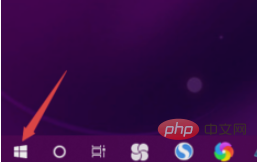
Click Settings
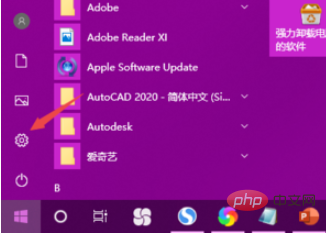
Click Account
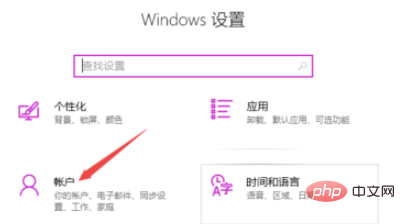
Click on login options
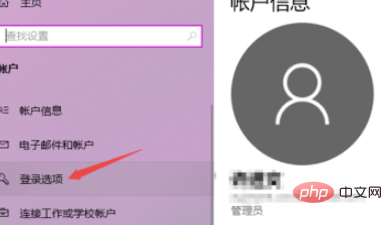
Click on Delete under PIN
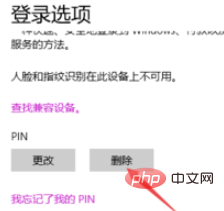
Click to delete
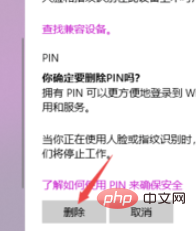
Enter the computer login password and click OK
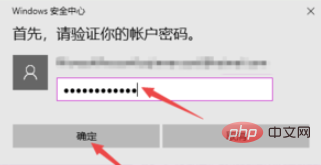
Related article tutorial recommendations: windows tutorial
The above is the detailed content of How to cancel the boot pin password in win10. For more information, please follow other related articles on the PHP Chinese website!
Statement:
The content of this article is voluntarily contributed by netizens, and the copyright belongs to the original author. This site does not assume corresponding legal responsibility. If you find any content suspected of plagiarism or infringement, please contact admin@php.cn
Previous article:Win7 0x0000001e blue screen solutionNext article:Win7 0x0000001e blue screen solution

