Home >Common Problem >The role of triggers in ppt
The role of triggers in ppt
- (*-*)浩Original
- 2020-01-02 10:24:2010649browse
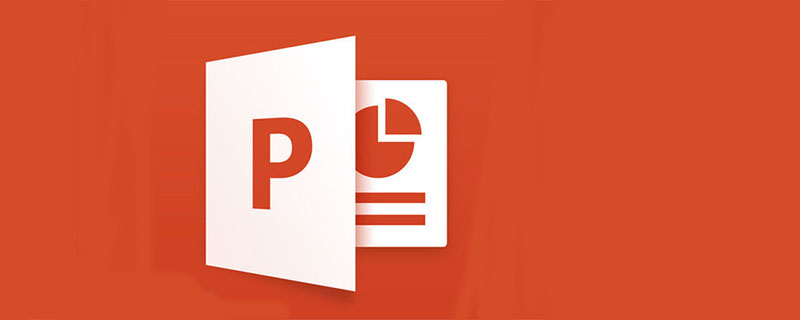
PPT trigger is a function in PowerPoint. It can be a picture, text, paragraph, text box, etc. It is equivalent to a button and is set in PPT. After the trigger function is enabled, clicking the trigger will trigger an operation, which can be multimedia music, video, animation, etc.
Simple summary of PPT trigger: control the execution of the animation set in the PPT page by clicking the button. (Recommended learning: PHPSTORM )
# (We often need to insert some sound files in the courseware when making PPT courseware, but how can we control the playback process of sound?
For example: if we want to click a "play" button, the sound will sound. The first time we click the "pause/continue" button, the sound will pause and play, and the second time we click the "pause/continue" button When the sound continues to play (instead of going back to the beginning to play), click the "Stop" button to stop the sound.
This function setting is very common in PPT courseware, so PPT triggers are very versatile!
①Import the sound file into PPT and select the "Play when clicked" option. Insert three button pictures and name the pictures "Play", "Pause" and "Stop" respectively;
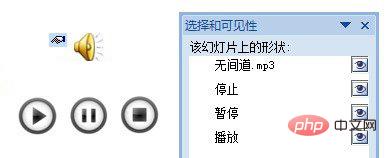
②In the "Custom Animation" pane, Click the button on the right side of "Infernal Affairs.mp3", select the "Timing" option, click the "Trigger" button in the pop-up dialog box, select "Start the effect when the following objects are clicked" below, click the button on the right side, and select "Play ", click OK;
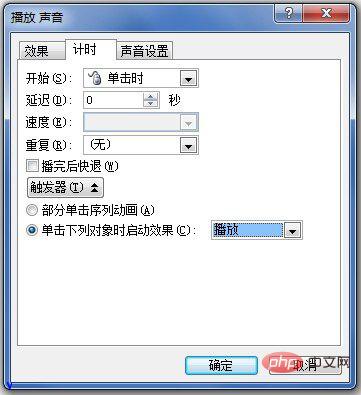
③ Click the sound icon on the page, click "Add Effect" in the "Custom Animation" pane, a menu will pop up, point to "Sound Operation ", the menu pops up, click "Pause";
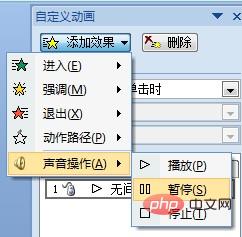
④In the "Custom Animation" pane, set a trigger for the "Pause" animation, and the trigger object is "Pause" " button, the setting method is the same as above;
⑤ Click the sound icon on the page, set the custom animation "stop" and set the trigger;

⑥All After the setting is completed, play the animation and test the effect.
The above is the detailed content of The role of triggers in ppt. For more information, please follow other related articles on the PHP Chinese website!

