Home >Common Problem >Where is the random switch in ppt2010?
Where is the random switch in ppt2010?
- (*-*)浩Original
- 2020-01-02 09:35:503469browse
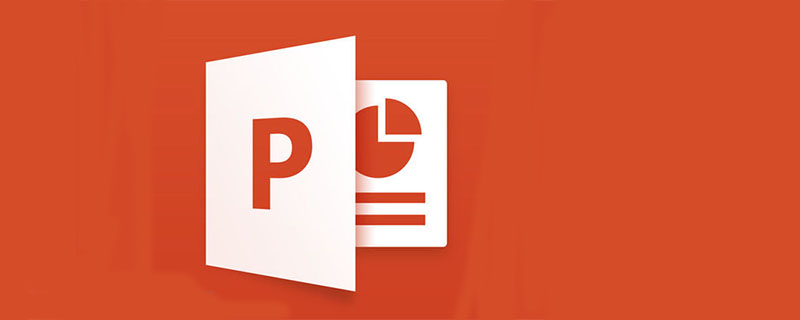
In the latest version of PowerPoint 2010, many dazzling and amazing slide transition effects have been added. However, careful users can find that the original version contains The "random switching effect" option is now gone, which means that users must specify a fixed switching method for each slide page, and cannot use different switching methods to randomly appear on each page. (Recommended learning: phpstorm)
How to add random switching to PPT2010 slides
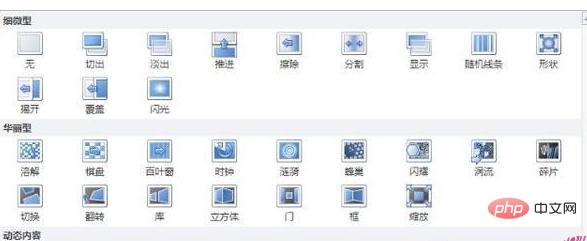
This has to be It is said to be a big regret of the 2010 version, but fortunately we still have VBA, which can make up for this regret. You can use the following code to set each page of slides to use a random switching method:
Sub RandEffect() For i = 1 To ActivePresentation.Slides.Count With ActivePresentation.Slides(i).SlideShowTransition .AdvanceOnClick = msoTrue '单击鼠标后切换 '.AdvanceOnTime = msoTrue '也可以选择定时切换 '.AdvanceTime = 5 '定时时长为5秒 .EntryEffect = ppEffectRandom .Duration = 1.5 '切换时长1.5秒 End With Next End Sub
Slightly regrettable Yes, the random effects that the above code can provide are only the switching effects in the "subtle", and the more dazzling "gorgeous" and "dynamic content" switching effects do not appear in the random results.
Click on the directory bar on the left->right-click->switch slides. Animation options will appear on the right. Select the last item "Random Switch" and then "Apply to All Projections" and it will be OK.
The above is the detailed content of Where is the random switch in ppt2010?. For more information, please follow other related articles on the PHP Chinese website!

