
目的:
在VSCode里,直接F5打开html页面,并且可以在编辑器里,进行断点调试js代码。
准备工作:
1、VSCode 软件
2、js项目
3、VSCode 上装一个插件:Debugger for Chrome

配置文件更改:
1、用VSCode装载项目

2、然后按F5,出现这个框,选择 Chrome
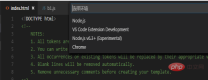
3、然后出现个配置的提示,并打开了launch.json这个文件

添加如下信息:
{
"name": "使用本机 Chrome 调试",
"type": "chrome",
"request": "launch",
"file": "${workspaceRoot}/index.html",
// "url": "http://mysite.com/index.html",
//使用外部服务器时,请注释掉 file, 改用 url, 并将 useBuildInServer 设置为 false "http://mysite.com/index.html
"runtimeExecutable": "C:\\Program Files (x86)\\Google\\Chrome\\Application\\chrome.exe",
// 改成您的 Chrome 安装路径
"sourceMaps": true,
"webRoot": "${workspaceRoot}",
// "preLaunchTask":"build",
"userDataDir":"${tmpdir}",
"port":5433
}结果如图:

4、更改调试方式
如图:选择左边的圆形按钮,然后出来这个调试配置管理界面,选择“使用本机 Chrome 调试”

5、最后在项目的 js 处设置好断点,按 F5,就可以进行断点调试了。

相关文章教程推荐:vscode教程
The above is the detailed content of How to use vscode for breakpoint debugging. For more information, please follow other related articles on the PHP Chinese website!
 Best Practices for Writing JavaScript Code with VSCodeMay 15, 2025 pm 09:45 PM
Best Practices for Writing JavaScript Code with VSCodeMay 15, 2025 pm 09:45 PMBest practices for writing JavaScript code in VSCode include: 1) Install Prettier, ESLint, and JavaScript (ES6) codesnippets extensions, 2) Configure launch.json files for debugging, and 3) Use modern JavaScript features and optimization loops to improve performance. With these settings and tricks, you can develop JavaScript code more efficiently in VSCode.
 Use VSCode to perform version fallback operation of codeMay 15, 2025 pm 09:42 PM
Use VSCode to perform version fallback operation of codeMay 15, 2025 pm 09:42 PMIn VSCode, you can use Git for code version fallback. 1. Use gitreset--hardHEAD~1 to fall back to the previous version. 2. Use gitreset--hard to fall back to a specific commit. 3. Use gitrevert to safely fall back without changing history.
 Use tips and recommendations for the VSCode plug-in marketMay 15, 2025 pm 09:39 PM
Use tips and recommendations for the VSCode plug-in marketMay 15, 2025 pm 09:39 PMTo better utilize the VSCode plug-in market, first use advanced search functions to filter the plug-in, secondly install and uninstall the plug-in, and finally make full use of the plug-in functions and maintain them regularly. 1. Use keywords and advanced search functions (ratings, downloads, release dates) to filter plugins. 2. Click "Install" to install the plug-in, and click "Uninstall" to uninstall the plug-in. 3. It is recommended to use Prettier, GitLens and LiveShare plugins, and regularly review and update the plugins to optimize performance.
 An effective way to resolve Git commit conflicts in VSCodeMay 15, 2025 pm 09:36 PM
An effective way to resolve Git commit conflicts in VSCodeMay 15, 2025 pm 09:36 PMHandling Git commit conflicts in VSCode can be effectively resolved through the following steps: 1. Identify the conflicting file, and VSCode will be highlighted in red. 2. Manually edit the code between conflict marks and decide to retain, delete or merge. 3. Keep branches small and focused to reduce conflicts. 4. Use GitLens extension to understand code history. 5. Use VSCode to build-in Git commands, such as gitmerge--abort or gitreset--hard. 6. Avoid relying on automatic merge tools and carefully check the merge results. 7. Delete all conflict marks to avoid compilation errors. With these methods and tricks, you can handle Git conflicts efficiently in VSCode.
 How to manually install plugin packages in VSCodeMay 15, 2025 pm 09:33 PM
How to manually install plugin packages in VSCodeMay 15, 2025 pm 09:33 PMThe steps to manually install the plug-in package in VSCode are: 1. Download the .vsix file of the plug-in; 2. Open VSCode and press Ctrl Shift P (Windows/Linux) or Cmd Shift P (Mac) to call up the command panel; 3. Enter and select Extensions:InstallfromVSIX..., then select .vsix file and install. Manually installing plug-ins provides a flexible way to install, especially when the network is restricted or the plug-in market is unavailable, but attention needs to be paid to file security and possible dependencies.
 Environment configuration for running Ruby code in VSCodeMay 15, 2025 pm 09:30 PM
Environment configuration for running Ruby code in VSCodeMay 15, 2025 pm 09:30 PMConfiguring the Ruby development environment in VSCode requires the following steps: 1. Install Ruby: Download and install from the official website or using RubyInstaller. 2. Install the plug-in: Install CodeRunner and Ruby plug-ins in VSCode. 3. Set up the debugging environment: Install the DebuggerforRuby plug-in and create a launch.json file in the .vscode folder for configuration. This way, you can write, run, and debug Ruby code efficiently in VSCode.
 Efficient way to install VSCode plug-in in batchesMay 15, 2025 pm 09:27 PM
Efficient way to install VSCode plug-in in batchesMay 15, 2025 pm 09:27 PMAn efficient way to install VSCode plugins in batches is to use command line tools. The specific steps include: 1. Export the plug-in list: run code--list-extensions>extensions.txt. 2. Bulk installation of plug-ins: Run catextensions.txt|xargs-n1code--install-extension, so that plug-in configurations can be easily synchronized between different environments.
 View Git history and changes in VSCodeMay 15, 2025 pm 09:24 PM
View Git history and changes in VSCodeMay 15, 2025 pm 09:24 PMHow to view Git history and changes in VSCode include: 1. Open VSCode and make sure the project has initialized the Git repository. 2. Click the "Source Code Management" icon in the left sidebar. 3. Select "...(more options)" and click "Git:ShowGitOutput". 4. View commit history and file changes. 5. Right-click the file and select "Git:ShowFileHistory" to view the file change history. Through these steps, you can efficiently view Git history and changes in VSCode to improve development efficiency.


Hot AI Tools

Undresser.AI Undress
AI-powered app for creating realistic nude photos

AI Clothes Remover
Online AI tool for removing clothes from photos.

Undress AI Tool
Undress images for free

Clothoff.io
AI clothes remover

Video Face Swap
Swap faces in any video effortlessly with our completely free AI face swap tool!

Hot Article

Hot Tools

Safe Exam Browser
Safe Exam Browser is a secure browser environment for taking online exams securely. This software turns any computer into a secure workstation. It controls access to any utility and prevents students from using unauthorized resources.

SublimeText3 English version
Recommended: Win version, supports code prompts!

MinGW - Minimalist GNU for Windows
This project is in the process of being migrated to osdn.net/projects/mingw, you can continue to follow us there. MinGW: A native Windows port of the GNU Compiler Collection (GCC), freely distributable import libraries and header files for building native Windows applications; includes extensions to the MSVC runtime to support C99 functionality. All MinGW software can run on 64-bit Windows platforms.

mPDF
mPDF is a PHP library that can generate PDF files from UTF-8 encoded HTML. The original author, Ian Back, wrote mPDF to output PDF files "on the fly" from his website and handle different languages. It is slower than original scripts like HTML2FPDF and produces larger files when using Unicode fonts, but supports CSS styles etc. and has a lot of enhancements. Supports almost all languages, including RTL (Arabic and Hebrew) and CJK (Chinese, Japanese and Korean). Supports nested block-level elements (such as P, DIV),

Dreamweaver CS6
Visual web development tools






