How to set a rough edge effect in word
- 王林Original
- 2019-12-21 17:56:5028295browse

1. Open the Word2010 document window, click on the WordArt object to be set with the edge effect, and put it in the editing state. On the Drawing Tools/Format ribbon, click the Shape Effects button in the Shape Styles group.
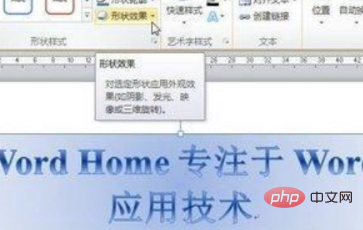
#2. Click the "Shape Effect" button to open the shape effect menu and point to the "Prism" option. In the prism list, point the mouse at any prism effect, and the word art in the Word2010 document will display the final effect in real time. Click the effect after confirming to use it.
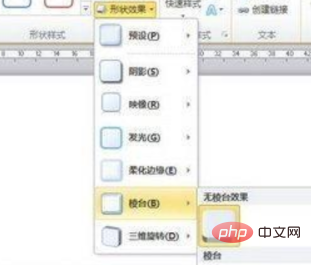
3. Select the appropriate prism effect. If the user wants to make more detailed settings for the WordArt prism effect, he or she can select the "3D Options" command in the prism list. .
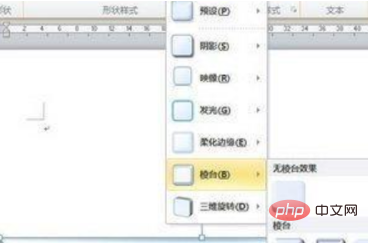
4. Select the "3D Options" command to open the "Format Shape" dialog box. In the "3D Format" tab, the user can format the top and bottom of the prism. You can set the height and width of the edge, as well as the depth of the edge and the color of the outline.
In addition, setting the material and lighting aspects of the surface effect of the prism can significantly change the prism effect of word art. After completing the settings, click the "Close" button.
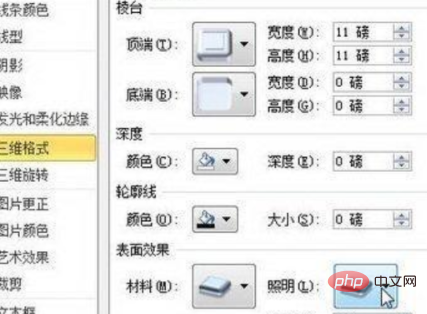
Recommended related articles and tutorials: word tutorial
The above is the detailed content of How to set a rough edge effect in word. For more information, please follow other related articles on the PHP Chinese website!

