Home >Common Problem >How to check wifi password
How to check wifi password
- (*-*)浩Original
- 2019-12-20 11:24:3836375browse
How to view the wifi password: first open the cmd command window; then enter the "netsh wlan show profiles WiFi name key=clear" command to view the detailed information of the WiFi name, including the password of the WiFi.

#With the continuous development of the Internet, broadband is becoming cheaper and cheaper. Many families have installed broadband, and of course wireless routers are indispensable. Wireless routers allow computers, mobile phones and other mobile devices with WiFi capabilities to connect to the Internet. (Recommended learning: phpstorm)
Check the connected WiFi password on the computer. Below I mainly share 2 methods, I hope it can help everyone!
1. Conventional method to check the WiFi password connected to the computer
1. Use the computer to connect to the WiFi you want to check, right-click the [WiFi icon] in the lower right corner of the computer desktop, Click [Open "Network and Internet" settings] in the pop-up menu. As shown in the picture below:
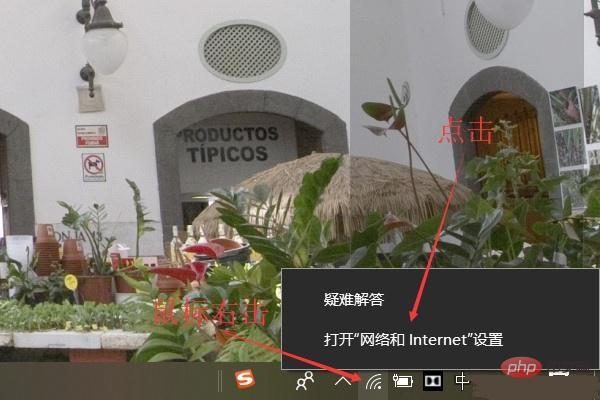
2. Click [Network and Sharing Center] in the pop-up settings window, as shown in the picture below:
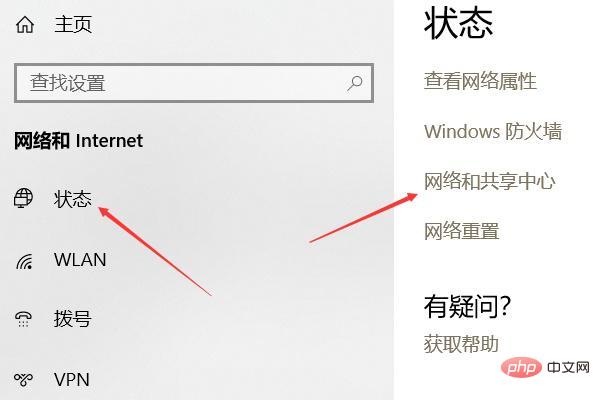
3. Click [WLAN (wifi name)] in the pop-up Network and Sharing Center window, as shown below:
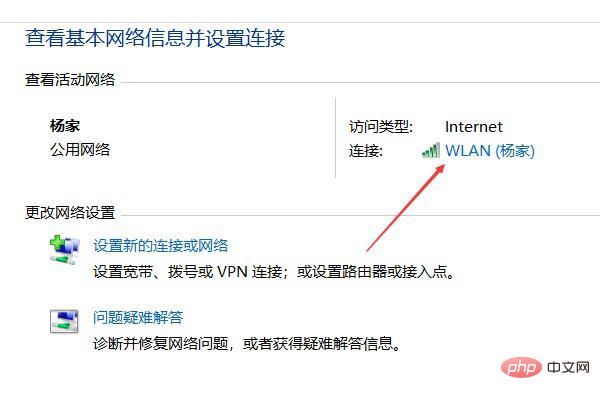
4. In the pop-up Click [Wireless Properties] in the window, then click the [Security] tab in the new window that pops up, and check the display characters to see the password of the WiFi currently connected to the computer. As shown in the picture below:
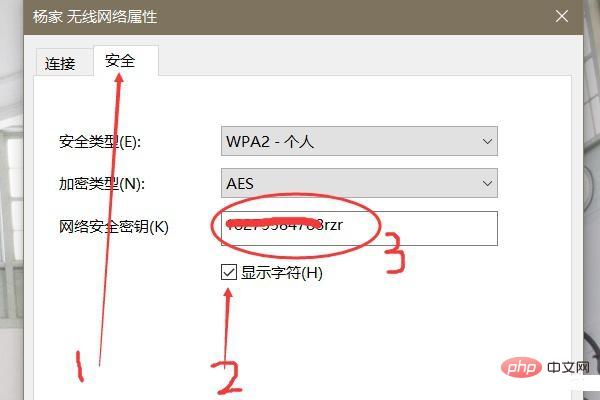
Okay, that’s it for the first tutorial on checking the password of the WiFi connected to the computer. Have you learned it? Next, we will introduce the second method. The second method is easier to use. Let’s take a look!
2. Use the command method to view the WiFi password that the computer has connected to.
Use the command method to view the WiFi password that the computer has connected to. The specific steps are as follows:
1. Use the shortcut key [win key R key] to open the run window, enter [cmd] in the input field in the run window and click [OK], as shown in the following figure:
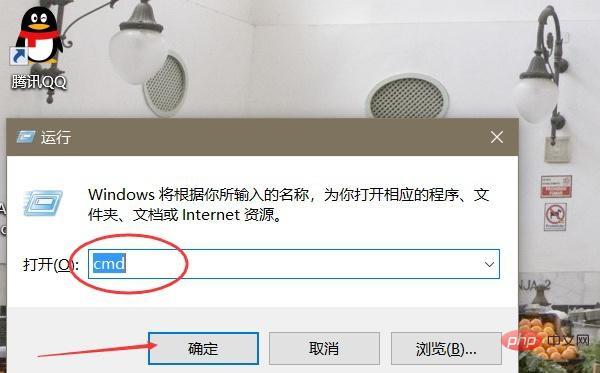
2. In the pop-up black window, enter "netsh wlan show profiles" (can be copied and pasted) to view the WiFi names that the computer has connected to. As shown in the figure below:
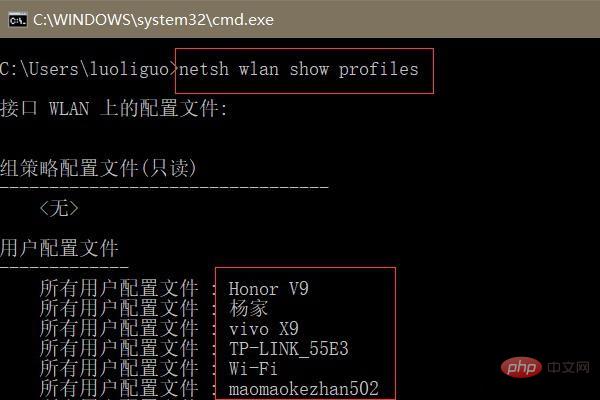
3. Enter "netsh wlan show profiles WiFi name key=clear" (for example: netsh wlan show profiles Yangjia key=clear) to view the Detailed information of the WiFi name, including the password of the WiFi (the WiFi password is after the key content). As shown in the picture below:
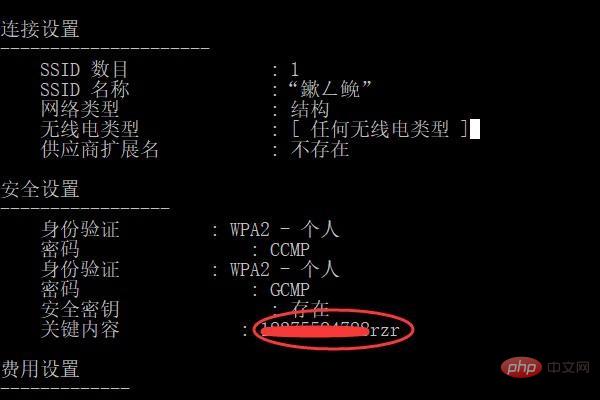
# Tip: If the WiFi name is Chinese characters and cannot be entered, you can enter it elsewhere and copy and paste it.
The above is the detailed content of How to check wifi password. For more information, please follow other related articles on the PHP Chinese website!

