vscode configures c language compilation environment
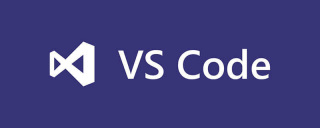
一、下载MinGW-W64 GCC-8.1.0编译器(本文安装 x86_64-win32-seh)

二、环境配置
打开你的mingw-w64安装目录,我是默认安装的在C:\Program Files (x86),里面的MinGW-W64就是安装的编译器了,将里面的bin文件夹加入路径,我的就是C:\Program Files (x86)\mingw64\bin,将这个加入路径即可。
路径加入方法:

加入后,建议重启一下电脑。
三、安装VSCode cpp相关的插件
c++插件

重启vscode软件。
四、配置c++的.vscode文件
在你写代码的地方新建文件夹并在里面新建一个文件夹,然后在文件夹里面创建一个.vscode文件夹

然后在.vscode文件夹里面创建如上图所示的四个文件,文件名如下:
c_cpp_properties.json<br>launch.json<br>tasks.json
请根据安装的位置来修改文件路径(如果跟我一样可以不要修改)
launch.json
{
"version": "0.2.0",
"configurations": [
{
"name": "(gdb) Launch", // 配置名称,将会在启动配置的下拉菜单中显示
"type": "cppdbg", // 配置类型,这里只能为cppdbg
"request": "launch", // 请求配置类型,可以为launch(启动)或attach(附加)
"program": "${workspaceFolder}/${fileBasenameNoExtension}.exe", // 将要进行调试的程序的路径
"args": [], // 程序调试时传递给程序的命令行参数,一般设为空即可
"stopAtEntry": false, // 设为true时程序将暂停在程序入口处,一般设置为false
"cwd": "${workspaceFolder}",
// 调试程序时的工作目录,一般为${workspaceRoot}即代码所在目录 workspaceRoot已被弃用,现改为workspaceFolder
"environment": [],
"externalConsole": true, // 调试时是否显示控制台窗口,一般设置为true显示控制台
"MIMode": "gdb",
"miDebuggerPath": "C:/Program Files (x86)/mingw64/bin/gdb.exe",
// miDebugger的路径,注意这里要与MinGw的路径对应
"preLaunchTask": "g++", // 调试会话开始前执行的任务,一般为编译程序,c++为g++, c为gcc
"setupCommands": [
{
"description": "Enable pretty-printing for gdb",
"text": "-enable-pretty-printing",
"ignoreFailures": false
}
]
}
]
}tasks.json
如果遇到找不到文件 比如这样:

把 "${workspaceFolder}"替换为 "\\"或 "//"
{
"version": "2.0.0",
"command": "g++",
"args": [
"-g",
"${file}",
"-o",
"${fileBasenameNoExtension}.exe"
], // 编译命令参数
"problemMatcher": {
"owner": "cpp",
"fileLocation": [
"relative",
"${workspaceFolder}"
],
"pattern": {
"regexp": "^(.*):(\\d+):(\\d+):\\s+(warning|error):\\s+(.*)$",
"file": 1,
"line": 2,
"column": 3,
"severity": 4,
"message": 5
}
}
}c_cpp_properties.json
"includepath"设置问题 路径获取获取方法为:cmd——》gcc -v -E -x c++ -

如果第一种出错请使用第二种
{
"configurations": [
{
"name": "Win32",
"includePath": [
"${workspaceRoot}",
"C:/Program Files (x86)/mingw64/include/**",
"C:/Program Files (x86)/mingw64/bin/../lib/gcc/x86_64-w64-mingw32/8.1.0/include/c++",
"C:/Program Files (x86)/mingw64/bin/../lib/gcc/x86_64-w64-mingw32/8.1.0/include/c++/x86_64-w64-mingw32",
"C:/Program Files (x86)/mingw64/bin/../lib/gcc/x86_64-w64-mingw32/8.1.0/include/c++/backward",
"C:/Program Files (x86)/mingw64/bin/../lib/gcc/x86_64-w64-mingw32/8.1.0/include",
"C:/Program Files (x86)/mingw64/bin/../lib/gcc/x86_64-w64-mingw32/8.1.0/include-fixed",
"C:/Program Files (x86)/mingw64/bin/../lib/gcc/x86_64-w64-mingw32/8.1.0/../../../../x86_64-w64-mingw32/include"
],
"defines": [
"_DEBUG",
"UNICODE",
"__GNUC__=6",
"__cdecl=__attribute__((__cdecl__))"
],
"intelliSenseMode": "msvc-x64",
"browse": {
"limitSymbolsToIncludedHeaders": true,
"databaseFilename": "",
"path": [
"${workspaceRoot}",
"C:/Program Files (x86)/mingw64/include/**",
"C:/Program Files (x86)/mingw64/bin/../lib/gcc/x86_64-w64-mingw32/8.1.0/include/c++",
"C:/Program Files (x86)/mingw64/bin/../lib/gcc/x86_64-w64-mingw32/8.1.0/include/c++/x86_64-w64-mingw32",
"C:/Program Files (x86)/mingw64/bin/../lib/gcc/x86_64-w64-mingw32/8.1.0/include/c++/backward",
"C:/Program Files (x86)/mingw64/bin/../lib/gcc/x86_64-w64-mingw32/8.1.0/include",
"C:/Program Files (x86)/mingw64/bin/../lib/gcc/x86_64-w64-mingw32/8.1.0/include-fixed",
"C:/Program Files (x86)/mingw64/bin/../lib/gcc/x86_64-w64-mingw32/8.1.0/../../../../x86_64-w64-mingw32/include"
]
}
}
],
"version": 4
}第二种
{
"configurations": [
{
"name": "Win32",
"includePath": [
"C:/Program Files (x86)/mingw64/include/**",
"C:/Program Files (x86)/mingw64/bin/../lib/gcc/x86_64-w64-mingw32/8.1.0/include/c++",
"C:/Program Files (x86)/mingw64/bin/../lib/gcc/x86_64-w64-mingw32/8.1.0/include/c++/x86_64-w64-mingw32",
"C:/Program Files (x86)/mingw64/bin/../lib/gcc/x86_64-w64-mingw32/8.1.0/include/c++/backward",
"C:/Program Files (x86)/mingw64/bin/../lib/gcc/x86_64-w64-mingw32/8.1.0/include",
"C:/Program Files (x86)/mingw64/bin/../lib/gcc/x86_64-w64-mingw32/8.1.0/include-fixed",
"C:/Program Files (x86)/mingw64/bin/../lib/gcc/x86_64-w64-mingw32/8.1.0/../../../../x86_64-w64-mingw32/include"
],
"browse": {
"limitSymbolsToIncludedHeaders": true,
"databaseFilename": ""
}
}
],
"version": 4
}五、配置c语言的.vscode文件
在你写代码的地方新建文件夹和里面新建一个文件夹,然后在文件夹里面创建一个.vscode文件夹

然后在.vscode文件夹里面创建如上图所示的四个文件,文件名如下launch.json<br>tasks.jsonlaunch.json
{
"version": "0.2.0",
"configurations": [
{
"name": "(gdb) Launch", // 配置名称,将会在启动配置的下拉菜单中显示
"type": "cppdbg", // 配置类型,这里只能为cppdbg
"request": "launch", // 请求配置类型,可以为launch(启动)或attach(附加)
"program": "${workspaceFolder}/${fileBasenameNoExtension}.exe", // 将要进行调试的程序的路径
"args": [], // 程序调试时传递给程序的命令行参数,一般设为空即可
"stopAtEntry": false, // 设为true时程序将暂停在程序入口处,一般设置为false
"cwd": "${workspaceFolder}",
// 调试程序时的工作目录,一般为${workspaceRoot}即代码所在目录 workspaceRoot已被弃用,现改为workspaceFolder
"environment": [],
"externalConsole": true, // 调试时是否显示控制台窗口,一般设置为true显示控制台
"MIMode": "gdb",
"miDebuggerPath": "C:/Program Files (x86)/mingw64/bin/gdb.exe",
// miDebugger的路径,注意这里要与MinGw的路径对应
"preLaunchTask": "gcc", // 调试会话开始前执行的任务,一般为编译程序,c++为g++, c为gcc
"setupCommands": [
{
"description": "Enable pretty-printing for gdb",
"text": "-enable-pretty-printing",
"ignoreFailures": false
}
]
}
]
}tasks.json
{
"version": "2.0.0",
"command": "gcc",
"args": [
"-g",
"${file}",
"-o",
"${fileBasenameNoExtension}.exe"
]
}相关文章教程推荐:vscode教程
The above is the detailed content of vscode configures c language compilation environment. For more information, please follow other related articles on the PHP Chinese website!
 Choosing Between Visual Studio and VS Code: The Right Tool for YouMay 09, 2025 am 12:21 AM
Choosing Between Visual Studio and VS Code: The Right Tool for YouMay 09, 2025 am 12:21 AMVisualStudio is suitable for large projects, VSCode is suitable for projects of all sizes. 1. VisualStudio provides comprehensive IDE functions, supports multiple languages, integrated debugging and testing tools. 2.VSCode is a lightweight editor that supports multiple languages through extension, has a simple interface and fast startup.
 Visual Studio: A Powerful Tool for DevelopersMay 08, 2025 am 12:19 AM
Visual Studio: A Powerful Tool for DevelopersMay 08, 2025 am 12:19 AMVisualStudio is a powerful IDE developed by Microsoft, supporting multiple programming languages and platforms. Its core advantages include: 1. Intelligent code prompts and debugging functions, 2. Integrated development, debugging, testing and version control, 3. Extended functions through plug-ins, 4. Provide performance optimization and best practice tools to help developers improve efficiency and code quality.
 Visual Studio vs. VS Code: Pricing, Licensing, and AvailabilityMay 07, 2025 am 12:11 AM
Visual Studio vs. VS Code: Pricing, Licensing, and AvailabilityMay 07, 2025 am 12:11 AMThe differences in pricing, licensing and availability of VisualStudio and VSCode are as follows: 1. Pricing: VSCode is completely free, while VisualStudio offers free community and paid enterprise versions. 2. License: VSCode uses a flexible MIT license, and the license of VisualStudio varies according to the version. 3. Usability: VSCode is supported across platforms, while VisualStudio performs best on Windows.
 Visual Studio: From Code to ProductionMay 06, 2025 am 12:10 AM
Visual Studio: From Code to ProductionMay 06, 2025 am 12:10 AMVisualStudio supports the entire process from code writing to production deployment. 1) Code writing: Provides intelligent code completion and reconstruction functions. 2) Debugging and testing: Integrate powerful debugging tools and unit testing framework. 3) Version control: seamlessly integrate with Git to simplify code management. 4) Deployment and Release: Supports multiple deployment options to simplify the application release process.
 Visual Studio: A Look at the Licensing LandscapeMay 05, 2025 am 12:17 AM
Visual Studio: A Look at the Licensing LandscapeMay 05, 2025 am 12:17 AMVisualStudio offers three license types: Community, Professional and Enterprise. The Community Edition is free, suitable for individual developers and small teams; the Professional Edition is annually subscribed, suitable for professional developers who need more functions; the Enterprise Edition is the highest price, suitable for large teams and enterprises. When selecting a license, project size, budget and teamwork needs should be considered.
 The Ultimate Showdown: Visual Studio vs. VS CodeMay 04, 2025 am 12:01 AM
The Ultimate Showdown: Visual Studio vs. VS CodeMay 04, 2025 am 12:01 AMVisualStudio is suitable for large-scale project development, while VSCode is suitable for projects of all sizes. 1. VisualStudio provides comprehensive development tools, such as integrated debugger, version control and testing tools. 2.VSCode is known for its scalability, cross-platform and fast launch, and is suitable for fast editing and small project development.
 Visual Studio vs. VS Code: Comparing the Two IDEsMay 03, 2025 am 12:04 AM
Visual Studio vs. VS Code: Comparing the Two IDEsMay 03, 2025 am 12:04 AMVisualStudio is suitable for large projects and Windows development, while VSCode is suitable for cross-platform and small projects. 1. VisualStudio provides a full-featured IDE, supports .NET framework and powerful debugging tools. 2.VSCode is a lightweight editor that emphasizes flexibility and extensibility, and is suitable for various development scenarios.
 Visual Studio: Comparing Free and Paid OptionsMay 02, 2025 am 12:09 AM
Visual Studio: Comparing Free and Paid OptionsMay 02, 2025 am 12:09 AMWhen choosing VisualStudio, the free version is suitable for individual developers and small teams, and the paid version is suitable for large enterprises and users who need advanced features. 1. The free CommunityEdition provides basic development tools for individuals and small teams. 2. Paid Professional and Enterprise Editions provide advanced features and support for business environments and large teams.


Hot AI Tools

Undresser.AI Undress
AI-powered app for creating realistic nude photos

AI Clothes Remover
Online AI tool for removing clothes from photos.

Undress AI Tool
Undress images for free

Clothoff.io
AI clothes remover

Video Face Swap
Swap faces in any video effortlessly with our completely free AI face swap tool!

Hot Article

Hot Tools

Dreamweaver Mac version
Visual web development tools

SAP NetWeaver Server Adapter for Eclipse
Integrate Eclipse with SAP NetWeaver application server.

SublimeText3 Chinese version
Chinese version, very easy to use

MantisBT
Mantis is an easy-to-deploy web-based defect tracking tool designed to aid in product defect tracking. It requires PHP, MySQL and a web server. Check out our demo and hosting services.

DVWA
Damn Vulnerable Web App (DVWA) is a PHP/MySQL web application that is very vulnerable. Its main goals are to be an aid for security professionals to test their skills and tools in a legal environment, to help web developers better understand the process of securing web applications, and to help teachers/students teach/learn in a classroom environment Web application security. The goal of DVWA is to practice some of the most common web vulnerabilities through a simple and straightforward interface, with varying degrees of difficulty. Please note that this software






