
Click "Permissions" on the right side of the main interface to create a database user

In the permissions page, we click "Add New" User”

In this page, we fill in the user name of the database to be created **.cn, the user’s access scope, and password

As shown in the picture above, we filled in the user name: **.cn. This database user only allows local access. For the host, select local; we can use the automatically generated password. Click below "Generate" will generate a random password, and then click "Copy" to automatically fill in the password box. You can also define a password yourself.
The system is more user-friendly. It will check the box by default to grant all permissions to the database "netshield", which is exactly what we want. If you don't select the global permissions box below, just scroll to the bottom of the page and click Execute to create a new user. If the database user is successfully created, the following page will be returned:

Here, after creating the user, you can then set the specific access rights of the user's database. If specific settings are required, continue setting them. If not, you can leave them alone. If you need to set the permissions of the user **.cn separately in the future, you can continue to do this:

As shown below, select the netshield we just created in the database list, and it will Automatically enter the permission setting page of the database. If you want to give this user permissions on other libraries, you can continue to set up like this, but remember, you must not give any global permissions, which are only what root should have.

In the permission settings in the picture below, we select all the permissions in the "Data" and "Structure" columns, and do not select the management permissions. Just click Execute.

At this point, we have completed all the settings, created a database: netshield, and created the database user **.cn, specifically specifying that this user is only for netshield access rights. In this way, the purpose of specifying independent user access rights for each database is achieved.
Recommended related articles and tutorials: phpmyadmin tutorial
The above is the detailed content of How to add users on phpmyadmin. For more information, please follow other related articles on the PHP Chinese website!
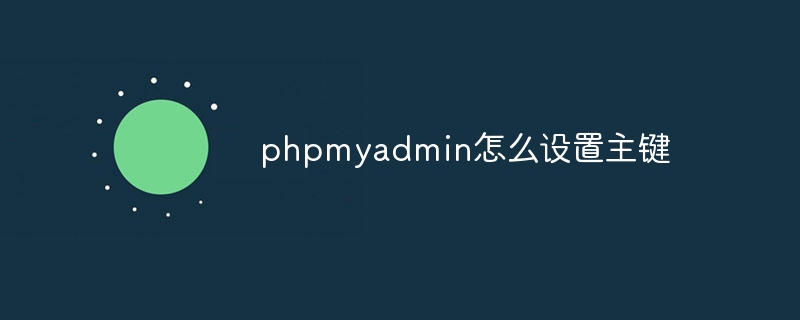 phpmyadmin怎么设置主键Apr 07, 2024 pm 02:54 PM
phpmyadmin怎么设置主键Apr 07, 2024 pm 02:54 PM表的主键是一列或多列,用于唯一标识表中每条记录。设置主键的步骤如下:登录 phpMyAdmin。选择数据库和表。勾选要作为主键的列。点击 "保存更改"。主键具有数据完整性、查找速度和关系建模方面的好处。
 phpmyadmin怎么添加外键Apr 07, 2024 pm 02:36 PM
phpmyadmin怎么添加外键Apr 07, 2024 pm 02:36 PM在 phpMyAdmin 中添加外键可以通过以下步骤实现:选择包含外键的父表。编辑父表结构,在“列”中添加新列。启用外键约束,选择引用表和键。设置更新/删除操作。保存更改。
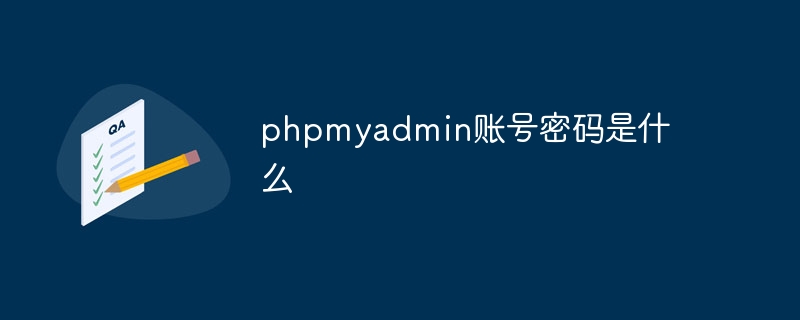 phpmyadmin账号密码是什么Apr 07, 2024 pm 01:09 PM
phpmyadmin账号密码是什么Apr 07, 2024 pm 01:09 PMPHPMyAdmin 的默认用户名和密码为 root 和空。为了安全起见,建议更改默认密码。更改密码的方法:1. 登录 PHPMyAdmin;2. 选择 "privileges";3. 输入新密码并保存。忘记密码时,可通过停止 MySQL 服务并编辑配置文件的方式重置密码:1. 添加 skip-grant-tables 行;2. 登录 MySQL 命令行并重置 root 密码;3. 刷新权限表;4. 删除 skip-grant-tables 行,重启 MySQL 服务。
 phpmyadmin日志在哪里Apr 07, 2024 pm 12:57 PM
phpmyadmin日志在哪里Apr 07, 2024 pm 12:57 PMPHPMyAdmin日志文件的默认位置:Linux/Unix/macOS:/var/log/phpmyadminWindows:C:\xampp\phpMyAdmin\logs\日志文件用途:故障排除审计安全性
 phpmyadmin怎么删除数据表Apr 07, 2024 pm 03:00 PM
phpmyadmin怎么删除数据表Apr 07, 2024 pm 03:00 PMphpMyAdmin 中删除数据表的步骤:选择数据库和数据表;点击“操作”选项卡;选择“删除”选项;确认并执行删除操作。
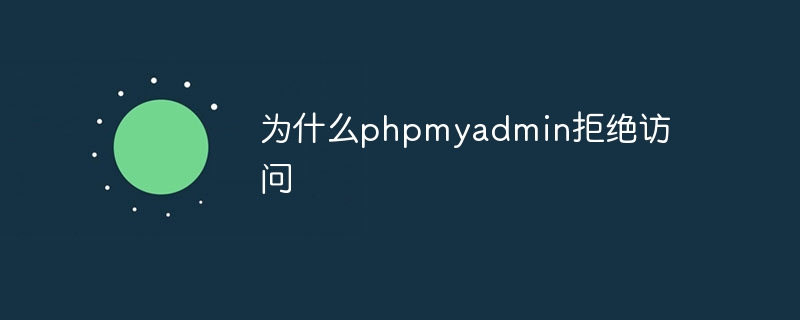 为什么phpmyadmin拒绝访问Apr 07, 2024 pm 01:03 PM
为什么phpmyadmin拒绝访问Apr 07, 2024 pm 01:03 PMphpMyAdmin 拒绝访问的原因及解决方案:认证失败:检查用户名和密码是否正确。服务器配置错误:调整防火墙设置,检查数据库端口是否正确。权限问题:授予用户对数据库的访问权限。会话超时:刷新浏览器页面重新连接。phpMyAdmin 配置错误:检查配置文件和文件权限,确保启用了必需的 Apache 模块。服务器问题:等待一段时间后再重试或联系主机提供商。
 phpmyadmin漏洞属于什么漏洞Apr 07, 2024 pm 01:36 PM
phpmyadmin漏洞属于什么漏洞Apr 07, 2024 pm 01:36 PMphpMyAdmin 易受多种漏洞影响,包括:1. SQL 注入漏洞;2. 跨站点脚本 (XSS) 漏洞;3. 远程代码执行 (RCE) 漏洞;4. 本地文件包含 (LFI) 漏洞;5. 信息泄露漏洞;6. 权限提升漏洞。
 phpmyadmin关联视图在哪Apr 07, 2024 pm 01:00 PM
phpmyadmin关联视图在哪Apr 07, 2024 pm 01:00 PM可以在 phpMyAdmin 中“结构”选项卡下的“视图”子菜单中找到关联视图。要访问它们,只需选择数据库、点击“结构”选项卡、然后点击“视图”子菜单。


Hot AI Tools

Undresser.AI Undress
AI-powered app for creating realistic nude photos

AI Clothes Remover
Online AI tool for removing clothes from photos.

Undress AI Tool
Undress images for free

Clothoff.io
AI clothes remover

AI Hentai Generator
Generate AI Hentai for free.

Hot Article

Hot Tools

Safe Exam Browser
Safe Exam Browser is a secure browser environment for taking online exams securely. This software turns any computer into a secure workstation. It controls access to any utility and prevents students from using unauthorized resources.

SublimeText3 Linux new version
SublimeText3 Linux latest version

SublimeText3 Chinese version
Chinese version, very easy to use

Notepad++7.3.1
Easy-to-use and free code editor

SublimeText3 Mac version
God-level code editing software (SublimeText3)






