
Find the "Settings" option in the "Start" menu and select "Devices" in the "Windows Settings" window.


Then select "Printers and Scanners" on the left and find "Print Server Properties" on the right side of the page.

Related recommendations: "FAQ"
In the opened dialog box "Print Server Properties", the top navigation bar You can see "Drivers", and then you can view all printer drivers installed on this machine.

Click "Change Driver Settings" below, obtain the corresponding permissions, select the driver to be deleted, and click "Delete" below.


Check "Remove drivers and driver packages" and click "OK".

Click "Yes" according to the system prompts, and click the "Delete" button below in the "Delete Driver Package" dialog box to delete it.


The above is the detailed content of How to uninstall printer driver. For more information, please follow other related articles on the PHP Chinese website!
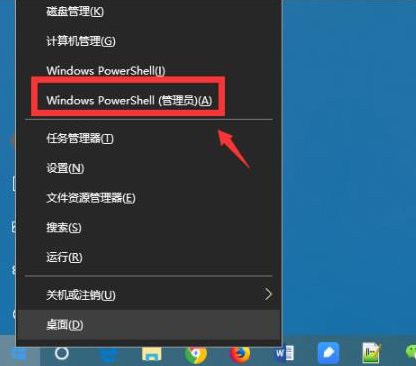 教你如何强制卸载edge浏览器Jul 15, 2023 pm 06:17 PM
教你如何强制卸载edge浏览器Jul 15, 2023 pm 06:17 PMWindows10自带的Edge浏览器在程序面板上是不能被卸载的,但是有些网友不喜欢使用edge浏览器,想要卸载掉它。那么我们可以尝试如何卸载edge浏览器呢?下面小编就教下大家强制卸载edge浏览器的方法。具体的方法如下:1、右击左下角开始,点击“windowspowershell(管理员)”打开。2、进入命令界面,输入代码get-appxpackage*edge*,查找edge包。3、在edge包中找到packagefullname,选中并复制。4、接着输入命令Remove-appxpack
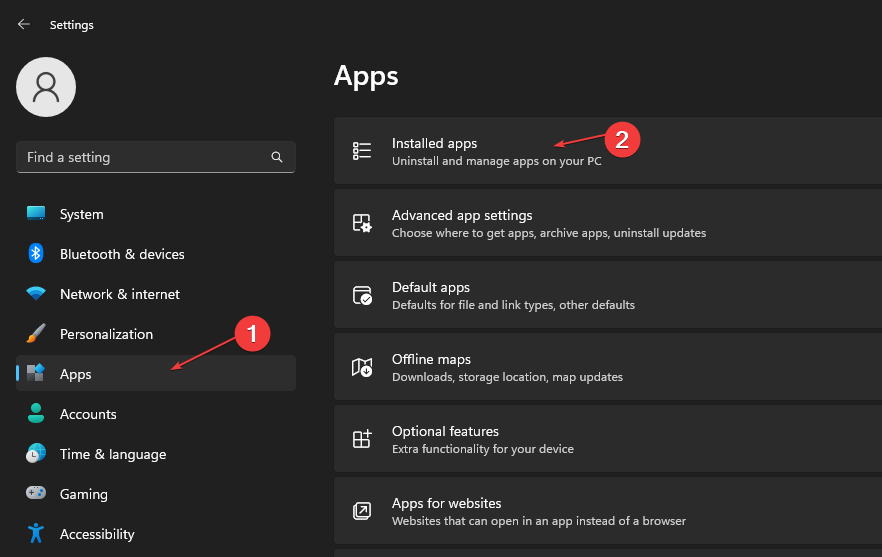 如何从Microsoft商店快速卸载应用Jul 12, 2023 pm 09:25 PM
如何从Microsoft商店快速卸载应用Jul 12, 2023 pm 09:25 PMMicrosoft应用商店是内置存储库,用户可以在其中下载、更新和卸载适用于Windows操作系统的应用。可悲的是,许多用户不知道如何在MicrosoftStore上卸载应用程序。因此,本文将带您了解如何快速从Microsoft商店卸载应用程序。或者,如果您的Windows11PC上缺少Microsoft应用商店应用程序,我们提供了有关下载和安装应用商店应用程序的详细指南。是否可以直接从Microsoft应用商店卸载应用?否,Microsoft应用商店不提供直接从平台卸载应用的选项。您只能通过平
 Win11卸载软件后还在任务栏里怎么回事Jul 02, 2023 pm 01:17 PM
Win11卸载软件后还在任务栏里怎么回事Jul 02, 2023 pm 01:17 PMWin11卸载软件后还在任务栏里怎么回事?我们安装下载了win11系统了后,经常会遇到一些小问题,比如我们卸载了软件后却一直存在在任务栏中,很多小伙伴不知道有没有卸载干净,想询问小编应该如何解决这个问题,小编下面整理了Win11卸载软件后还在任务栏里解决教程,感兴趣的话,跟着小编一起往下看看吧!Win11卸载软件后还在任务栏里解决教程1、右键开始菜单,选择“运行”,输入regedit,打开注册表编辑器。2、找到HKEY_CLASSES_ROOTLocalSettingsSoftwareMicro
 重新安装鼠标驱动的方法Dec 31, 2023 pm 06:11 PM
重新安装鼠标驱动的方法Dec 31, 2023 pm 06:11 PM我们在使用计算机的时候,有的情况下可能会发现自己的鼠标不饿呢过使用或者是突然失灵。对于这种情况小编觉得可能是因为鼠标驱动被卸载了的原因。我们可以尝试使用第三方软件或者是在设备管理器中重新安装驱动。详细内容就来看下小编是怎么做的吧~鼠标驱动被卸载了怎么重新装方法一:1、先到你购买的鼠标官网上下载鼠标型号驱动,下载好了之后点击安装程序。2、在点击安装程序之后会弹出下一步的安装提示,这里我们选择确定。3、点击确定之后这里会出现一个进度条的提示的,等待这个进度条提示完成安装。方法二:1、打开电脑后,进入
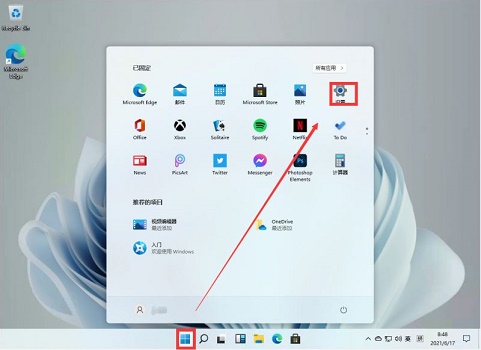 win11卸载360的方法Jan 04, 2024 am 10:29 AM
win11卸载360的方法Jan 04, 2024 am 10:29 AM360是一款非常常用的安全相关软件,但是它本身其实也是一个流氓软件,会自动修改电脑的系统配置,并占用大量的电脑运行空间。因此不少用户想要卸载电脑上360,不过win11中不知道如何进行卸载,下面就一起来学习一下吧。win11如何卸载360:1、首先,我们通过任务栏的开始菜单,进入“设置”2、接着在左边栏点击进入“应用”3、然后在右侧应用设置中进入“应用和功能”4、打开后就可以看到应用程序列表了,在其中找到“360”,并点击右侧的三个点,如图所示。5、在下拉菜单中选择“卸载”6、最后再点击“卸载”
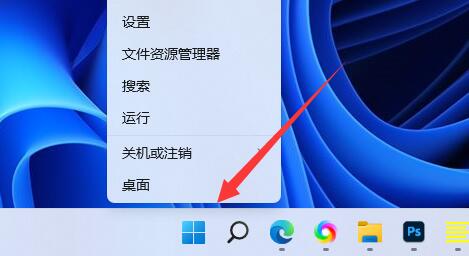 如何卸载win11上的网卡驱动Dec 28, 2023 pm 07:04 PM
如何卸载win11上的网卡驱动Dec 28, 2023 pm 07:04 PM网卡驱动的不匹配会导致无法正常上网,但是又无法正常更新,这时候可以在win11卸载网卡驱动,然后重新安装来解决问题,只需要在设备管理器里就能操作了。win11卸载网卡驱动教程:1、首先右键底部“Windows徽标”2、接着点开右键菜单中的“设备管理器”3、打开后,展开“网络适配器”,找到网卡设备。4、随后双击打开想要卸载驱动的设备,进入“驱动程序”5、最后选择“卸载设备”就可以卸载win11网卡驱动了。
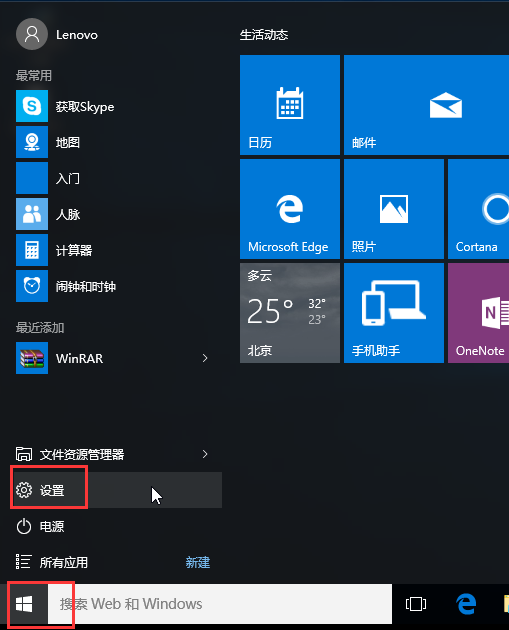 卸载显卡驱动的Win10安全模式步骤Dec 26, 2023 pm 12:59 PM
卸载显卡驱动的Win10安全模式步骤Dec 26, 2023 pm 12:59 PMwin10安全模式卸载显卡驱动是一个很多用户都会进行的操作,不过也有许多的用户不会操作,因此下面就带来了卸载的方法,需要的用户快点来看看解决问题方法吧。win10安全模式卸载显卡驱动:1、进入Windows10桌面后,点击开始菜单,然后再点击“设置”。2、然后选择“更新和安全”。3、在“更新和恢复”界面下点击“恢复”,然后在高级启动下面点击“立即重启”。4、选择一个选项,选择“疑难解答”。5、在“疑难解答”中点“高级选项”。6、在高级选项中点击“启动设置”。7、之后再点击“重启”按钮。8、电脑此
 Win10系统安装无限循环如何解决Jun 29, 2023 pm 02:58 PM
Win10系统安装无限循环如何解决Jun 29, 2023 pm 02:58 PMWin10系统安装无限循环如何解决?在使用win10系统的时候,经常会遇到一些小bug,就有小伙伴近期在使用的时候,就遇到了win10系统安装失败无限循环这种情况,这样对我们用起来很不方便。如果你不知道如何解决。小编下面整理了Win10系统安装无限循环解决步骤,感兴趣的话,跟着小编一起往下看看吧!Win10系统安装无限循环解决步骤1、在Windows10系统,在打开系统更新界面,提示需要重新启动,但是重新启动后,还是无法安装,如图所示。2、我们可以右键点击Windows10左下角的开始按钮,在弹

Hot AI Tools

Undresser.AI Undress
AI-powered app for creating realistic nude photos

AI Clothes Remover
Online AI tool for removing clothes from photos.

Undress AI Tool
Undress images for free

Clothoff.io
AI clothes remover

AI Hentai Generator
Generate AI Hentai for free.

Hot Article

Hot Tools

SublimeText3 Linux new version
SublimeText3 Linux latest version

SublimeText3 Chinese version
Chinese version, very easy to use

EditPlus Chinese cracked version
Small size, syntax highlighting, does not support code prompt function

WebStorm Mac version
Useful JavaScript development tools

Notepad++7.3.1
Easy-to-use and free code editor






