Home >Operation and Maintenance >Windows Operation and Maintenance >Some text in win10 professional version is garbled
Some text in win10 professional version is garbled
- 王林Original
- 2019-12-11 11:05:304114browse

Problem manifestation:
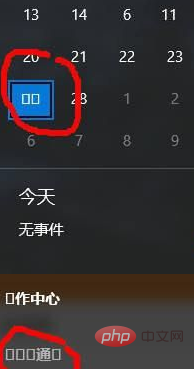
Solution:
1. Click the Start button, then click the Settings icon to enter Setting
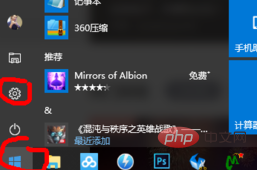
2. Then the interface below pops up, click on time and language
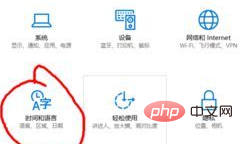
3. After entering here, click Region and language, there are English and Chinese under the language option on the right, click on any language, 3 options will appear, click on the option
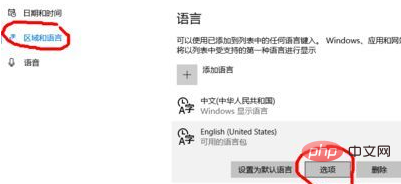
4, and then enter the picture below, here I click is in English, click download for all download options. Once these are downloaded, the garbled text in your computer program will be solved
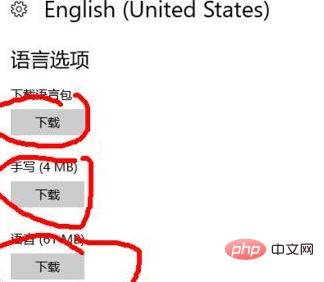
Recommended related tutorials: windows Tutorial
The above is the detailed content of Some text in win10 professional version is garbled. For more information, please follow other related articles on the PHP Chinese website!

