How to set tables to the same size in word
- 王林Original
- 2019-12-10 16:34:0823353browse

1. Open the word2010 document and select all the rows that need to be set in the document table. After the selection is completed, right-click the mouse and find the table properties in the drop-down list
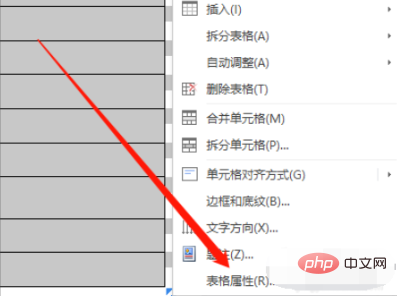
2. Enter the table property setting interface and find the cell settings in the navigation bar
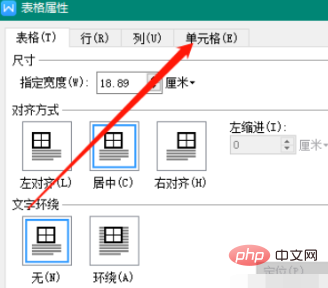
3. Go to the specific settings under the cell Find the size setting, click Specify Width, and set the appropriate value
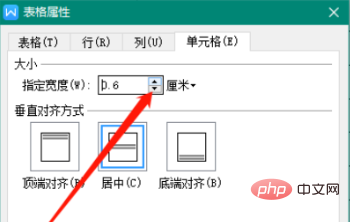
4. If you want to make further settings, you can click the option
in the lower right corner of the setting box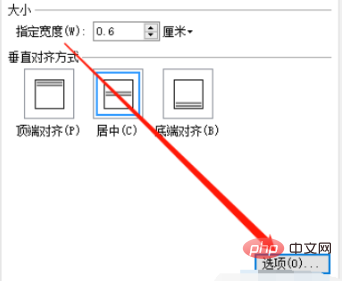
5. Set the cell margins, top, bottom, left and right spacing in the cell options

Recommended related article tutorials: word tutorial
The above is the detailed content of How to set tables to the same size in word. For more information, please follow other related articles on the PHP Chinese website!

